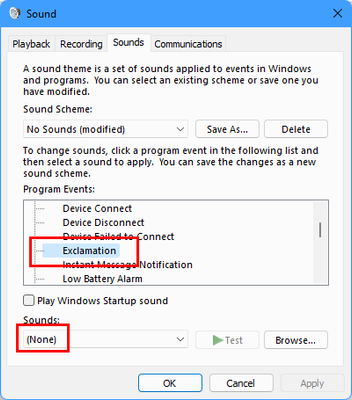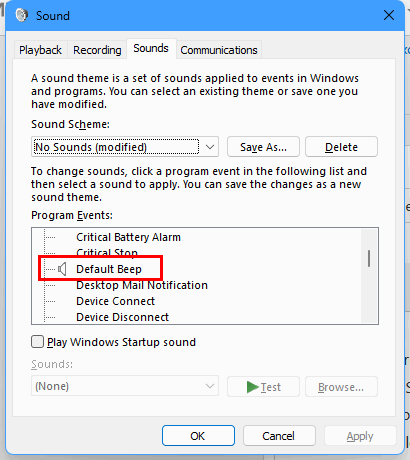- Subscribe to RSS Feed
- Mark Discussion as New
- Mark Discussion as Read
- Pin this Discussion for Current User
- Bookmark
- Subscribe
- Printer Friendly Page
- Mark as New
- Bookmark
- Subscribe
- Mute
- Subscribe to RSS Feed
- Permalink
- Report Inappropriate Content
Apr 05 2022 03:57 PM
Greetings, I do not want any sounds from Excel. How do I turn them all off?
- Labels:
-
Excel
- Mark as New
- Bookmark
- Subscribe
- Mute
- Subscribe to RSS Feed
- Permalink
- Report Inappropriate Content
Apr 06 2022 03:12 AM
@Audre575 Perhaps you have "Provide feedback with sound" enabled. Switch it off. In my version it's located under Options, Accessibility. Other version may refer to it as "Ease of access".
- Mark as New
- Bookmark
- Subscribe
- Mute
- Subscribe to RSS Feed
- Permalink
- Report Inappropriate Content
Apr 06 2022 03:46 AM
Select File > Options.
Select Ease of Access or Accessibility in the navigation pane on the left.
Clear the check box Provide feedback with sound.
Click OK.
- Mark as New
- Bookmark
- Subscribe
- Mute
- Subscribe to RSS Feed
- Permalink
- Report Inappropriate Content
Apr 11 2022 10:12 AM
Thanks for your help. I did what you said and I still have sounds when I delete an item in Outlook or do something in Excel. So annoying. I have unclicked everything that I can find where there is a sound notification. What's next? Thanks for your help. Audre
- Mark as New
- Bookmark
- Subscribe
- Mute
- Subscribe to RSS Feed
- Permalink
- Report Inappropriate Content
Apr 11 2022 12:04 PM
In the Sounds tab of the Sound control panel in Windows, scroll down until you see the Exclamation sound. Set it to None.
- Mark as New
- Bookmark
- Subscribe
- Mute
- Subscribe to RSS Feed
- Permalink
- Report Inappropriate Content
- Mark as New
- Bookmark
- Subscribe
- Mute
- Subscribe to RSS Feed
- Permalink
- Report Inappropriate Content
Nov 03 2022 10:26 AM
hi Hans, thank you very much. The last piece of advice eliminated the sound when I close an Outlook message. For that, I thank you very much. I still get a sound here and there....Is there anything else I can disable? Audre
- Mark as New
- Bookmark
- Subscribe
- Mute
- Subscribe to RSS Feed
- Permalink
- Report Inappropriate Content
Nov 03 2022 02:07 PM
If you want to turn off ALL sounds, including the beep you get when an error occurs, select 'No Sounds' from the 'Sound Scheme' dropdown.
Alternatively, scroll through the list of Program Events. Any event that has a sound assigned to it is displayed with a loudspeaker icon. If you want to disable it, select that program event and select (None) from the Sounds dropdown (it is right at the top of the dropdown list).
Don't forget to click OK when you're done.
- Mark as New
- Bookmark
- Subscribe
- Mute
- Subscribe to RSS Feed
- Permalink
- Report Inappropriate Content
Nov 04 2022 09:11 AM
Thank you; done. I haven't heard any sounds this morning! So far so good, and thank you again, Audre
- Mark as New
- Bookmark
- Subscribe
- Mute
- Subscribe to RSS Feed
- Permalink
- Report Inappropriate Content
Jan 27 2023 08:26 AM
How do you make it stop on a MAC? The sounds in all the Office 365 programs are ANNOYING!
- Mark as New
- Bookmark
- Subscribe
- Mute
- Subscribe to RSS Feed
- Permalink
- Report Inappropriate Content
Sep 10 2023 02:56 PM
Thanks a lot, I haven't heard any sound since I did your step@HansVogelaar
- Mark as New
- Bookmark
- Subscribe
- Mute
- Subscribe to RSS Feed
- Permalink
- Report Inappropriate Content
Nov 11 2023 07:07 AM
- Mark as New
- Bookmark
- Subscribe
- Mute
- Subscribe to RSS Feed
- Permalink
- Report Inappropriate Content
Nov 11 2023 08:19 AM
That is the "Speak Cells" feature.
Option 1:
- Click the drop-down button on the right hand side of the Quick Access Toolbar (QAT).
- Select 'More Commands...'
- Select 'Commands Not in the Ribbon' from the 'Choose commands from' drop-down.
- Scroll down the list of commands until you see the 'Stop Speaking' command.
- Select it, then click 'Add >>'.
- If you wish, you can also add the 'Speak Cells...' command if you want to turn it on again later.
- Click OK.
- You now have one or two new buttons on the QAT: on to turn Speak Cells off, and perhaps also one to turn it on.
Option 2:
- Press Alt+F11 to activate the Visual Basic Editor.
- Press Ctrl+G to activate the Immediate window.
- Type or copy/paste the following line into the Immediate window:
Application.Speech.SpeakCellOnEnter = False- With the insertion point anywhere in that line, press Enter.
- Close the Visual Basic Editor.
- Speak on Enter should now be disabled.
- Mark as New
- Bookmark
- Subscribe
- Mute
- Subscribe to RSS Feed
- Permalink
- Report Inappropriate Content
Dec 29 2023 05:17 PM
@HansVogelaar thank you this was driving me crazy and your fix worked.
- Mark as New
- Bookmark
- Subscribe
- Mute
- Subscribe to RSS Feed
- Permalink
- Report Inappropriate Content
Jul 17 2024 03:54 AM
@HansVogelaar I did everything on the list but I'm still getting sounds when I've copied text and then close the window. I'm copying from many files into one file and this is driving me insane.
- Mark as New
- Bookmark
- Subscribe
- Mute
- Subscribe to RSS Feed
- Permalink
- Report Inappropriate Content