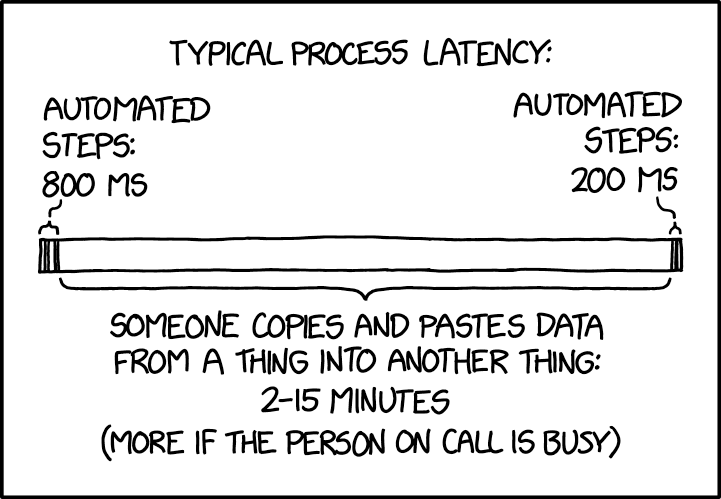- Home
- Microsoft 365
- Excel
- How can I prevent an external reference from being created?
How can I prevent an external reference from being created?
- Subscribe to RSS Feed
- Mark Discussion as New
- Mark Discussion as Read
- Pin this Discussion for Current User
- Bookmark
- Subscribe
- Printer Friendly Page
- Mark as New
- Bookmark
- Subscribe
- Mute
- Subscribe to RSS Feed
- Permalink
- Report Inappropriate Content
Jun 15 2020 10:10 AM
I have spent a few days trying to create a new spreadsheet that uses a lot of data from another spreadsheet. However I do not want to create any external references. I can't figure out when or why Excel often creates these external references without my knowledge.
I realize that I can just paste the values, without the formatting, formulas, or things like the range names. But, those things represent a lot of work that I would like to keep.
I've made sure that I have tabs with the same names, so that formulas that refer to data on other sheets, can find the data. But, it must find that data on THIS spreadsheet, not the one where I originally obtained the data.
How can I prevent external references?
- Labels:
-
Excel
- Mark as New
- Bookmark
- Subscribe
- Mute
- Subscribe to RSS Feed
- Permalink
- Report Inappropriate Content
Jun 15 2020 10:36 AM
@Adsf-32 Hey, I can try to help you out with this issue if you can possibly share your file with me and explain in detail.
- Mark as New
- Bookmark
- Subscribe
- Mute
- Subscribe to RSS Feed
- Permalink
- Report Inappropriate Content
Jun 15 2020 10:32 PM
Thank you for the offer. Though, because of the spreadsheet's proprietary nature I can't share it. And actually, the file has gone through many itinerations over the past few days, so I can't really give you a good clear example.
In the spreadsheet are named ranges, including reference in formulas, and in cell data validation rules. Those are a real challenge to get across.
Then in regards to external links, there are buttons from the form controls, and I found that the buttons cause cross-spreadsheet data links. So, they were not copied, but instead re-created.
I just wish Microsoft would publish an extensive list of how you can unintentionally create these links, and how to locate where they are. Excel is able to be notified of the external link, because it asks if you want to update the information in the link... but it refuses to tell you where that link is hiding. There are few ways to search, that will find SOME of them, but not all. And of course, it would be nice if there were a "save special" that would forbid the creation of external links.
I ended up taking several steps to avoid the link.
1st, I did a save-as from the spreadsheet that I was wanting to copy the data and formulas from. Then, I erased all the stuff I didn't want. That brought a lot of the things I wanted in. But, I still had an earlier spreadshee that I had started from scratch, and I was hoping to get that work into the save-as version.
2nd, from the spreadsheet that I had earlier created from scratch, I was able to copy the formulas, by setting Excel to show the formulas, and then copy/past those cells into Notepad. This would strip all the information about the origin of the data. I the copied that text, and pasted it back into Excel (in the one I just crated with the save-as). This successfully pasted the formulas without creating external links.
3rd. For the buttons that triggered macros, I manually copy/pasted the code for the macros in VBA. Then, manually recreated the buttons.
Finally, I also had to do a lot of re-work, because pasting those formulas, also lost all the formatting info, and the data validation was not possible to copy. But, after a few days of work, I was able to get my new spreadsheet working as I expected.
-Joe
Jun 15 2020 11:41 PM - last edited on Jun 18 2020 01:58 PM by Eric Starker
- Mark as New
- Bookmark
- Subscribe
- Mute
- Subscribe to RSS Feed
- Permalink
- Report Inappropriate Content
Jun 15 2020 11:41 PM - last edited on Jun 18 2020 01:58 PM by Eric Starker
@Adsf-32 Just to clarify is your problem solved or Not.
If no you can also share your screen and then I can look into it.
- Mark as New
- Bookmark
- Subscribe
- Mute
- Subscribe to RSS Feed
- Permalink
- Report Inappropriate Content
Jun 16 2020 06:04 AM
@DevendraJain, yes the problem for this spreadsheet is solved.
Though, it took a lot of work ...more than 3 days to accomplish what should not have taken more than perhaps 10 minutes.
In the future, I will just start with a blank spreadsheet. And limit my copy/paste operations to pasting as values only. The trick of showing formulas, and pasting that into Notepad to prevent Excel from creating external references was a very valuable way to reuse formulas. But pasting raw data, or the formulas as text is apparently the limit of what you can do between spreadsheets.
-Joe
- Mark as New
- Bookmark
- Subscribe
- Mute
- Subscribe to RSS Feed
- Permalink
- Report Inappropriate Content
Jun 16 2020 10:50 AM
- Mark as New
- Bookmark
- Subscribe
- Mute
- Subscribe to RSS Feed
- Permalink
- Report Inappropriate Content
Jan 30 2024 02:45 PM
@Adsf-32 Click the cell with the formula you want to copy. In the formula bar, highlight the text of the formula. Ctrl+C. Esc to deselect the cell. Click the cell you want to put the formula in. Right click inside the formula bar and paste. It will copy the text as written without making XREFs.
You could also comment out the formula. Append an apostrophe before "=" in your formula and copy it over, then delete the apostrophe. No XREFs.
Time consuming, but see https://xkcd.com/2565/ to understand how this kind of "les buggeures risible" activity is critical to workplace flow.