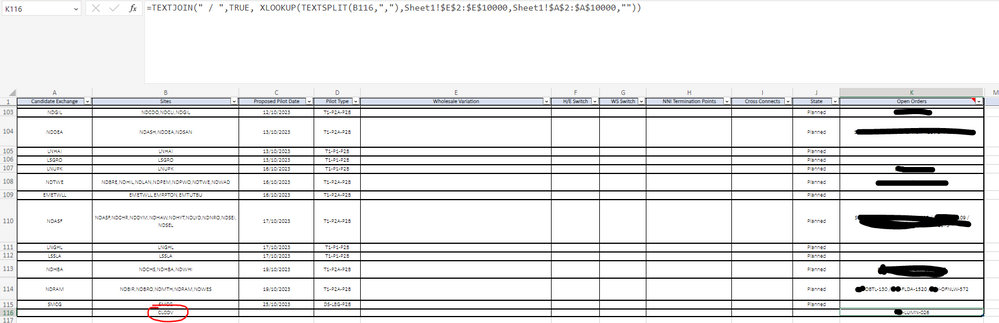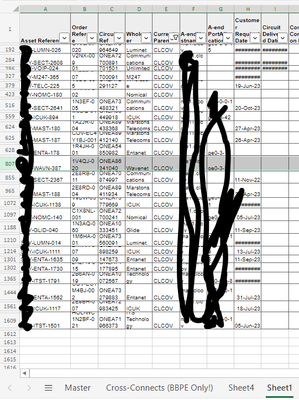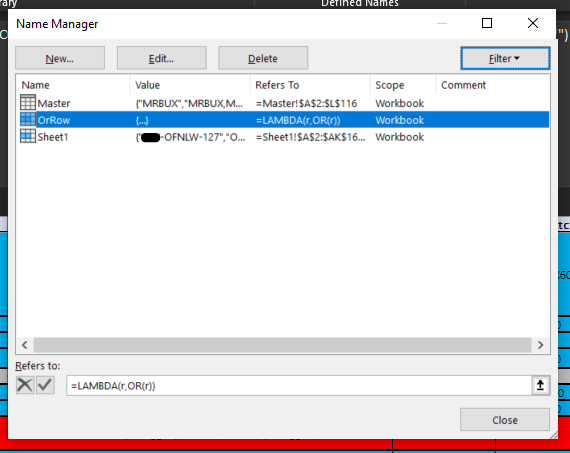- Home
- Microsoft 365
- Excel
- Re: ** HELP ** Need to return multiple results/values
** HELP ** Need to return multiple results/values
- Subscribe to RSS Feed
- Mark Discussion as New
- Mark Discussion as Read
- Pin this Discussion for Current User
- Bookmark
- Subscribe
- Printer Friendly Page
- Mark as New
- Bookmark
- Subscribe
- Mute
- Subscribe to RSS Feed
- Permalink
- Report Inappropriate Content
Sep 22 2023 02:48 AM - edited Sep 22 2023 03:08 AM
Hi,
Not sure what is best to use here, XLOOKUP, INDEX & MATCH or FILTER but i need help
What I'm looking to achieve is return multiple values on tab "Master" Column K "Open Orders" based on the codes based in Column B "Sites" however as we can see there can be one or multiples codes in Column B "Sites" which are separated by a comma "," and based on those values i want it to return the values found on tab "sheet 1", Column A "Asset Reference" (Image 2 below) in image 2 in Tab Sheet 1Column E "Current Parent" we can reference these codes against Column B "Sites" on tab "Master"
Image 1
Image 2
Any help is appreciated from anyone!
@HansVogelaar maybe you might know?
Regards,
Scott
- Labels:
-
Excel
-
Excel for web
-
Formulas and Functions
- Mark as New
- Bookmark
- Subscribe
- Mute
- Subscribe to RSS Feed
- Permalink
- Report Inappropriate Content
Sep 22 2023 04:51 AM
In K2 on the Master sheet:
=TEXTJOIN(" / ",TRUE, XLOOKUP(TEXTSPLIT(B2,","),Sheet1!$E$2:$E$1000,Sheet1!$A$2:$A$1000,""))
Adjust the ranges if Sheet1 has more than 1000 data rows.
Fill down.
- Mark as New
- Bookmark
- Subscribe
- Mute
- Subscribe to RSS Feed
- Permalink
- Report Inappropriate Content
Sep 22 2023 08:59 AM
Thanks for this much appreciated, it doesn't appear to return all matches, please see below.
In this example in Column B "Sites" i have put "CLCOV" on sheet 1 (Image 2) i did a filter and it returns more than 1 (25 in fact) it only appears to return xxx-LUMN-026
Image 2
- Mark as New
- Bookmark
- Subscribe
- Mute
- Subscribe to RSS Feed
- Permalink
- Report Inappropriate Content
Sep 22 2023 09:22 AM
Could you attach a small sample workbook demonstrating the problem (without sensitive data), or if that is not possible, make it available through OneDrive, Google Drive, Dropbox or similar?
- Mark as New
- Bookmark
- Subscribe
- Mute
- Subscribe to RSS Feed
- Permalink
- Report Inappropriate Content
Sep 23 2023 03:54 AM
I sent you a DM with a link to a sample doc.
Look forward to your response :)
Thanks,
Scott
- Mark as New
- Bookmark
- Subscribe
- Mute
- Subscribe to RSS Feed
- Permalink
- Report Inappropriate Content
Sep 23 2023 04:27 AM
See the attached version. I created a small lambda function - see Name Manager on the Formulas tab of the ribbon - to be able to "or" a range row by row.
- Mark as New
- Bookmark
- Subscribe
- Mute
- Subscribe to RSS Feed
- Permalink
- Report Inappropriate Content
Sep 23 2023 04:56 AM - edited Sep 23 2023 04:56 AM
Thanks @HansVogelaar as always!
Can you walk me through how to do this on the actual sheet, these are completely new functions to me. Appreciate it!
- Mark as New
- Bookmark
- Subscribe
- Mute
- Subscribe to RSS Feed
- Permalink
- Report Inappropriate Content
Sep 23 2023 05:36 AM
SolutionStep 1:
On the Formulas tab of the ribbon, in the Defined Names group, click Define Name.
Enter OrRow in the Name box, and enter the formula =LAMBDA(r,OR(r)) in the Refers To box.
Click OK to save the name.
The LAMBDA Function is a relatively new function in Excel. It allows us to create custom functions. This is a very simple one: it ORs the values of the supplied range.
Step 2:
The formula in K2 on the Master sheet is
=TEXTJOIN(" / ",TRUE, FILTER(Sheet1[Asset Reference],BYROW(Sheet1[Current Parent]=TEXTSPLIT([@Sites],","),OrRow),""))
TEXTSPLIT([@Sites],",") splits the value of the Sites column in the same row with comma as delimiter.
So if Sites contains "MRBUX,MRCHA", TEXTSPLIT will return "MRBUX" and "MRCHA" as separate values.
Sheet1[Current Parent]=TEXTSPLIT([@Sites],",") compares the Current Parent column of Sheet1 to these values. It returns TRUE for each match, FALSE for each mismatch.
In the above example, where TEXTSPLIT returns 2 values, Sheet1[Current Parent]=TEXTSPLIT([@Sites],",") returns 2 columns of TRUE/FALSE values.
Normally, OR tests ALL cells in a range and returns one result. Here, however, we want to test row by row. We want to return a row if either of the values returned by TEXTSPLIT in that row is TRUE (a match).
We use the new BYROW Function for this purpose. We feed it Sheet1[Current Parent]=TEXTSPLIT([@Sites],",") and apply our custom function OrRow to it.
The result is ONE TRUE/FALSE value per row.
FILTER(Sheet1[Asset Reference],BYROW(Sheet1[Current Parent]=TEXTSPLIT([@Sites],","),OrRow),"")
filters the Asset Reference column on Sheet1 and returns only the rows for which BYROW(...) returns TRUE.
Finally, TEXTJOIN concatenates the result with " / " as delimiter.
- Mark as New
- Bookmark
- Subscribe
- Mute
- Subscribe to RSS Feed
- Permalink
- Report Inappropriate Content
Sep 23 2023 06:17 AM
Thanks for explaining, much appreciated!
I have entered in the info as mentioned but I'm getting the following error:
- Mark as New
- Bookmark
- Subscribe
- Mute
- Subscribe to RSS Feed
- Permalink
- Report Inappropriate Content
Sep 23 2023 06:21 AM
Which version and build of Office do you have? You can check it by selecting File > Account. This is what I see:
- Mark as New
- Bookmark
- Subscribe
- Mute
- Subscribe to RSS Feed
- Permalink
- Report Inappropriate Content
Sep 23 2023 06:25 AM
When i open your sample doc you sent me it works fine, however when i try to copy what you've done, it doesn't seem to let me.
- Mark as New
- Bookmark
- Subscribe
- Mute
- Subscribe to RSS Feed
- Permalink
- Report Inappropriate Content
Sep 23 2023 06:29 AM
Which formula do you see for OrRow in Name Manager (on the Formulas tab of the ribbon) in my version of the workbook?
- Mark as New
- Bookmark
- Subscribe
- Mute
- Subscribe to RSS Feed
- Permalink
- Report Inappropriate Content
Sep 24 2023 08:46 AM
This is what can be seen in your version:
This is what is in my version:
The only difference i can see is what i've highlighted in the red circle, not sure whether this would have any significance?
- Mark as New
- Bookmark
- Subscribe
- Mute
- Subscribe to RSS Feed
- Permalink
- Report Inappropriate Content
Sep 24 2023 08:54 AM
Phase 2b Pilot Scenarios.xlsx - here is the actually file, I have removed the sensitive data.
Regards,
Scott
- Mark as New
- Bookmark
- Subscribe
- Mute
- Subscribe to RSS Feed
- Permalink
- Report Inappropriate Content
Sep 24 2023 09:07 AM
Yes, that difference is relevant. In the earlier version, Sheet1 contained a table of the same name; in your "real" workbook, Sheet1 does not contain a table. I converted the data on Sheet1 to a table, and used its name (Table1 was assigned by Excel, but you can change it if you prefer) in the formula.
- Mark as New
- Bookmark
- Subscribe
- Mute
- Subscribe to RSS Feed
- Permalink
- Report Inappropriate Content
Sep 24 2023 11:23 AM
Ahhh yes, now i see. I have now done that and it works fine!
Thank you so much for you help, patience and time Hans!
Accepted Solutions
- Mark as New
- Bookmark
- Subscribe
- Mute
- Subscribe to RSS Feed
- Permalink
- Report Inappropriate Content
Sep 23 2023 05:36 AM
SolutionStep 1:
On the Formulas tab of the ribbon, in the Defined Names group, click Define Name.
Enter OrRow in the Name box, and enter the formula =LAMBDA(r,OR(r)) in the Refers To box.
Click OK to save the name.
The LAMBDA Function is a relatively new function in Excel. It allows us to create custom functions. This is a very simple one: it ORs the values of the supplied range.
Step 2:
The formula in K2 on the Master sheet is
=TEXTJOIN(" / ",TRUE, FILTER(Sheet1[Asset Reference],BYROW(Sheet1[Current Parent]=TEXTSPLIT([@Sites],","),OrRow),""))
TEXTSPLIT([@Sites],",") splits the value of the Sites column in the same row with comma as delimiter.
So if Sites contains "MRBUX,MRCHA", TEXTSPLIT will return "MRBUX" and "MRCHA" as separate values.
Sheet1[Current Parent]=TEXTSPLIT([@Sites],",") compares the Current Parent column of Sheet1 to these values. It returns TRUE for each match, FALSE for each mismatch.
In the above example, where TEXTSPLIT returns 2 values, Sheet1[Current Parent]=TEXTSPLIT([@Sites],",") returns 2 columns of TRUE/FALSE values.
Normally, OR tests ALL cells in a range and returns one result. Here, however, we want to test row by row. We want to return a row if either of the values returned by TEXTSPLIT in that row is TRUE (a match).
We use the new BYROW Function for this purpose. We feed it Sheet1[Current Parent]=TEXTSPLIT([@Sites],",") and apply our custom function OrRow to it.
The result is ONE TRUE/FALSE value per row.
FILTER(Sheet1[Asset Reference],BYROW(Sheet1[Current Parent]=TEXTSPLIT([@Sites],","),OrRow),"")
filters the Asset Reference column on Sheet1 and returns only the rows for which BYROW(...) returns TRUE.
Finally, TEXTJOIN concatenates the result with " / " as delimiter.