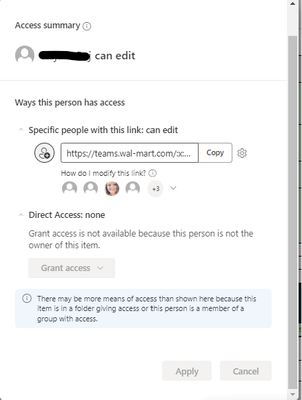- Home
- Microsoft 365
- Excel
- Granting Access to an exel file on sharepoint
Granting Access to an exel file on sharepoint
- Subscribe to RSS Feed
- Mark Discussion as New
- Mark Discussion as Read
- Pin this Discussion for Current User
- Bookmark
- Subscribe
- Printer Friendly Page
- Mark as New
- Bookmark
- Subscribe
- Mute
- Subscribe to RSS Feed
- Permalink
- Report Inappropriate Content
Nov 20 2023 12:48 PM
I am having an issue that is new to my team. We are not able to grant access to an associate and pasted below is the error we are receiving. Is there something I can do to grant the access or is there something that the user would need to change prior to being granted access?
- Labels:
-
Excel
- Mark as New
- Bookmark
- Subscribe
- Mute
- Subscribe to RSS Feed
- Permalink
- Report Inappropriate Content
Nov 26 2023 01:01 AM
It appears that you have encountered an issue related to granting access to an Excel file on SharePoint. The error message you provided is not included in your question, but common issues related to granting access can be resolved with the following steps:
1. Verify SharePoint Permissions:
Site Permissions:
Ensure that the user trying to access the Excel file has appropriate permissions at the site level. They should have at least "Read" permissions.
Document Library Permissions:
Check the permissions specifically for the document library where the Excel file is stored. The user needs at least "Read" permissions on the document library.
2. Share the File:
Share the File Directly:
Instead of managing permissions through the SharePoint site, try sharing the file directly with the user.
Open the Excel file in Excel Online or Excel desktop.
Click on the "Share" button, and enter the user's email address to grant them access.
Adjust Permissions:
While sharing the file, ensure that you set the appropriate permissions. You can choose whether the user has "Edit" or "View" access.
3. Check Guest Link Settings:
Guest Link:
If the user is external to your organization, check if external sharing is allowed on your SharePoint site.
Generate a guest link if needed and share it with the user.
4. User's Microsoft 365 Account:
Account Status:
Ensure that the user has an active and valid Microsoft 365 account.
License:
Confirm that the user's account has the necessary license to access SharePoint and collaborate on documents.
5. Error Message Details:
Error Message:
If there is a specific error message, try to provide more details or search for that error message online. It might give insights into the root cause.
6. Access via SharePoint Online:
Access via SharePoint:
Have the user try accessing the file directly through the SharePoint site. If they can access the document library, it could be an issue with the link or permissions.
7. Browser Issues:
Browser Compatibility:
Try accessing SharePoint and the Excel file using different browsers. Some issues may be browser-specific.
Clear Browser Cache:
Clear the browser cache to eliminate any cached permission-related issues.
8. SharePoint Service Status:
Check Service Status:
Occasionally, SharePoint services may experience disruptions. Check the Microsoft 365 Service Health Dashboard for any ongoing issues.
NOTE: My knowledge of this topic is limited, but since no one has answered it for at least one day or more, I entered your question in various AI. The text and the steps are the result of various AI's put together. Maybe it will help you further in your project, if not please just ignore it.
My answers are voluntary and without guarantee!
Hope this will help you.
Was the answer useful? Mark as best response and Like it!
This will help all forum participants.