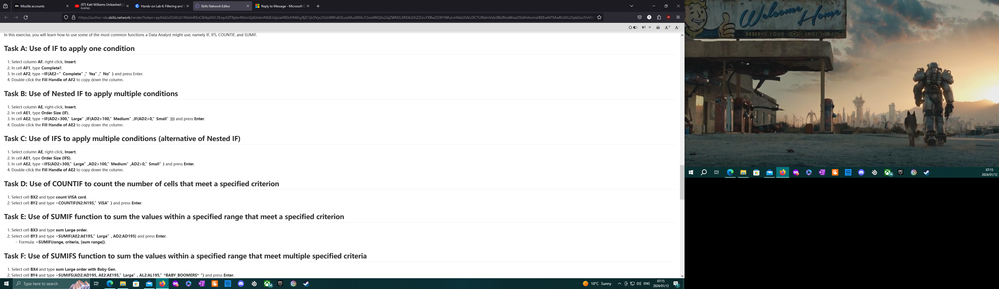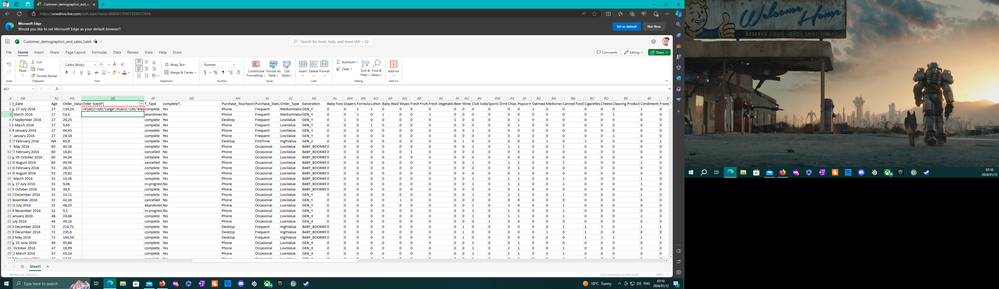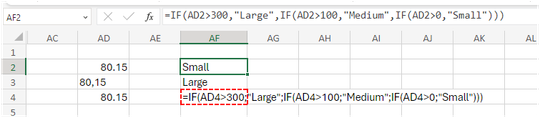- Home
- Microsoft 365
- Excel
- Re: Formula red dotted lines around cell.
Formula red dotted lines around cell.
- Subscribe to RSS Feed
- Mark Discussion as New
- Mark Discussion as Read
- Pin this Discussion for Current User
- Bookmark
- Subscribe
- Printer Friendly Page
- Mark as New
- Bookmark
- Subscribe
- Mute
- Subscribe to RSS Feed
- Permalink
- Report Inappropriate Content
Jan 11 2024 04:17 AM
I need assistance asap. I'm doing studies and the formulas I need to work with do not give an error they just hang there.
I'm using online Excel. I can copy the formula from the studies or type it in myself and the same errors are happening. The cell is white with dotted red lines around the border of the cell and you can see the formula but it does not equate. I have found through error and trial that ";" should be used instead of "," but even with that I can't finish this course. It's not the first time I have had problems with formulas and I just get told it must work and retype the formula.
- Mark as New
- Bookmark
- Subscribe
- Mute
- Subscribe to RSS Feed
- Permalink
- Report Inappropriate Content
Jan 11 2024 06:02 AM
1. **Delimiter Issue:**
- In some regions, Excel uses a semicolon (`;`) as the delimiter instead of a comma (`,`). If your Excel version uses semicolons, ensure that your formulas use the correct delimiter.
2. **Function Names:**
- Make sure you are using the correct function names and that they are spelled correctly. Excel functions are case-insensitive, but if there's a typo, the formula might not work.
3. **Cell References:**
- Check that your cell references are accurate. If you are referencing a range of cells, ensure the range is correct, and there are no typos in the reference.
4. **Data Types:**
- Ensure that the data types in your formula are compatible. For example, if you are performing a mathematical operation, make sure that the cells contain numerical data.
5. **Error Checking:**
- Excel usually provides error messages if there's an issue with the formula. If you don't see an error message, you might want to check the error checking options.
- Go to the "Formulas" tab.
- Click on "Error Checking" and then choose "Error Checking Options."
- Make sure that the "Enable background error checking" and "Error checking rules" options are selected.
6. **Cell Formatting:**
- Verify that the cells involved in the formula are formatted correctly. Sometimes, formatting issues can affect calculations.
7. **Calculation Settings:**
- Check your Excel calculation settings. Excel might be set to manual calculation mode, preventing formulas from updating automatically. You can change this setting in the Formulas tab under Calculation Options.
If the issue persists, it might be helpful to provide more details about the specific formula or function you are using, along with some sample data. This will allow for a more targeted and accurate solution to the problem.
- Mark as New
- Bookmark
- Subscribe
- Mute
- Subscribe to RSS Feed
- Permalink
- Report Inappropriate Content
Jan 11 2024 09:16 PM
Thank you for the reply. I followed all the the steps still no success.
the formula is =IF(AD2>300,”Large”,IF(AD2>100,”Medium”,IF(AD2>0,”Small”)))
I tried =IF(AD2>300,”Large”;IF(AD2>100,”Medium”;IF(AD2>0,”Small”)))
I'm at my wits end I been stuck 2 weeks and no one can help me. I can skip it but I have a Practical with the next week content but I'm ahead on the studies.
- Mark as New
- Bookmark
- Subscribe
- Mute
- Subscribe to RSS Feed
- Permalink
- Report Inappropriate Content
Jan 12 2024 01:32 AM - edited Jan 12 2024 05:52 AM
Three observations:
1) The numbers in column AD are left aligned, so these are probably texts. Can't really see if you used a comma or a point as the decimal separator. Formatting a text as a number will not resolve the issue. You need to enter the numbers in the correct local format.
2) And if that local format expects a decimal point, then the separator to be used between the arguments in a formula needs to be a comma. If the decimal is marked with a comma, you need to use semi-colons in the formulas stead. The red dotted line indicated that you have used the wrong separator.
3) When I copy your first formula to an Excel sheet in the on-line version I get italic quotation marks and a NAME error. When, I replace them with regular quotation marks and correct the numbers (see 1 above), the function works. Not correcting the numbers will always return Large, so you really need to fix that first. My set-up expects comma as the list separator, so no problem there. No red dots around the cell.
- Mark as New
- Bookmark
- Subscribe
- Mute
- Subscribe to RSS Feed
- Permalink
- Report Inappropriate Content
Jan 12 2024 04:03 AM
- Mark as New
- Bookmark
- Subscribe
- Mute
- Subscribe to RSS Feed
- Permalink
- Report Inappropriate Content
Jan 13 2024 11:01 PM
- Mark as New
- Bookmark
- Subscribe
- Mute
- Subscribe to RSS Feed
- Permalink
- Report Inappropriate Content
Jan 13 2024 11:11 PM
@mr_T665 Please have a look at the attached file and compare the quote marks with yours.
- Mark as New
- Bookmark
- Subscribe
- Mute
- Subscribe to RSS Feed
- Permalink
- Report Inappropriate Content
Jan 13 2024 11:16 PM
If I look t a formula in a column that i can see is incorrect and click on different cell block it turns to False.