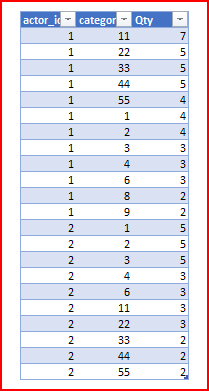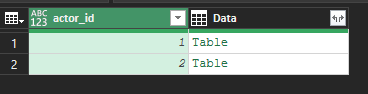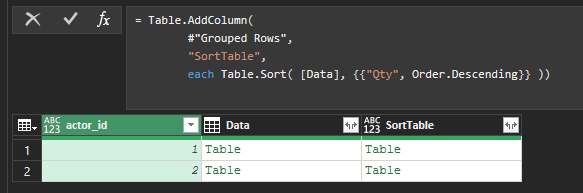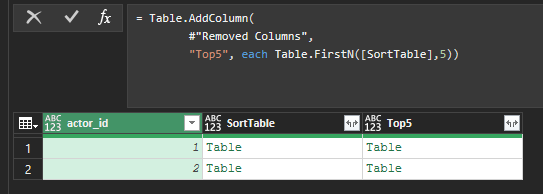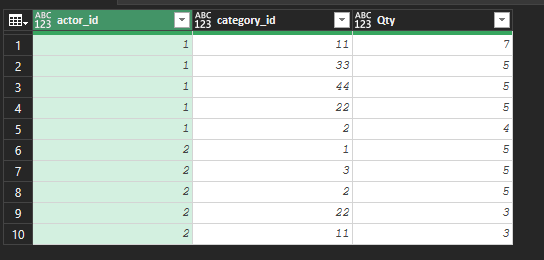- Home
- Microsoft 365
- Excel
- Re: Finding top 5s of multiple actors
Finding top 5s of multiple actors
- Subscribe to RSS Feed
- Mark Discussion as New
- Mark Discussion as Read
- Pin this Discussion for Current User
- Bookmark
- Subscribe
- Printer Friendly Page
- Mark as New
- Bookmark
- Subscribe
- Mute
- Subscribe to RSS Feed
- Permalink
- Report Inappropriate Content
Dec 16 2021 12:21 PM
Hello there everyone,
so I've joined some date sets/tables and am almost done with my assignment, I "only" need to determine the top 5 categories of the 5 actors who play the most roles. The latter part I got by grouping accordingly and using "keep rows". That won't work here with the top 5 categories of each actor, because now I need to cut out the in between instead of the entire lower part of the table (reference screenshot).
I am suppost to stick with power pivot and power query.
I'd appreciate suggestions and solutions.
Greetings Tim
- Labels:
-
Power BI
- Mark as New
- Bookmark
- Subscribe
- Mute
- Subscribe to RSS Feed
- Permalink
- Report Inappropriate Content
Dec 16 2021 03:58 PM
With 365, besides
= LARGE(IF(actor=3,qty),{1,2,3,4,5})you could also have
= INDEX(
SORT(
FILTER(qty,actor=3)
,,-1),
{1,2,3,4,5})- Mark as New
- Bookmark
- Subscribe
- Mute
- Subscribe to RSS Feed
- Permalink
- Report Inappropriate Content
Dec 20 2021 12:50 AM
How would I implement this in power query?
- Mark as New
- Bookmark
- Subscribe
- Mute
- Subscribe to RSS Feed
- Permalink
- Report Inappropriate Content
Dec 20 2021 01:07 AM
@Mmrtlm Difficult to judge on the basis of a screenshot alone. Can you upload your file?
- Mark as New
- Bookmark
- Subscribe
- Mute
- Subscribe to RSS Feed
- Permalink
- Report Inappropriate Content
Dec 20 2021 01:28 AM
SolutionIf to imitate on such model
first you group by actor_id without aggregation
next sort each Data table by Qty (simplest by adding another column)
and keep Top5 in resulting table
Remove intermediate columns and expand latest one
- Mark as New
- Bookmark
- Subscribe
- Mute
- Subscribe to RSS Feed
- Permalink
- Report Inappropriate Content
Dec 20 2021 01:33 AM - edited Dec 20 2021 01:34 AM
The formulas I posted are ordinary worksheet formulas which assume the data is already showing on the sheet. If you are in PowerQuery then similar steps would involve sorting the data, creating an index column, and filtering the data by the index.
let
Source = Excel.CurrentWorkbook(){[Name="Table1"]}[Content],
#"Changed Type" = Table.TransformColumnTypes(Source,{{"actor", type text}, {"qty", Int64.Type}}),
#"Sorted Rows" = Table.Sort(#"Changed Type",{{"qty", Order.Descending}}),
#"Added Index" = Table.AddIndexColumn(#"Sorted Rows", "Index", 1, 1, Int64.Type),
#"Filtered Rows" = Table.SelectRows(#"Added Index", each [Index] < 6),
Result = Table.RemoveColumns(#"Filtered Rows",{"Index"})
in
Result
- Mark as New
- Bookmark
- Subscribe
- Mute
- Subscribe to RSS Feed
- Permalink
- Report Inappropriate Content
Dec 20 2021 02:10 AM
Perhaps I misunderstood the question. My guess we need top 5 categories for each of actors, not top 5 categories for all selected actors.
- Mark as New
- Bookmark
- Subscribe
- Mute
- Subscribe to RSS Feed
- Permalink
- Report Inappropriate Content
Dec 20 2021 06:36 AM
I have no idea how you came up with this.
But it worked perfectly! Thank you so much!
And the excel file helped alot
- Mark as New
- Bookmark
- Subscribe
- Mute
- Subscribe to RSS Feed
- Permalink
- Report Inappropriate Content
Dec 20 2021 07:12 AM
No, it was me that had read the requirement too superficially. I like the table.FirstN.
Peter
- Mark as New
- Bookmark
- Subscribe
- Mute
- Subscribe to RSS Feed
- Permalink
- Report Inappropriate Content
Dec 20 2021 07:17 AM
@Mmrtlm , you are welcome.
In general you may combine all transformations of grouped tables in one function instead of adding new columns for each transform, but that's cosmetic.
- Mark as New
- Bookmark
- Subscribe
- Mute
- Subscribe to RSS Feed
- Permalink
- Report Inappropriate Content
Dec 20 2021 07:18 AM - edited Dec 20 2021 07:18 AM
@Peter Bartholomew , without the file we always make some guesses. Never know which one is correct.
Accepted Solutions
- Mark as New
- Bookmark
- Subscribe
- Mute
- Subscribe to RSS Feed
- Permalink
- Report Inappropriate Content
Dec 20 2021 01:28 AM
SolutionIf to imitate on such model
first you group by actor_id without aggregation
next sort each Data table by Qty (simplest by adding another column)
and keep Top5 in resulting table
Remove intermediate columns and expand latest one