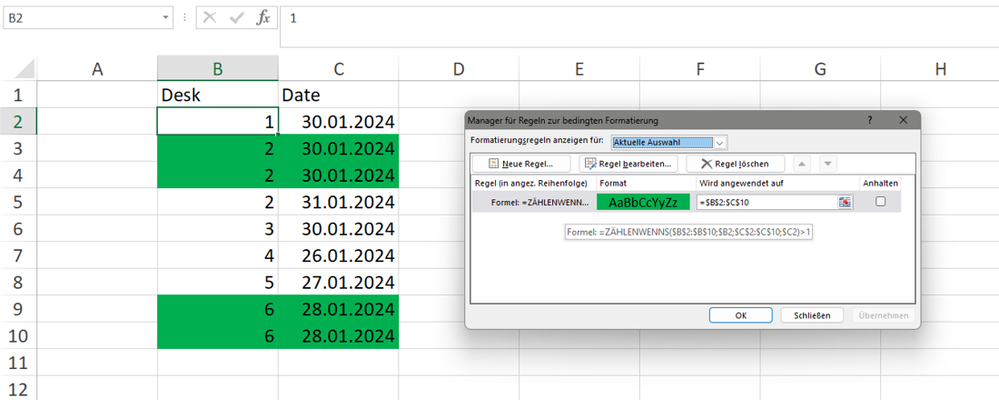- Subscribe to RSS Feed
- Mark Discussion as New
- Mark Discussion as Read
- Pin this Discussion for Current User
- Bookmark
- Subscribe
- Printer Friendly Page
- Mark as New
- Bookmark
- Subscribe
- Mute
- Subscribe to RSS Feed
- Permalink
- Report Inappropriate Content
Jan 30 2024 03:40 AM
I have a large table in Excel that includes the columns "Desk" and "Date". I would like to highlight all rows where there are duplicate desks per date.
E.g. in the example below, I would need the rows in bold highlighted:
Desk Date
1 30 January
2 30 January
2 30 January
2 31 January
3 30 January
Any help is appreciated. Thanks!
- Labels:
-
Excel
-
Formulas and Functions
- Mark as New
- Bookmark
- Subscribe
- Mute
- Subscribe to RSS Feed
- Permalink
- Report Inappropriate Content
Jan 30 2024 03:55 AM
=COUNTIFS($B$2:$B$10,$B2,$C$2:$C$10,$C2)>1
You can apply this rule for conditional formatting of the sample data.
=$B$2:$C$10
This is the range the format applies to in the example.
- Mark as New
- Bookmark
- Subscribe
- Mute
- Subscribe to RSS Feed
- Permalink
- Report Inappropriate Content
Jan 30 2024 03:59 AM
SolutionLet's say the desk numbers are in A2 and down, and the dates in D2 and down.
Select the rows that you want to format from row 2 down.
The active cell should be in row 2.
On the Home tab of the ribbon, click Conditional Formatting > New Rule...
Select 'Use a formula to determine which cells to format'.
Enter the formula
=COUNTIFS($A$2:$A$10000, $A2, $D$2:$D$10000, $D2)>1
Click Format...
Activate the Fill tab.
Select a highlight color.
Click OK, then click OK again.
Accepted Solutions
- Mark as New
- Bookmark
- Subscribe
- Mute
- Subscribe to RSS Feed
- Permalink
- Report Inappropriate Content
Jan 30 2024 03:59 AM
SolutionLet's say the desk numbers are in A2 and down, and the dates in D2 and down.
Select the rows that you want to format from row 2 down.
The active cell should be in row 2.
On the Home tab of the ribbon, click Conditional Formatting > New Rule...
Select 'Use a formula to determine which cells to format'.
Enter the formula
=COUNTIFS($A$2:$A$10000, $A2, $D$2:$D$10000, $D2)>1
Click Format...
Activate the Fill tab.
Select a highlight color.
Click OK, then click OK again.