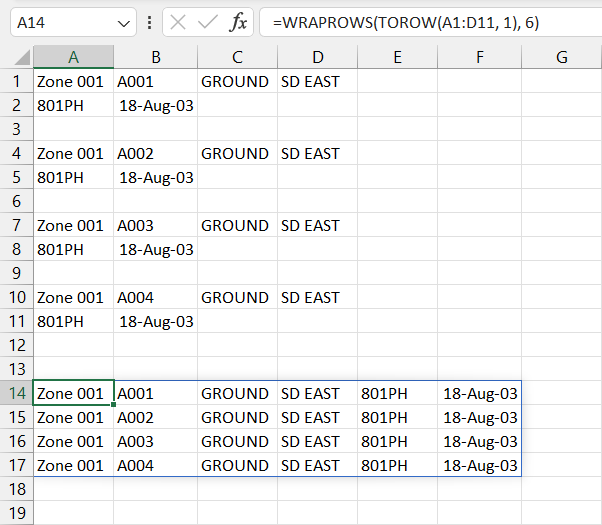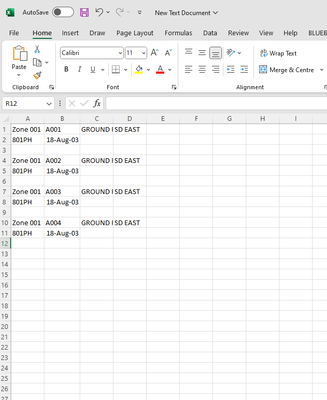- Home
- Microsoft 365
- Excel
- Combining 2 rows into 1 row and deleting a 3rd row
Combining 2 rows into 1 row and deleting a 3rd row
- Subscribe to RSS Feed
- Mark Discussion as New
- Mark Discussion as Read
- Pin this Discussion for Current User
- Bookmark
- Subscribe
- Printer Friendly Page
- Mark as New
- Bookmark
- Subscribe
- Mute
- Subscribe to RSS Feed
- Permalink
- Report Inappropriate Content
Jan 03 2024 07:36 AM
What I am looking to achieve is to join row 2 onto the end of row 1 and delete row 3, then duplicate this through the worksheet.
The data format does not change throughout
Any ideas on the best way to resolve this into this desired view
- Labels:
-
Excel
-
Office 365
- Mark as New
- Bookmark
- Subscribe
- Mute
- Subscribe to RSS Feed
- Permalink
- Report Inappropriate Content
Jan 03 2024 07:46 AM
Is this a one-off or do you have to do this on a regular basis? Can you perhaps provide an Excel file with some dummy data, but in the current format?
- Mark as New
- Bookmark
- Subscribe
- Mute
- Subscribe to RSS Feed
- Permalink
- Report Inappropriate Content
Jan 03 2024 07:50 AM
Does this do what you want?
=LET(c, TOCOL(A1:D1000), f, FILTER(c, c<>0), WRAPROWS(f, 6))
- Mark as New
- Bookmark
- Subscribe
- Mute
- Subscribe to RSS Feed
- Permalink
- Report Inappropriate Content
Jan 03 2024 08:04 AM
Solution@DIverkeith If the number of fields to be returned for each output row is always six (6) you can simply use WRAPROWS/TOROW as follows:
=WRAPROWS(TOROW(A1:D11, 1), 6)
Setting the [ignore] parameter to 1 for TOROW will ignore the blank cells automatically.
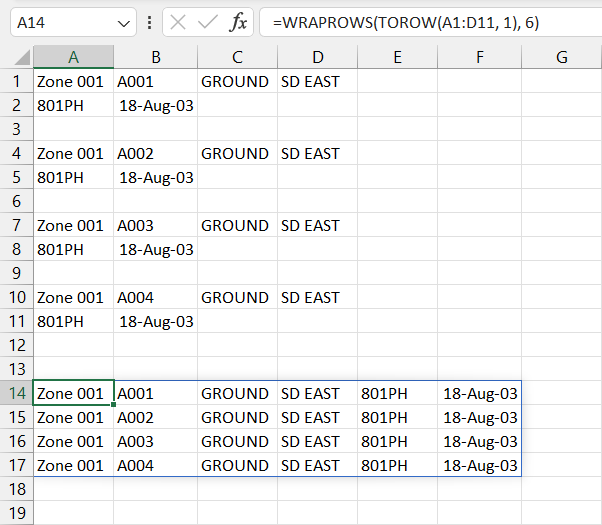
- Mark as New
- Bookmark
- Subscribe
- Mute
- Subscribe to RSS Feed
- Permalink
- Report Inappropriate Content
Jan 03 2024 08:14 AM
Thank you ...... That works perfectly!
Curiously how does the formulae work ... if you don't mind explaining that is
Regards
Keith
- Mark as New
- Bookmark
- Subscribe
- Mute
- Subscribe to RSS Feed
- Permalink
- Report Inappropriate Content
Jan 03 2024 08:15 AM
Thank you, this returns what I am trying to do.
- Mark as New
- Bookmark
- Subscribe
- Mute
- Subscribe to RSS Feed
- Permalink
- Report Inappropriate Content
Jan 03 2024 08:47 AM
@DIverkeith No worries. The TOROW function transforms or sends the range A1:D11 to a single row, reading left-to-right, top-to-bottom by default. To see what the result of TOROW looks like, try it on its own without setting any additional parameters: =TOROW(A1:D11). Then try it with the optional [ignore] parameter set to 1 - Ignore blanks: =TOROW(A1:D11, 1). Notice how all of the blank cells are removed from the results with the second formula.
The WRAPROWS function then takes the results of TOROW (a one-dimensional array) and converts it to a two-dimensional array by "wrapping" the values into separate rows. The length of each row is determined by the wrap_count parameter, which in this case is 6.
Hopefully that helps clarify things. If you would like to read up further, exceljet does a good job of explaining both functions with additional examples:
- Mark as New
- Bookmark
- Subscribe
- Mute
- Subscribe to RSS Feed
- Permalink
- Report Inappropriate Content
Jan 03 2024 08:50 AM
Thank you for the explanation, Understanding how it works makes it more useable.
appreciate your time and advice
Accepted Solutions
- Mark as New
- Bookmark
- Subscribe
- Mute
- Subscribe to RSS Feed
- Permalink
- Report Inappropriate Content
Jan 03 2024 08:04 AM
Solution@DIverkeith If the number of fields to be returned for each output row is always six (6) you can simply use WRAPROWS/TOROW as follows:
=WRAPROWS(TOROW(A1:D11, 1), 6)
Setting the [ignore] parameter to 1 for TOROW will ignore the blank cells automatically.