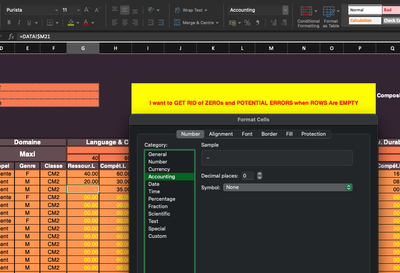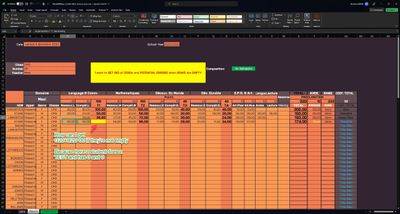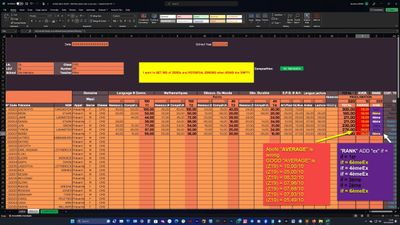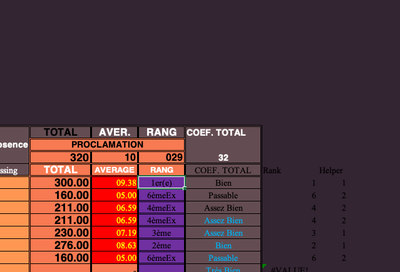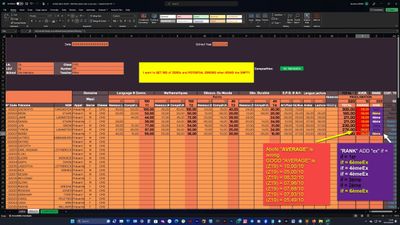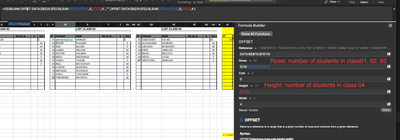- Subscribe to RSS Feed
- Mark Discussion as New
- Mark Discussion as Read
- Pin this Discussion for Current User
- Bookmark
- Subscribe
- Printer Friendly Page
- Mark as New
- Bookmark
- Subscribe
- Mute
- Subscribe to RSS Feed
- Permalink
- Report Inappropriate Content
Dec 08 2023 02:31 PM
Hello everyone !
I need help with my worksheet. I have inside 3 sheets = "DATA", "RESULTS" and "COMPOSITION"
1- for "COMPOSITION" sheet: I need to calculate "AVER." (D32) with some specific criteria
- IF all "Activities" (C18:C29) HAVE "Notes" (D18:D29) so AVERAGE= SUM(Average)/Number of activities (those 12 activities)
- IF LESS of all "Activities" (C18:C29) HAVE "Notes" (D18:D29) so AVERAGE= SUM(Average)/Number of activities (those DONE activities)
2- for "RESULTS" sheet: I want to GET RID of ZEROs and POTENTIAL ERRORS
File below
https://www.cjoint.com/c/MLiwD6WIdwc
Thanks for your help !
- Labels:
-
Formulas and Functions
- Mark as New
- Bookmark
- Subscribe
- Mute
- Subscribe to RSS Feed
- Permalink
- Report Inappropriate Content
Dec 08 2023 11:48 PM
Hi,
In D32 of "COMPOSITION", you can use =AVERAGEIF(D18:D29,">0",D18:D29)
In "RESULTS" sheet, if you don't like zeros, you can change the number format to "Accounting", it will display zero as "-":
- Mark as New
- Bookmark
- Subscribe
- Mute
- Subscribe to RSS Feed
- Permalink
- Report Inappropriate Content
Dec 09 2023 04:56 AM - edited Dec 09 2023 05:17 AM
@rachelTHANKS for your help in the first point !
Question: WHAT else can I do if I WANT to keep my cutom number format (00,00) WHILE getting rid off zeros ???
- Mark as New
- Bookmark
- Subscribe
- Mute
- Subscribe to RSS Feed
- Permalink
- Report Inappropriate Content
Dec 09 2023 06:08 AM
I updated your spread sheet to remove zeros and errors. (spreadsheet attached).
Basically use SUMPRODUCT instead of SUM to handle blank cells. (though I am not even sure this is the most elegant way to handle this).
- Mark as New
- Bookmark
- Subscribe
- Mute
- Subscribe to RSS Feed
- Permalink
- Report Inappropriate Content
Dec 09 2023 03:28 PM
@rachel Thanks for your help !
Now I have another problem: How can I get SUM(G20:H20) = 0 if G20 and H20 are not empty ???
It's to say the student does those TESTS but gets ZEROs
Like in picture below
- Mark as New
- Bookmark
- Subscribe
- Mute
- Subscribe to RSS Feed
- Permalink
- Report Inappropriate Content
Dec 09 2023 08:57 PM
I updated the formula in I18 to
=IF(AND(G18:H18=""),"",SUMIF(G18:H18,"<>"))
the formula in X18 to
=IF(AND(HSTACK(I18,L18,O18,R18,S18,T18,U18,V18)=""),"",SUMPRODUCT(HSTACK(I18,L18,O18,R18,S18,T18,U18,V18),{1,1,1,1,1,1,1,1}))
(Updated spreadsheet attached).
- Mark as New
- Bookmark
- Subscribe
- Mute
- Subscribe to RSS Feed
- Permalink
- Report Inappropriate Content
Dec 10 2023 07:37 AM
@rachelThanks a lot ! That works fine !
I have 2 other problems:
1- COLUMN (Y) => The "AVERAGE" is not correct because it doen't take in account the empty NOTES of the ROW
2- COLUMN (Z) => I want to ADD "ex" to every same RANK of students
https://www.cjoint.com/c/MLkpLeFj1KF
- Mark as New
- Bookmark
- Subscribe
- Mute
- Subscribe to RSS Feed
- Permalink
- Report Inappropriate Content
Dec 11 2023 01:09 AM
Hi,
I added two helper columns AB and AC to handle rank (spreadsheet attached):
In column Y, I need to clarify on how to compute Average:
Full Mark = 40, Student get 20, then percentage score is 20/40, and then we just take average of that?
- Mark as New
- Bookmark
- Subscribe
- Mute
- Subscribe to RSS Feed
- Permalink
- Report Inappropriate Content
Dec 11 2023 07:18 AM - edited Dec 11 2023 08:10 AM
@rachelThanks !
"AVERAGE" CRITERIAs are on sheet "DATA" at COLUMN (AD)
Also HOW CAN I change/introduce this: =IF(ISERROR($AC18);"";$AC18&IF($AC18=1;"er(e)";"e")&IF($AC18>1;"Ex";""))
IF(E18="M";"1er";"e");IF(E18="F";"ère";"e") and "Ex" if EQUAL)
- Mark as New
- Bookmark
- Subscribe
- Mute
- Subscribe to RSS Feed
- Permalink
- Report Inappropriate Content
Dec 12 2023 12:46 AM
I updated column Y for average. (spreadsheet attached).
You can use below formula to filter out a table.
First row is student scores.
Second row is Maxi scores.
Blank cells are excluded.
=FILTER(VSTACK(HSTACK(I18,L18,O18,R18,S18,T18,U18,V18),HSTACK($I$16,$L$16,$O$16,$R$16,$S$16,$T$16,$U$16,$V$16)),HSTACK(I18,L18,O18,R18,S18,T18,U18,V18)<>"")
Then I SUM the second row of the table. then I divide "Total" in column X by this SUM.
I don't speak French so I will need further clarification on RANK, please correct if wrong:
If only one M ranks first: 1er
if only one F ranks first: 1ère
if more than one persons rank first: 1eEx ?
- Mark as New
- Bookmark
- Subscribe
- Mute
- Subscribe to RSS Feed
- Permalink
- Report Inappropriate Content
Dec 12 2023 03:28 AM
@rachelThanks
CORRECT
If only one M (male) ranks first: 1er
if only one F (female) ranks first: 1ère
if more than one persons rank first: 1eEx or 1èreEx
- Mark as New
- Bookmark
- Subscribe
- Mute
- Subscribe to RSS Feed
- Permalink
- Report Inappropriate Content
Dec 12 2023 05:03 AM
I think below in Z18 should work (updated spreadsheet attached)
=IF(ISERROR(AB18),"",AB18&IF(AB18=1,IF(E18="M","er","ère"),"ème")&IF(AC18>1,"Ex","")
- Mark as New
- Bookmark
- Subscribe
- Mute
- Subscribe to RSS Feed
- Permalink
- Report Inappropriate Content
Dec 12 2023 06:16 AM - edited Dec 12 2023 06:39 AM
@rachel Thanks
OBSERVATION: I don't know WHY there's DIFFERENCE between "RESULTS" sheet "AVERAGES" and "COMPOSITION" sheet "AVERAGES" ???
Example: for z Third student:
in "RESULTS" sheet "AVERAGE" = 6,59 (Y20)
while in "COMPOSITION" sheet "AVERAGE" = 8,32 (D32)
- Mark as New
- Bookmark
- Subscribe
- Mute
- Subscribe to RSS Feed
- Permalink
- Report Inappropriate Content
Dec 12 2023 07:14 AM
I didn't realise column Y in RESULTS should be computed in the same way as D32 in COMPOSITION.
I corrected the formula in column Y. (spreadsheet updated).
Below in RESULTS Y18 should work.
=IF(COUNT(X18)=1,$Y$16*AVERAGE(IFERROR(HSTACK(G18:H18,J18:K18,M18:N18,P18:Q18,S18:V18)/TRANSPOSE(DATA!$AC$19:$AC$30),"")),"-")
- Mark as New
- Bookmark
- Subscribe
- Mute
- Subscribe to RSS Feed
- Permalink
- Report Inappropriate Content
Dec 12 2023 11:17 AM
@rachel Thanks
Is there any FORMULA for sheet "RESULTS" to lookup/fill at once (B19:C117) for "Prénoms" and "Noms" ? and then "D19:F117) for "Appel", "Genre" and "Classe" ?
I can do it with:
=INDEX(DATA!B19:$B$118;MATCH($A18;DATA!$A19:$A118;0)) here my problem is I can do it but for COLUMN by COLUMN
or
FILTER(DATA!$A$19:$C$118;Results!A18;"") => here also I can do it but this will break once I add new COLUMN between them
- Mark as New
- Bookmark
- Subscribe
- Mute
- Subscribe to RSS Feed
- Permalink
- Report Inappropriate Content
Dec 12 2023 08:22 PM
XLOOKUP can return multiple columns in one go.
Below formula in B18 works:
=XLOOKUP($A18,DATA!$A$19:$A$118,HSTACK(DATA!$B$19:$B$118,DATA!$C$19:$C$118,DATA!$G$19:$G$118,DATA!$H$19:$H$118,DATA!$I$19:$I$118),"",0,1)
I updated column G and column H too. (updated spreadsheet attached).
- Mark as New
- Bookmark
- Subscribe
- Mute
- Subscribe to RSS Feed
- Permalink
- Report Inappropriate Content
Dec 13 2023 01:03 PM
@rachel thanks !
1- Here I want SHARE/DIVIDE/SPLIT my student LIST in "DATA" sheet into 05 CLASSES that are in "SPLIT LIST" sheet
a- NUMBER of CLASSES = 05
b- NUMBER of STUDENT by CLASS =
in class 01 = 11
in class 02 = 15
in class 03 = 08
in class 04 = 12
in class 05 = 07 the LEFTED of STUDENTS
2- I want also make INVISIBLE when TABLES have NO STUDENT inside
in class 06 = empty and hiden
in class 07 = empty and hiden
- Mark as New
- Bookmark
- Subscribe
- Mute
- Subscribe to RSS Feed
- Permalink
- Report Inappropriate Content
Dec 13 2023 10:53 PM - edited Dec 13 2023 10:55 PM
I think you can use OFFSET to split student list:
I also added some conditional formatting to make the table highlighted in yellow if the number of students is zero:
(If you want to make the table invisible, I guess you can change the format. e.g, background colour = no fill, font colour = white).
spreadsheet attached.
- Mark as New
- Bookmark
- Subscribe
- Mute
- Subscribe to RSS Feed
- Permalink
- Report Inappropriate Content
Dec 14 2023 11:59 AM
@rachel Thanks ! That works perfectly
1- Here I change it to 2 classes in ONE list in my "DATA" sheet ("DATA" sheet in COLUMN "I") that I want to "FILTER" before SHARE/DIVIDE/SPLIT when I CHOOSE a CLASS from my DROP DOWN LIST in CELL (E2)
I Don't UNDERSTAND why my FORMULA doesn't work correctly with "FILTER"
=IF(ISBLANK(OFFSET(FILTER(DATA!$B$19:$E$71;DATA!$H$19:$H$71='SPLIT LIST'!E2;"");SUM($C$26:$C$26);0;$C$27;4));"";OFFSET(FILTER(DATA!$B$19:$E$71;DATA!$H$19:$H$71='SPLIT LIST'!E2;"");SUM($C$26:$C$26);0;$C$27;4))
https://www.cjoint.com/c/MLot4UN52AE
- Mark as New
- Bookmark
- Subscribe
- Mute
- Subscribe to RSS Feed
- Permalink
- Report Inappropriate Content
Dec 14 2023 04:29 PM
FILTER() outputs a dynamic array, but OFFSET doesn't work on dynamic array, only on a range of cells.
To work around it, you will have to use CHOOSEROWS instead: