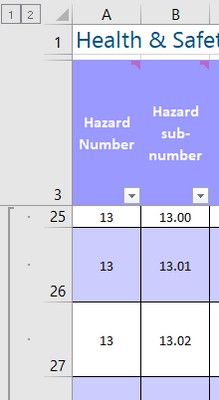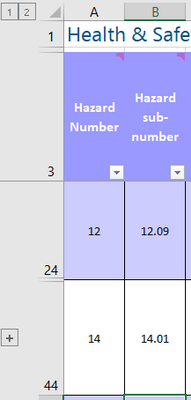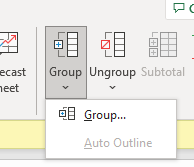- Home
- Microsoft 365
- Excel
- Auto-Outline greyed out, and none of the usual fixes work
Auto-Outline greyed out, and none of the usual fixes work
- Subscribe to RSS Feed
- Mark Discussion as New
- Mark Discussion as Read
- Pin this Discussion for Current User
- Bookmark
- Subscribe
- Printer Friendly Page
- Mark as New
- Bookmark
- Subscribe
- Mute
- Subscribe to RSS Feed
- Permalink
- Report Inappropriate Content
Dec 08 2022 02:06 PM - edited Dec 08 2022 02:16 PM
I have an Excel workbook checked out from our SharePoint site so I am the only person who can update this file. I want to have collapsed rows for easy viewing. I've read how to do this, using Data > Group > Auto Outline, however auto-outline is greyed out.
If I use Group, the header row collapses with the sub-rows. My header row is at the top, and because Auto Outline is greyed out, I can't change the default setting to recognise that.
Does anyone have any idea why this menu item is greyed out? Workbook is not protected, sheet is not protected, tabs aren't grouped, Advanced Options says "Show outline symbols if an outline is applied"... I've dug all through the web looking for help, but none of the usual fixes work. (I also noticed there are hundreds of comments from users about this issue, so I'm not the only one to struggle with this supposedly easy and straightforward feature of Excel.)
Snip showing expanded view with outline added. Note I've only done this so far for section 13:
Snip showing collapsed view:
I can't change the default selection for header row to be at the top, because Auto-Outline is greyed out...
Cheers, GraemeNZ
- Labels:
-
Excel
- Mark as New
- Bookmark
- Subscribe
- Mute
- Subscribe to RSS Feed
- Permalink
- Report Inappropriate Content
Feb 10 2023 10:32 PM