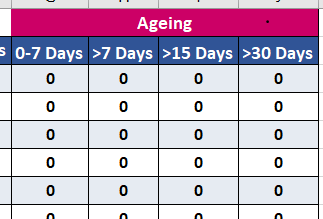- Subscribe to RSS Feed
- Mark Discussion as New
- Mark Discussion as Read
- Pin this Discussion for Current User
- Bookmark
- Subscribe
- Printer Friendly Page
- Mark as New
- Bookmark
- Subscribe
- Mute
- Subscribe to RSS Feed
- Permalink
- Report Inappropriate Content
Feb 22 2024 10:26 AM
Hi
Any one suggest As per ticket type and Priority wise and Aging bucket wise formula require for count. COuld you please help
- Labels:
-
Formulas and Functions
- Mark as New
- Bookmark
- Subscribe
- Mute
- Subscribe to RSS Feed
- Permalink
- Report Inappropriate Content
Feb 22 2024 01:10 PM
Can you please explain what exactly you want or DM for further assistance. @Kuppanagari_Pavani
- Mark as New
- Bookmark
- Subscribe
- Mute
- Subscribe to RSS Feed
- Permalink
- Report Inappropriate Content
Feb 22 2024 01:31 PM
Sure, I can help you with the formula to count tickets based on ticket type, priority, and aging bucket. Here's the formula assuming your data is in the following layout:
- Column A: Ticket Type
- Column B: Priority
- Column C: Age (in days)
=SUMPRODUCT((A2:A$10=A2)*(B2:B$10=B2)*(C2:C$10>=C$2)*(C2:C$10<C$3))
Explanation:
- SUMPRODUCT: This function multiplies corresponding elements in multiple arrays and returns the sum of those products.
- A2:A$10=A2: This compares the values in column A from row 2 to 10 with the value in cell A2. It returns an array of TRUE and FALSE values.
- B2:B$10=B2: Similar to the previous step, this compares the values in column B with the value in cell B2.
- C2:C$10>=C$2: This compares the values in column C with the value in cell C2 (assuming this is the lower bound of the first aging bucket). It returns an array of TRUE and FALSE values.
- C2:C$10<C$3: This compares the values in column C with the value in cell C3 (assuming this is the upper bound of the first aging bucket). It returns an array of TRUE and FALSE values.
- *: The multiplication operator applies element-wise multiplication between the arrays.
- SUMPRODUCT: Finally, SUMPRODUCT sums the products of the corresponding elements in the arrays, resulting in the count of tickets that meet the specified criteria.
Adjusting the Formula:
- Replace A2:A$10, B2:B$10, and C2:C$10 with the actual ranges of your data.
- Modify C$2 and C$3 to represent the lower and upper bounds of your desired aging buckets. You can add more comparisons within the SUMPRODUCT function to create additional aging buckets.
Example:
Assuming you have the following data:
| Support | High | 5 |
| Feature | Low | 12 |
| Support | Medium | 20 |
=SUMPRODUCT((A2:A$3="Support")*(B2:B$3="High")*(C2:C$3>=5)*(C2:C$3<15))
This formula would return 1, indicating one ticket meets the criteria.
Remember to adapt the formula based on your specific data and desired criteria