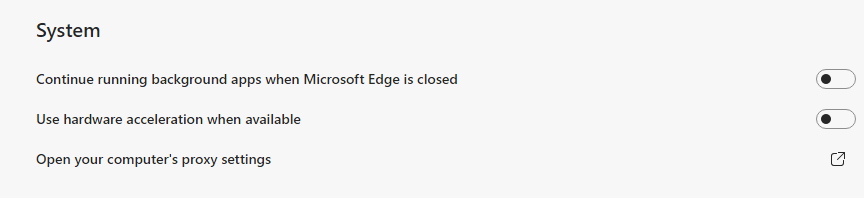- Subscribe to RSS Feed
- Mark Discussion as New
- Mark Discussion as Read
- Pin this Discussion for Current User
- Bookmark
- Subscribe
- Printer Friendly Page
- Mark as New
- Bookmark
- Subscribe
- Mute
- Subscribe to RSS Feed
- Permalink
- Report Inappropriate Content
Sep 23 2020 02:55 PM - last edited on Mar 04 2021 11:18 AM by MissyQ
What is sleeping tabs?
To improve memory and CPU utilization of the browser, we've developed a feature called sleeping tabs.
To free up resources for active tabs, new tabs, and other applications on your device, sleeping tabs in Microsoft Edge makes background tabs “go to sleep” after 2 hours of inactivity. You can adjust the time interval in Settings by going to edge://settings/system. Sleeping tabs will fade to indicate they’ve released resources. To resume a sleeping tab, click on it like a normal tab. The tab will un-fade and your content will be there immediately.

What about the sites I never want to sleep?
To keep you in your flow, we have built in heuristics to detect tabs doing important activity in the background and prevent these tabs from sleeping. You can also add sites you never want to sleep to a block list in Settings by going to edge://settings/system.
What activities prevent a site from going to sleep?
To help you stay on task and limit potential compatibility issues, the following activities prevent sites from going to sleep:
- The page is currently visible (active tab)
- The page is currently holding a Web Lock or an IndexedDB transaction
- The page is sharing its BrowsingInstance with another page
- The page is your company’s internal (intranet) site
- The page is currently being inspected by DevTools
- The page is currently playing audio
- The page is currently capturing a window or screen
- The page is currently capturing user media (webcam, microphone, etc)
- The page is currently being mirrored (casting, etc)
- The page is on the user’s block list in Settings
- The page is currently using WebUSB
We will continue to evolve this list as needed.
How does the sleeping tabs technology work?
Sleeping tabs builds upon the core of Chromium’s “freezing” technology. Freezing pauses a tab’s script timers, minimizing CPU usage and frees up the operating system to reuse the memory for other open tabs, new tabs, or system applications.
What is the difference between a sleeping tab and a discarded tab?
For a sleeping tab, the page is simply "paused", allowing Microsoft Edge to release some system resources. Specifically, sleeping minimizes the CPU usage to the bare minimum which helps reduce the battery consumption as well as release some of the memory. The advantage of sleeping a tab is that going back to it again is very fast and imperceptible.
A tab can also be discarded. When a tab is discarded, the content of the page is completely thrown away, allowing all of the resources (CPU, memory) to be released. The downside here is that the page needs to be fully reloaded when going back to that tab.
What sleeping tabs group policies will enterprises get?
- Enable and disable the feature all-up
- Manage the time before an inactive tab goes to sleep
- Manage which sites should be blocked from going to sleep
These can be both mandatory or recommended group policies. If it’s a recommended group policy, IT admins will have the ability to set the default behavior that their users can change later, if they wish.
Why do others see the feature, but I do not?
We're in the process of deploying this feature, so it may be a little while before you see it in your respective channel and build.
Can I turn off sleeping tabs?
Yes, you can do this by toggling off in Settings under edge://settings/system.
Can I change the amount of time before a tab goes to sleep?
Yes, you can do this by changing the time interval in Settings under edge://settings/system.
How do I send feedback?
It’s possible some sites might not work as expected after they go to sleep. We’ve built heuristics to detect these scenarios and prevent those tabs from sleeping to keep you in your flow. We’re eager to get your feedback on sleeping tabs. If you experience a tab that doesn’t wake up as you expected, please refresh the page and let us know by pressing Alt+Shift+I on a Windows device or going to Settings and more … > Help and feedback > Send feedback.
You can also discuss your experience here on the Microsoft Edge Insider forums and Twitter, or send us your feedback through the browser!
- The Microsoft Edge Product Team
- Mark as New
- Bookmark
- Subscribe
- Mute
- Subscribe to RSS Feed
- Permalink
- Report Inappropriate Content
- Mark as New
- Bookmark
- Subscribe
- Mute
- Subscribe to RSS Feed
- Permalink
- Report Inappropriate Content
Sep 24 2020 12:01 PM - edited Sep 24 2020 12:03 PM
@Eleanor_Huynh Ooh ! Looks great ! I've been using https://github.com/greatsuspender/thegreatsuspender to suspend (not freeze) through an extension, so this is great news.
Do webpages with form input get frozen as well, though ? I assume freezing won't discard these inputs, if I understood correctly, as opposed to suspending ?
- Mark as New
- Bookmark
- Subscribe
- Mute
- Subscribe to RSS Feed
- Permalink
- Report Inappropriate Content
Sep 24 2020 01:28 PM
- Mark as New
- Bookmark
- Subscribe
- Mute
- Subscribe to RSS Feed
- Permalink
- Report Inappropriate Content
Sep 24 2020 01:29 PM
Hi @AmineI, thanks for reaching out! Glad you are enjoying the feature!
As you might know from your experience with it, the Great Suspender uses tab discarding which remembers some of the state on the tab, but unloads the page completely. Some state can be lost, however. With sleeping tabs, the activities of the tab are just suspended, so no state is lost and there is no reload necessary. Thus, webpages with form inputs should go to sleep as well and not lose any data.
- Mark as New
- Bookmark
- Subscribe
- Mute
- Subscribe to RSS Feed
- Permalink
- Report Inappropriate Content
Sep 24 2020 01:30 PM
@HotCakeX, thanks for giving sleeping tabs a try and sharing your feedback!
- Mark as New
- Bookmark
- Subscribe
- Mute
- Subscribe to RSS Feed
- Permalink
- Report Inappropriate Content
Dec 01 2020 12:42 PM
@Eleanor_Huynh is there a way to "force" a tab to sleep on-demand? As a previous user of The Great Suspender, I did use that feature quite a bit. For example, if I'm on a web site that is especially heavy on my CPU, I might force suspend that tab in order to immediately relieve CPU usage before switching to another task (e.g. before joining an online meeting where I know my CPU will need those extra resources). The Great Suspender had both a keyboard hotkey (ctrl-shift-S by default) and a right-click option to do this.
- Mark as New
- Bookmark
- Subscribe
- Mute
- Subscribe to RSS Feed
- Permalink
- Report Inappropriate Content
Dec 09 2020 11:39 PM - edited Dec 09 2020 11:47 PM
Hi@Eleanor_Huynh ,
I have experiemented with this feature and a couple of questions remain.
First some context: I'm working with a line of business application which requires regular callbacks to the server to keep the client and server parts functioning. The maximum interval between callbacks is configureable, but if this interval is exceeded, the server session will time-out and the client will not be able to resume. With Google Chrome, this is not an issue because the browser tab still wakens once per minute to process events and thus is able to send a request to the server. With Microsoft Edge, this becomes more complicated because here the sleeping tabs feature completely shuts down the tab and will not re-awaken the tab until the user intervenes.
For the most part, I have solved this using a web-page-lock since this will keep the tab active regardless of the foreground/background state. But there are some additional questions that remain:
1. The documentation also refers to Intranet Sites being exempt from the sleeping-tabs rules. I was not able to verify this. The sites I tested this with are part of the "Local Intranet" sites in Internet Explorer, but in Microsoft Edge, this had no effect. I also tried to find the setting in edge://settings but to no avail. Could you please point me to the documentation on how to configure Intranet Sites for Microsoft Edge?
2. The Tabs Group feature (see https://techcommunity.microsoft.com/t5/discussions/great-new-features-tabs-groups-auto-create-tab-gr...) will allow the user to switch tabs into sleepmode with a simple click in the tab bar. I have tried this out and discovered that manually switching a tab into sleepmode overrules any and all heurisitcs (web-page-lock, open Developer Tools, etc) as well as the explicit block-list. This is problematic for the stable operation of our LOB application because there is no way to protect the user from messing up their work by simply using the browser the way they would like to. It is partially understandable that the heuristics get overruled by a manual action, but to overrule configuration settings represents a significant problem when administering a corporate setup. Could you please check if this is a bug and/or if there is a supported work-around for this issue?
3. Will the Sleeping Tabs feature be rolled out to all users with the stable release of Microsoft Edge v88 or will it remain opt-in until a later version (e.g. Microsoft Edge v89)? This information will be important to judge the urgency in communicating with customers on how to prevent conflicts between the LOB application and Microsoft Edge.
4. In yesterday's blog post (https://blogs.windows.com/msedgedev/2020/12/09/sleeping-tabs-beta-performance/) it was announced that the sleep timeout was reduced from 2 hours to 5 minutes. I updated my Microsoft Edge v88 beta and enabled the sleeping tabs feature, but the timeout remained at 2 hours. Could you please expand on the changed timeout, in particular, will the tab indeed seeze all activity after 5 minutes instead of 2 hours or will this be a two-step process, first throttling the activity to once per minute and only completely freezing after 2 hours?
Many thanks, Michael
- Mark as New
- Bookmark
- Subscribe
- Mute
- Subscribe to RSS Feed
- Permalink
- Report Inappropriate Content
Dec 10 2020 03:16 PM
I'm not seeing that option available using Version 88.0.705.18
- Mark as New
- Bookmark
- Subscribe
- Mute
- Subscribe to RSS Feed
- Permalink
- Report Inappropriate Content
Dec 10 2020 03:35 PM
hi,
beta changelogs haven't been posted yet as i'm checking right now but see if you have this flag, if you do you can try enabling it and check again
edge://flags/#edge-sleeping-tabs
- Mark as New
- Bookmark
- Subscribe
- Mute
- Subscribe to RSS Feed
- Permalink
- Report Inappropriate Content
Dec 18 2020 03:06 PM - edited Dec 18 2020 03:08 PM
@michaelketting, thank you so much for trying out this feature and sharing your experience. Let me answer your questions:
- Edge on Chromium does not have a concept of zones and we try to determine intranet sites based on the URL. For more detailed information on zones, please go here: Security Zones in Edge – text/plain (textslashplain.com). If the URL doesn't look like an intranet site, you can use the sleeping tabs block list built in to Edge. This is also configurable via group policy.
- Thank you for letting us know so our team can investigate. Many thanks!
- Great question! Check out our Enterprise Roadmap for the schedule.
-
By default, tabs will go to sleep after 2 hours of inactivity. However, one new thing we’ve added is you can now change that 2 hours to 5 minutes of inactivity before a tab goes to sleep. This 5 minutes is now available as an option from the drop down in Settings.
Looking forward to any future feedback you might have!
- Mark as New
- Bookmark
- Subscribe
- Mute
- Subscribe to RSS Feed
- Permalink
- Report Inappropriate Content
Dec 20 2020 09:35 PM
@Eleanor_Huynh feedback,
clicking the close X on a sleeping tab while on an active tab, takes too long, the tab seems to have to 'wake up', then close. Is that 'wake up' step necessary?
- Mark as New
- Bookmark
- Subscribe
- Mute
- Subscribe to RSS Feed
- Permalink
- Report Inappropriate Content
Dec 21 2020 12:50 AM
@r m wrote:feedback,
clicking the close X on a sleeping tab while on an active tab, takes too long, the tab seems to have to 'wake up', then close. Is that 'wake up' step necessary?
Hi,
when I try it on Edge Version 89.0.739.0 (Official build) canary (64-bit), the sleeping tabs are closed instantly, which version/channel are you using?
could you also file a feedback for it using feedback button on Edge? (shortcuts: alt + shift + i)
- Mark as New
- Bookmark
- Subscribe
- Mute
- Subscribe to RSS Feed
- Permalink
- Report Inappropriate Content
Dec 26 2020 01:22 PM
@Eleanor_Huynh Great feature! I would like to suggest a clearer way to indicate a tab is asleep. The faint fade is not really noticeable, maybe it's just my screen. I think a :crescent_moon: symbol next to the tab name would be better.
- Mark as New
- Bookmark
- Subscribe
- Mute
- Subscribe to RSS Feed
- Permalink
- Report Inappropriate Content
Dec 27 2020 02:23 AM
@JeffreyCA_ wrote:@Eleanor_Huynh Great feature! I would like to suggest a clearer way to indicate a tab is asleep. The faint fade is not really noticeable, maybe it's just my screen. I think a :crescent_moon: symbol next to the tab name would be better.
I very much like that idea, the crescent moon icon.
please also send it using feedback button on Edge, i'll do the same
- Mark as New
- Bookmark
- Subscribe
- Mute
- Subscribe to RSS Feed
- Permalink
- Report Inappropriate Content
- Mark as New
- Bookmark
- Subscribe
- Mute
- Subscribe to RSS Feed
- Permalink
- Report Inappropriate Content
Dec 31 2020 12:11 AM
@Eleanor_Huynh, thank you for the detailed and helpful response.
I also want to apollogize for the late reply, the notification got stuck in our spam filter :\
Best regards and a Happy New Year,
Michael
- Mark as New
- Bookmark
- Subscribe
- Mute
- Subscribe to RSS Feed
- Permalink
- Report Inappropriate Content
Jan 11 2021 10:10 AM
As same as @michaelketting, we have a web page (asp.net) which does regular callbacks to the server to make some background actions. After some tests, I didn't detected problems with this feature. But I am having some difficulties to solve a problem with "Discarded tabs" feature (after a discarded tab all information of our page is lost, similar reaction as youtube when you discard that page manually).
My question is, this feature (Sleeping tabs), is going to replace the "Discarded tabs" feature in the future? If not, how can I (as developer), prevent that our page is selected as discardable? @michaelketting said something like apply some web-page-lock, but I didn't found documentation about that.
Greetings, thanks in advance.
- Mark as New
- Bookmark
- Subscribe
- Mute
- Subscribe to RSS Feed
- Permalink
- Report Inappropriate Content
Jan 27 2021 12:54 AM
Hi,
I wondered if pinned tabs are automatically put to sleep. I haven't noticed the sleeping effect on any of my pinned tabs since I enabled the feature. I use pinned tabs to save websites that I use frequently or ones that I want to save for later in the day. If they do not sleep it would be useful to have an option to set pinned tabs to sleep-able tabs. @Eleanor_Huynh
- Mark as New
- Bookmark
- Subscribe
- Mute
- Subscribe to RSS Feed
- Permalink
- Report Inappropriate Content
Jan 27 2021 03:55 AM
@Fernando_SepulvedaThe documentation on WebLock API can be found here:
https://developer.mozilla.org/en-US/docs/Web/API/Web_Locks_API
The documentation that WebLocks override sleeping tabs can be found here:
https://techcommunity.microsoft.com/t5/articles/sleeping-tabs-faq/td-p/1705434
Best regards, Michael