- Home
- Content Management
- Discussions
- Show list of approved approved documents despite of newer drafts being present in library
Show list of approved approved documents despite of newer drafts being present in library
- Subscribe to RSS Feed
- Mark Discussion as New
- Mark Discussion as Read
- Pin this Discussion for Current User
- Bookmark
- Subscribe
- Printer Friendly Page
- Mark as New
- Bookmark
- Subscribe
- Mute
- Subscribe to RSS Feed
- Permalink
- Report Inappropriate Content
Mar 14 2023 03:17 AM
Hi there
Situation:
I have a document library with content approval enabled.
Any user is able to see all draft versions.
There are approved documents in the library that have newer draft versions.
I want to create a view that only show the approved versions.
I tried to create a view where I use filter, no combination on filtration can provide only the approved versions of the document.
As soon a newer version of the document is created, the column approval status changes to draft and it appears that the filter can only look at the current value and not find the latest approved document.
What am I doing wrong? Is it possible?
Thanks
- Labels:
-
Document Library
- Mark as New
- Bookmark
- Subscribe
- Mute
- Subscribe to RSS Feed
- Permalink
- Report Inappropriate Content
Mar 14 2023 04:23 AM
@AhansenAllarity You have to use Draft Item Security settings to manage this instead of using filters in library view (List/library settings > Versioning settings):

Please click Mark as Best Response & Like if my post helped you to solve your issue. This will help others to find the correct solution easily. It also closes the item. If the post was useful in other ways, please consider giving it Like.
For SharePoint/Power Platform blogs, visit: Ganesh Sanap Blogs
- Mark as New
- Bookmark
- Subscribe
- Mute
- Subscribe to RSS Feed
- Permalink
- Report Inappropriate Content
Mar 14 2023 04:27 AM
Yes, I have seen this, but we want any user to see the drafts as every one can work on them.
Is there any other way to view/filter for only approved versions?
- Mark as New
- Bookmark
- Subscribe
- Mute
- Subscribe to RSS Feed
- Permalink
- Report Inappropriate Content
Mar 14 2023 04:57 AM
@AhansenAllarity I don't think you will be able to filter library view based on previous status value to show only approved version of document.
However, you can view approved versions from version history:
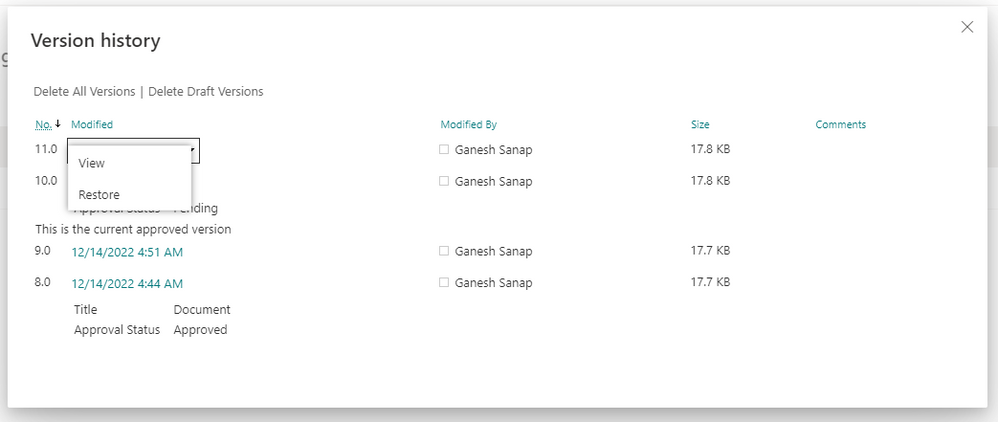
Please click Mark as Best Response & Like if my post helped you to solve your issue. This will help others to find the correct solution easily. It also closes the item. If the post was useful in other ways, please consider giving it Like.
For SharePoint/Power Platform blogs, visit: Ganesh Sanap Blogs