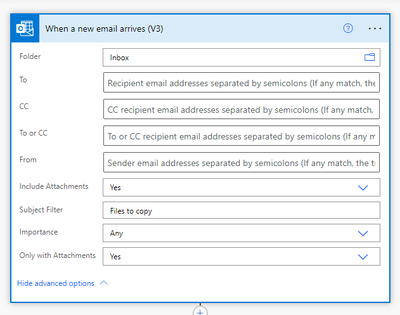- Home
- Content Management
- Power Apps and Power Automate in SharePoint
- Re: Save attachment from Outlook to Sharepoint and Check In
Save attachment from Outlook to Sharepoint and Check In
- Subscribe to RSS Feed
- Mark Discussion as New
- Mark Discussion as Read
- Pin this Discussion for Current User
- Bookmark
- Subscribe
- Printer Friendly Page
- Mark as New
- Bookmark
- Subscribe
- Mute
- Subscribe to RSS Feed
- Permalink
- Report Inappropriate Content
Oct 10 2022 09:27 PM - edited Oct 10 2022 09:31 PM
I have a Flow running that saves files from email attachments into a SharePoint Folder. I am trying to add a step to subsequently check that file in. I have added the "Check in File" step using the ItemId from the previous Create file step, but it fails as 'List not found
clientRequestId: 94a878ae-1d3e-49f0-8a6b-01e5a463019a
serviceRequestId: 94a878ae-1d3e-49f0-8a6b-01e5a463019a"
Any help with checking in files once extracted from Outlook would be great
- Labels:
-
Microsoft Flow
-
SharePoint
- Mark as New
- Bookmark
- Subscribe
- Mute
- Subscribe to RSS Feed
- Permalink
- Report Inappropriate Content
Oct 11 2022 11:26 AM
- Mark as New
- Bookmark
- Subscribe
- Mute
- Subscribe to RSS Feed
- Permalink
- Report Inappropriate Content
Oct 11 2022 04:15 PM
@jefmeyer Hi, thanks for replying. The library is the same location copied from the "save file" step. The attachments aren't large, but there are a lot of them in the folder. I tried setting up the Check In step as a totally separate Flow, but it fails if there are any files in the folder that aren't checked out
- Mark as New
- Bookmark
- Subscribe
- Mute
- Subscribe to RSS Feed
- Permalink
- Report Inappropriate Content
Oct 12 2022 04:36 AM
- Mark as New
- Bookmark
- Subscribe
- Mute
- Subscribe to RSS Feed
- Permalink
- Report Inappropriate Content
Oct 12 2022 06:18 AM - edited Oct 12 2022 06:18 AM
SolutionI'm not entirely sure why you are getting List not found, but this is how I would go about copying email attachments to a SharePoint folder and checking them in (if currently checked out).
Note that for this example, my trigger only includes emails with a Subject "Files to copy" and only if they contain attachments, plus getting actual attachments. I assume you already have something like this.
Next is the main flow. Here I would loop over each of the attachments (could be one or more) and for each one:
- Create the file in SharePoint
- Get the file properties so we can check if it's checked out
- Condition to check that it's checked out using the file properties
- If it is checked out then check it in
- Mark as New
- Bookmark
- Subscribe
- Mute
- Subscribe to RSS Feed
- Permalink
- Report Inappropriate Content
Oct 12 2022 04:06 PM
@GrantJenkins you are a life saver, adding the get file properties and condition steps worked. Thanks for your help on this, and my other post :)
Accepted Solutions
- Mark as New
- Bookmark
- Subscribe
- Mute
- Subscribe to RSS Feed
- Permalink
- Report Inappropriate Content
Oct 12 2022 06:18 AM - edited Oct 12 2022 06:18 AM
SolutionI'm not entirely sure why you are getting List not found, but this is how I would go about copying email attachments to a SharePoint folder and checking them in (if currently checked out).
Note that for this example, my trigger only includes emails with a Subject "Files to copy" and only if they contain attachments, plus getting actual attachments. I assume you already have something like this.
Next is the main flow. Here I would loop over each of the attachments (could be one or more) and for each one:
- Create the file in SharePoint
- Get the file properties so we can check if it's checked out
- Condition to check that it's checked out using the file properties
- If it is checked out then check it in