- Subscribe to RSS Feed
- Mark Discussion as New
- Mark Discussion as Read
- Pin this Discussion for Current User
- Bookmark
- Subscribe
- Printer Friendly Page
- Mark as New
- Bookmark
- Subscribe
- Mute
- Subscribe to RSS Feed
- Permalink
- Report Inappropriate Content
Mar 09 2022 02:49 AM
Dears,
The navigation bar has been moved to the left. How can I change it back to be on the bottom?
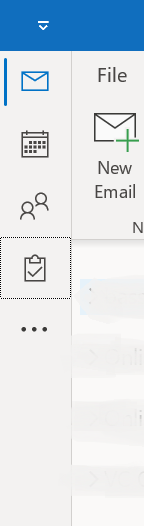
- Mark as New
- Bookmark
- Subscribe
- Mute
- Subscribe to RSS Feed
- Permalink
- Report Inappropriate Content
Jul 13 2022 02:54 PM
But, that only works with a "test" version that has the "Coming Soon" icon, not the Beta version.
So, it appears that (based on the Beta version) the new, undesired, location is what Microsoft intends to use.
"Coming Soon" means EXACTLY that!
- Mark as New
- Bookmark
- Subscribe
- Mute
- Subscribe to RSS Feed
- Permalink
- Report Inappropriate Content
- Mark as New
- Bookmark
- Subscribe
- Mute
- Subscribe to RSS Feed
- Permalink
- Report Inappropriate Content
Jul 18 2022 01:53 AM
@Randy Redekopp There's a small icon that is 4 squares inside a larger one - "More Apps" your folder list and shortcuts are in there and you can pin them to the bar too.
- Mark as New
- Bookmark
- Subscribe
- Mute
- Subscribe to RSS Feed
- Permalink
- Report Inappropriate Content
Jul 18 2022 12:19 PM
But, that only works with a "test" version that has the "Coming Soon" icon, not the Beta version.
"Coming Soon" means EXACTLY that!
So, to reply to the ORIGINAL POSTER, it appears that the new, undesired, location is what Microsoft intends to use based on the Beta version.
- Mark as New
- Bookmark
- Subscribe
- Mute
- Subscribe to RSS Feed
- Permalink
- Report Inappropriate Content
Jul 18 2022 12:55 PM
So, to reply to the ORIGINAL POSTER, it appears that the new, undesired, location is what Microsoft intends to use based on the Beta version.
<<
Correct. Within a few weeks, no one will have coming soon and the vertical bar will be the only place for the navigation buttons.
- Mark as New
- Bookmark
- Subscribe
- Mute
- Subscribe to RSS Feed
- Permalink
- Report Inappropriate Content
Jul 23 2022 10:27 PM
I was able to fix mine by simply moving the slider next to Try it now in the upper right corner to off and restarting Outlook.
- Mark as New
- Bookmark
- Subscribe
- Mute
- Subscribe to RSS Feed
- Permalink
- Report Inappropriate Content
Jul 30 2022 06:47 PM
@MBZ1_ Because Gmail is also previewing putting the navigation bar on the left, it seems this is an inevitable interface change that we will likely need to accept.
Was there a TED talk or interface design research suggesting that this interface design is effective? Maybe interface designers from the various companies were taking a break at the local coffee shop and were brainstorming how they could justify their jobs, and this is the result.? ![]()
- Mark as New
- Bookmark
- Subscribe
- Mute
- Subscribe to RSS Feed
- Permalink
- Report Inappropriate Content
Aug 02 2022 02:33 PM
Thank you, others, for your attempted help. Regardless of my tries, including multiple restarts, it won't move anywhere and stays on the left.
My concern with the problem? I am a quadriplegic paralyzed from the neck down. I use Dragon NaturallySpeaking. I could navigate Outlook by voice when it was at the bottom. It will not navigate by voice when it's on the left.
Thank you, Microsoft, for making a quadriplegic's life even more difficult. Please visit with your disability team before implementing merely cosmetic updates to see what misery you are causing people who are not blessed to be able-bodied like your software developers.
- Mark as New
- Bookmark
- Subscribe
- Mute
- Subscribe to RSS Feed
- Permalink
- Report Inappropriate Content
Aug 02 2022 05:03 PM
Another verify valid reason to make this change optional - user should be able to opt in or retain as is.
- Mark as New
- Bookmark
- Subscribe
- Mute
- Subscribe to RSS Feed
- Permalink
- Report Inappropriate Content
Aug 02 2022 05:48 PM
Are you using the well-known keyboard shortcuts for the navigation pane when the buttons are on the bottom? The vertical buttons use Ctrl+n too - but instead of being the well-known shortcuts, they are based on the location on the bar. The last icon on the bar (not in my screenshot) has the overflow - right-click on them to pin, also to move up and down once pinned. It won't be easy for you to customize the bar, that is for sure.
These are the Ctrl+ shortcuts for my bar -
- Mark as New
- Bookmark
- Subscribe
- Mute
- Subscribe to RSS Feed
- Permalink
- Report Inappropriate Content
Aug 02 2022 05:50 PM
- Mark as New
- Bookmark
- Subscribe
- Mute
- Subscribe to RSS Feed
- Permalink
- Report Inappropriate Content
Aug 02 2022 07:21 PM
As a further indication that this UI design is the future, a preview video of Windows 11 22H2 show the Task Manager tabs have moved from the top to the left.
I, for one, welcome our new insect overlords. ![]()
- Mark as New
- Bookmark
- Subscribe
- Mute
- Subscribe to RSS Feed
- Permalink
- Report Inappropriate Content
Aug 10 2022 02:31 PM
Might be a bit of a thread necro, but I just recently ran into this problem with a client and Outlook. Turning "Coming Soon" off didn't help at all - still would have the Folder List on the left, and Safe Mode did nothing as well. I ran across this gem in Reddit :
shadowsong42 :
Necro-ing this thread so that future me will be able to find the answer the next time a coworker has this problem.
The "coming soon" option didn't work for me, but a variation on a regedit suggestion did the trick.
The suggestion was to go to the key
HKEY_CURRENT_USER\Software\Microsoft\Office\16.0\Common\ExperimentEcs\Overrides
and find the string value
Microsoft.Office.Outlook.Hub.HubBar
and change it from true to false.
Now, I'm running an Insider Channel, so it turns out I don't have to mess with registry hacks. Instead, I have an extra item in the Options window called "Experiment", containing a list of "Feature Names" that look a lot like registry values.
Search for "HubBar" in the list of features, change the feature value from true to false, restart Outlook, and voila: Bob's your uncle and the nav bar (or HubBar, I guess) is back where it should be.
I did the Registry hack shadowsong42 mentioned, and it worked perfectly. Hopefully this will help out others with this problem. MICROSOFT, PLEASE GIVE US A CHOICE! Make it appear vertically by default, but give us an option to change so those people that have a problem with it can change it.
- Mark as New
- Bookmark
- Subscribe
- Mute
- Subscribe to RSS Feed
- Permalink
- Report Inappropriate Content
Aug 10 2022 06:01 PM
So I was actually on my computer today logged off and now I am experiencing the Task bar on the Left. I tried to do the Registration Editor but the option wasn't there any more. Any Other ideas I really don't like it on the side. @DanLhotka
- Mark as New
- Bookmark
- Subscribe
- Mute
- Subscribe to RSS Feed
- Permalink
- Report Inappropriate Content
Aug 10 2022 08:14 PM
But... it will probably be updated either overnight or every time updates come out. When users tried a similar key to kill a changed feature they didn't like, the key was reset every time they rebooted.
- Mark as New
- Bookmark
- Subscribe
- Mute
- Subscribe to RSS Feed
- Permalink
- Report Inappropriate Content
Aug 11 2022 12:16 AM - edited Aug 11 2022 12:21 AM
and today i found it in:
Computer\HKEY_CURRENT_USER\SOFTWARE\Microsoft\Office\16.0\Common\ExperimentEcs\Overrides
Microsoft® Outlook® for Microsoft 365 MSO (Version 2205 Build 16.0.15225.20368) 64-bit
- Mark as New
- Bookmark
- Subscribe
- Mute
- Subscribe to RSS Feed
- Permalink
- Report Inappropriate Content
Aug 11 2022 10:13 AM
- Mark as New
- Bookmark
- Subscribe
- Mute
- Subscribe to RSS Feed
- Permalink
- Report Inappropriate Content
Aug 11 2022 06:52 PM
I had to create the string value, Microsoft.Office.Outlook.Hub.HubBar, at the location you provided, and then add False to the value, but once I did, and rebooted, the Navigation Bar was back where it belongs, at the bottom, under the folder list, without consuming space better used to actually READ my email information.
- Mark as New
- Bookmark
- Subscribe
- Mute
- Subscribe to RSS Feed
- Permalink
- Report Inappropriate Content
Aug 11 2022 09:25 PM
This worked perfectly for me! Thank you! @John_Roldan
- Mark as New
- Bookmark
- Subscribe
- Mute
- Subscribe to RSS Feed
- Permalink
- Report Inappropriate Content
Aug 12 2022 01:04 AM
I scrolled to the end of all the comments to see when this started happening to others, it happened today. Very annoying!. My laptop updated last night, this is what I get? First, I couldn't find it and didn't even look on the left. Then I thought I somehow dragged it there. I've burned up an hour trying to get it to where I am used to it.
At least they could have the courtesy to tell you they moved it. Do they think Outlook is like the supermarket where they move the inventory around to different aisle? One day you're in and out in 3 minutes with your blueberry pop tarts, the next day you're standing in the breakfast cereal aisle wondering where the ketchup and mustard went. Ugg.
