- Subscribe to RSS Feed
- Mark Discussion as New
- Mark Discussion as Read
- Pin this Discussion for Current User
- Bookmark
- Subscribe
- Printer Friendly Page
- Mark as New
- Bookmark
- Subscribe
- Mute
- Subscribe to RSS Feed
- Permalink
- Report Inappropriate Content
Mar 09 2022 02:49 AM
Dears,
The navigation bar has been moved to the left. How can I change it back to be on the bottom?
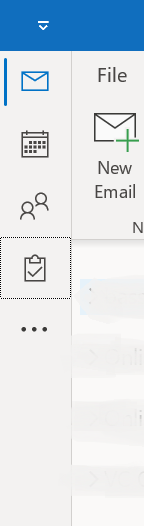
- Mark as New
- Bookmark
- Subscribe
- Mute
- Subscribe to RSS Feed
- Permalink
- Report Inappropriate Content
- Mark as New
- Bookmark
- Subscribe
- Mute
- Subscribe to RSS Feed
- Permalink
- Report Inappropriate Content
Oct 17 2022 02:16 PM
- Mark as New
- Bookmark
- Subscribe
- Mute
- Subscribe to RSS Feed
- Permalink
- Report Inappropriate Content
- Mark as New
- Bookmark
- Subscribe
- Mute
- Subscribe to RSS Feed
- Permalink
- Report Inappropriate Content
- Mark as New
- Bookmark
- Subscribe
- Mute
- Subscribe to RSS Feed
- Permalink
- Report Inappropriate Content
Oct 20 2022 01:43 PM
Absolutely terrible change, what are they thinking?? One thing to move it, but no choice to opt out??
Thanks to all who posted the RegEdit hack, never turning this off
- Mark as New
- Bookmark
- Subscribe
- Mute
- Subscribe to RSS Feed
- Permalink
- Report Inappropriate Content
Oct 24 2022 08:40 AM
- Mark as New
- Bookmark
- Subscribe
- Mute
- Subscribe to RSS Feed
- Permalink
- Report Inappropriate Content
Oct 24 2022 09:14 AM
- Mark as New
- Bookmark
- Subscribe
- Mute
- Subscribe to RSS Feed
- Permalink
- Report Inappropriate Content
Oct 24 2022 09:37 AM
Close Outlook, and then in the registry editor, navigate to the following registry key…
HKEY_CURRENT_USER\Software\Microsoft\Office\16.0\Common\ExperimentEcs\Overrides
Locate the “Microsoft.Office.Outlook.Hub.HubBar” string value and set it to “false“. If there isn’t a “Microsoft.Office.Outlook.Hub.HubBar” string value in this registry key, create a new string value in this location called “Microsoft.Office.Outlook.Hub.HubBar” and set it to “false“.
You can now open Outlook again and you should be able to enjoy your Navigation buttons back at the bottom of the screen again.
- Mark as New
- Bookmark
- Subscribe
- Mute
- Subscribe to RSS Feed
- Permalink
- Report Inappropriate Content
- Mark as New
- Bookmark
- Subscribe
- Mute
- Subscribe to RSS Feed
- Permalink
- Report Inappropriate Content
Oct 24 2022 09:55 AM
Add string value Microsoft.Office.Outlook.Hub.HubBar to this key and set it to False, then restart Outlook. (It's only a short term fix, although right now, we don't know how short term.)
HKEY_CURRENT_USER\Software\Microsoft\Office\16.0\Common\ExperimentConfigs\ExternalFeatureOverrides\outlook
If you don't want to edit the registry, I have a ready to use reg file at the end of this article -
Outlook's Left Navigation Bar (slipstick.com)
Don't forget to Vote for and comment on this suggestion - hopefully they will add a permanent solution for people who want to remove it.
https://feedbackportal.microsoft.com/feedback/idea/c4da6df0-a9a0-ec11-a81c-000d3a0eaac7
- Mark as New
- Bookmark
- Subscribe
- Mute
- Subscribe to RSS Feed
- Permalink
- Report Inappropriate Content
Oct 24 2022 11:35 AM
In the Registry using Registry Edit find: Computer\HKEY_CURRENT_USER\SOFTWARE\Microsoft\Office\16.0\Common\ExperimentEcs\outlook\Overrides
Under Default,create the string value, Microsoft.Office.Outlook.Hub.HubBar, and then right click and modify and add False to the value, immediately after reopening Outlook the Navigation Bar was back where it belongs, at the bottom, under the folder list.
- Mark as New
- Bookmark
- Subscribe
- Mute
- Subscribe to RSS Feed
- Permalink
- Report Inappropriate Content
Oct 25 2022 06:27 AM
Thank you all, but isn't working !
I'm also talking about a corporate device , so is it possible that changing the Regs is blocked ?
Thanks
- Mark as New
- Bookmark
- Subscribe
- Mute
- Subscribe to RSS Feed
- Permalink
- Report Inappropriate Content
Oct 25 2022 09:11 AM
Did you restart Outlook? <= required
did you try the ready to use reg file in the link I posted? That eliminates errors creating the key.
- Mark as New
- Bookmark
- Subscribe
- Mute
- Subscribe to RSS Feed
- Permalink
- Report Inappropriate Content
Oct 25 2022 07:48 PM - edited Oct 25 2022 07:51 PM
MVP Thanks soooo much!
To the Microsoft team: stop messing around with interefaces! We don't need ANY NEW garbage. Office just works as it is. You didn't learn anything from the Ribbon disaster and backlash?
Instead of wasting time on this why don't you fix powerpoint charts which suck since the beginning time?
- Mark as New
- Bookmark
- Subscribe
- Mute
- Subscribe to RSS Feed
- Permalink
- Report Inappropriate Content
- Mark as New
- Bookmark
- Subscribe
- Mute
- Subscribe to RSS Feed
- Permalink
- Report Inappropriate Content
Nov 01 2022 07:26 PM
I opened my email today and it looked different! After some troubleshooting, I realized I selected Folders in the Navigation Pane. It looked different than what I was used to seeing when opening email - more folders. I was getting alot of sync issue emails but I was using email all day without issue sending and receiving. I then noticed a line beside Folders in the Navigation Pane. I changed it to the Envelope icon and now see my email as I usually do. What is the purpose of the Folders icon? Is it where Outlook data is saved for syncing to OWA?
- Mark as New
- Bookmark
- Subscribe
- Mute
- Subscribe to RSS Feed
- Permalink
- Report Inappropriate Content
Nov 01 2022 08:01 PM - edited Nov 01 2022 08:03 PM
No, its not where data is saved for syncing. :) It's all of the folders in your folder list - when outlook was first released (25 yrs ago!), it was the only view - then to reduce clutter, Microsoft added the separate modules.
While some people prefer it over the separate modules, it is useful if you need to find a folder or have multiple calendar or contacts folders and need to figure out which ones to keep or use.
ETA:
Oh, and you need it if you need to investigate sync issues or view public folders (another oldie!) - both are only visible in the folder list.
- Mark as New
- Bookmark
- Subscribe
- Mute
- Subscribe to RSS Feed
- Permalink
- Report Inappropriate Content
Nov 01 2022 09:47 PM
- Mark as New
- Bookmark
- Subscribe
- Mute
- Subscribe to RSS Feed
- Permalink
- Report Inappropriate Content
Nov 01 2022 10:25 PM
For me, it has too many email folders I don't need or use.
<<
That is why Microsoft created the modules for each folder type.
Sometimes they make changes we all love... other times, not so much. <g>
- Mark as New
- Bookmark
- Subscribe
- Mute
- Subscribe to RSS Feed
- Permalink
- Report Inappropriate Content