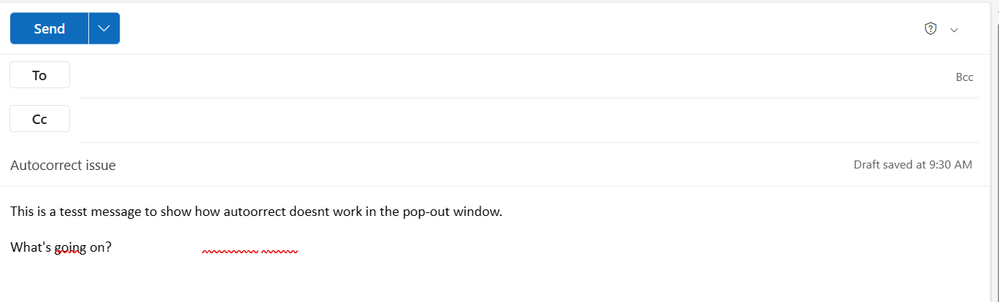- Home
- Outlook
- General Discussion
- Autocorrect error in pop-out window
Autocorrect error in pop-out window
- Subscribe to RSS Feed
- Mark Discussion as New
- Mark Discussion as Read
- Pin this Discussion for Current User
- Bookmark
- Subscribe
- Printer Friendly Page
- Mark as New
- Bookmark
- Subscribe
- Mute
- Subscribe to RSS Feed
- Permalink
- Report Inappropriate Content
Mar 27 2024 08:36 AM
Is anyone else having issues with autocorrect when composing emails in a pop-out window? The autocorrect doesn't align with the words, and it makes it very difficult to find the words that need to be fixed, especially with longer emails. Attaching a screenshot to show what I mean. (The autocorrect seems to work fine when responding normally/without the pop-put window, but I have mine set to default pop-out since I find it much easier to exit and return as needed).
- Labels:
-
Outlook for Windows
- Mark as New
- Bookmark
- Subscribe
- Mute
- Subscribe to RSS Feed
- Permalink
- Report Inappropriate Content
Mar 27 2024 10:21 PM
SolutionIt seems like you are experiencing an issue with autocorrect alignment in Outlook for Windows when composing emails in a pop-out window. This could be due to a variety of factors, including display settings, window size, or software bugs. Here are a few steps you can try to troubleshoot and potentially resolve the issue:
- Check for Updates: Make sure Outlook is up to date. Sometimes, these kinds of issues are resolved in software updates.
- Reset Autocorrect Settings: Go to File > Options > Mail > Spelling and Autocorrect > Autocorrect Options. Here, you can reset the autocorrect settings to default and see if that resolves the alignment issue.
- Adjust Display Settings: Sometimes, display settings can affect the alignment of text and autocorrect suggestions. Try adjusting your display settings, such as text size, scaling, or resolution, to see if that makes a difference.
- Disable Add-ins: Add-ins can sometimes interfere with the functionality of Outlook. Try disabling any third-party add-ins you have installed and see if the issue persists.
- Check Compatibility Mode: If you're using an older version of Outlook or Windows, try running Outlook in compatibility mode to see if that resolves the issue.
By following these steps, you may be able to identify and resolve the issue with autocorrect alignment in the pop-out window of Outlook for Windows.
The text and steps were edited with the help of AI.
My answers are voluntary and without guarantee!
Hope this will help you.
Was the answer useful? Mark as best response and Like it!
This will help all forum participants.
- Mark as New
- Bookmark
- Subscribe
- Mute
- Subscribe to RSS Feed
- Permalink
- Report Inappropriate Content
Mar 28 2024 02:51 PM
Accepted Solutions
- Mark as New
- Bookmark
- Subscribe
- Mute
- Subscribe to RSS Feed
- Permalink
- Report Inappropriate Content
Mar 27 2024 10:21 PM
SolutionIt seems like you are experiencing an issue with autocorrect alignment in Outlook for Windows when composing emails in a pop-out window. This could be due to a variety of factors, including display settings, window size, or software bugs. Here are a few steps you can try to troubleshoot and potentially resolve the issue:
- Check for Updates: Make sure Outlook is up to date. Sometimes, these kinds of issues are resolved in software updates.
- Reset Autocorrect Settings: Go to File > Options > Mail > Spelling and Autocorrect > Autocorrect Options. Here, you can reset the autocorrect settings to default and see if that resolves the alignment issue.
- Adjust Display Settings: Sometimes, display settings can affect the alignment of text and autocorrect suggestions. Try adjusting your display settings, such as text size, scaling, or resolution, to see if that makes a difference.
- Disable Add-ins: Add-ins can sometimes interfere with the functionality of Outlook. Try disabling any third-party add-ins you have installed and see if the issue persists.
- Check Compatibility Mode: If you're using an older version of Outlook or Windows, try running Outlook in compatibility mode to see if that resolves the issue.
By following these steps, you may be able to identify and resolve the issue with autocorrect alignment in the pop-out window of Outlook for Windows.
The text and steps were edited with the help of AI.
My answers are voluntary and without guarantee!
Hope this will help you.
Was the answer useful? Mark as best response and Like it!
This will help all forum participants.