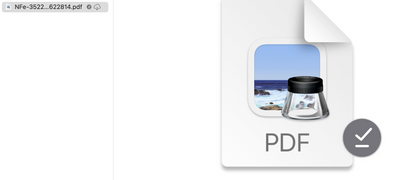- Home
- OneDrive
- Discussions
- MacOS Monterey - Disable Files on Demand
MacOS Monterey - Disable Files on Demand
- Subscribe to RSS Feed
- Mark Discussion as New
- Mark Discussion as Read
- Pin this Discussion for Current User
- Bookmark
- Subscribe
- Printer Friendly Page
- Mark as New
- Bookmark
- Subscribe
- Mute
- Subscribe to RSS Feed
- Permalink
- Report Inappropriate Content
Jan 02 2022 09:50 PM
I use OneDrive to synch all my files with another computer at work and just upgraded to Monterey. I need to be able to search for data in the files using Spotlight/Quick Look etc. so I typically do a full sync and disable files on demand.
Since this is no longer an option with Monterey, I have instead enabled "Always Keep On This Device" from the OneDrive root folder. However, I am now seeing files that are both "Always Available on this Device" and "Not Downloaded". Aren't these two mutually exclusive?
Is there any way to disable Files on demand?
MacOS is 12.1
OneDrive is Version 21.245.1128.0002 (Standalone) with Insider Preview Updates enabled
Thanks.
- Labels:
-
Office 365
-
OneDrive for Business
-
sync
- Mark as New
- Bookmark
- Subscribe
- Mute
- Subscribe to RSS Feed
- Permalink
- Report Inappropriate Content
Feb 01 2022 06:23 AM
@Hokey78 exactly the same for me with M1, Monterey 12.1, impossible to install the Microsoft download version because it couldn't sync the directory so had to resort to the App Store where AutoSave is dead in the water.
The slow and ugly way around this is to go to OneDrive on the browser, then "Open in app" so AutoSave is enabled when the file opens. Opening a "local" file has AutoSave disabled and if you attempt to enable, you can only copy or move the file to a library that should already be syncing.
Lost most of the day looking for solutions only to discover that this is a classic "not a bug, it's a feature". Pleading this can be sorted out quickly.
- Mark as New
- Bookmark
- Subscribe
- Mute
- Subscribe to RSS Feed
- Permalink
- Report Inappropriate Content
Feb 01 2022 07:32 AM
Larger directories seemed to require clicking on the 'cloud' multiple times to get it to disappear. Just be patient and you should have things back to normal. I was a little worried at first because I was seeing drive usage climb during the sync process (my drive space usage didn't drop after the OneDrive/Monterey change), but usage didn't increase significantly and it bounced back after several hours.
For those backing up their OneDrive locally, below is the new path you'll need to point to.
/Users/[username]/Library/CloudStorage
- Mark as New
- Bookmark
- Subscribe
- Mute
- Subscribe to RSS Feed
- Permalink
- Report Inappropriate Content
Feb 01 2022 08:51 AM
Same problem here. Very annoying. Folder show "Always available on this device" and also "Not downloaded", so I can't use preview for example on the file. For every new file, I need to click on the cloud icon to be able to "use" the offline file.
This is frustrating since my workflow involves the "Save to OneDrive" on Outlook web and them going into Finder to work on the file, that now is just not there, even that the attachment folder is set to always available.
I was using the standalone version, tried to uninstall, reset and reinstall the App Store version without any change.
Mac Os Monterey 12.1
OneDrive 22.002.0103.0004
- Mark as New
- Bookmark
- Subscribe
- Mute
- Subscribe to RSS Feed
- Permalink
- Report Inappropriate Content
Feb 02 2022 08:16 AM
- Mark as New
- Bookmark
- Subscribe
- Mute
- Subscribe to RSS Feed
- Permalink
- Report Inappropriate Content
Feb 02 2022 08:30 AM
Today came an update (OneDrive 22.002.0103.0005) and for now I see that newly set tags are working and that the autosave-function seems to work.
- Mark as New
- Bookmark
- Subscribe
- Mute
- Subscribe to RSS Feed
- Permalink
- Report Inappropriate Content
- Mark as New
- Bookmark
- Subscribe
- Mute
- Subscribe to RSS Feed
- Permalink
- Report Inappropriate Content
- Mark as New
- Bookmark
- Subscribe
- Mute
- Subscribe to RSS Feed
- Permalink
- Report Inappropriate Content
Feb 02 2022 09:29 AM
- Mark as New
- Bookmark
- Subscribe
- Mute
- Subscribe to RSS Feed
- Permalink
- Report Inappropriate Content
Feb 02 2022 10:23 AM
@garylynch I found it in the App-Store, as I looked for the OneDrive-App (because of rating) there was an update option.
- Mark as New
- Bookmark
- Subscribe
- Mute
- Subscribe to RSS Feed
- Permalink
- Report Inappropriate Content
Feb 02 2022 12:57 PM
- Mark as New
- Bookmark
- Subscribe
- Mute
- Subscribe to RSS Feed
- Permalink
- Report Inappropriate Content
Feb 02 2022 12:59 PM
@garylynch had also problems but then I restarted and it worked fine
- Mark as New
- Bookmark
- Subscribe
- Mute
- Subscribe to RSS Feed
- Permalink
- Report Inappropriate Content
Feb 02 2022 01:25 PM
- Mark as New
- Bookmark
- Subscribe
- Mute
- Subscribe to RSS Feed
- Permalink
- Report Inappropriate Content
Feb 02 2022 01:31 PM
- Mark as New
- Bookmark
- Subscribe
- Mute
- Subscribe to RSS Feed
- Permalink
- Report Inappropriate Content
Feb 02 2022 01:40 PM
- Mark as New
- Bookmark
- Subscribe
- Mute
- Subscribe to RSS Feed
- Permalink
- Report Inappropriate Content
Feb 03 2022 02:55 AM
All other Windows machines work flawless.
All week he's had this problem with files synchronising as he keeps a copy of all files local.
I've had MS support on who just took screenshots. Apparently there's a fix being released on 14th Feb but thats too far away.
It's taking far too long for files to sync from/to this Mac and it's become unreliable for him to work with colleagues on documents as his files are not being pushed/pulled in a timely fashion. Also, losing the auto save function isnt ideal.
- Mark as New
- Bookmark
- Subscribe
- Mute
- Subscribe to RSS Feed
- Permalink
- Report Inappropriate Content
Feb 03 2022 03:47 AM
The just today updated to 22.002.0103.0004 on a new M1 Pro MBP is a FAIL – I have lost Finder control of what is avialable on demand and what is synced to the MBP (i.e. the Finder icons are missing, the Context Menu is a DNS - reactivating the extension did not help).
- Mark as New
- Bookmark
- Subscribe
- Mute
- Subscribe to RSS Feed
- Permalink
- Report Inappropriate Content
Feb 03 2022 05:19 AM
Yes that's the version on my iMac and it's the same version that Microsoft suggested I use. I did install (from the app store) 22.002.0201.0005 last night but had to remove it after multiple problems and go back to the one above. I do have an MacBook air (with Monterey 12.2) with 21.230.1206.0004 working as it should. Just wish I could down grade to that!
- Mark as New
- Bookmark
- Subscribe
- Mute
- Subscribe to RSS Feed
- Permalink
- Report Inappropriate Content
Feb 06 2022 06:11 AM
@TAIngalls That seems redundant. You use a cloud system to back up OneDrive? That's the point of OneDrive. I'm ticked that they made this change and I can't find a way to have everything on my computer rather than OnDemand. I might just have to go back to iCloud.
- Mark as New
- Bookmark
- Subscribe
- Mute
- Subscribe to RSS Feed
- Permalink
- Report Inappropriate Content
Feb 06 2022 06:14 AM
- Mark as New
- Bookmark
- Subscribe
- Mute
- Subscribe to RSS Feed
- Permalink
- Report Inappropriate Content
Feb 06 2022 06:15 AM