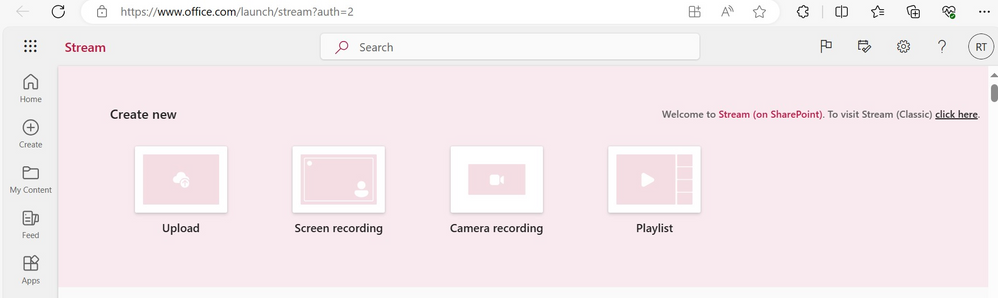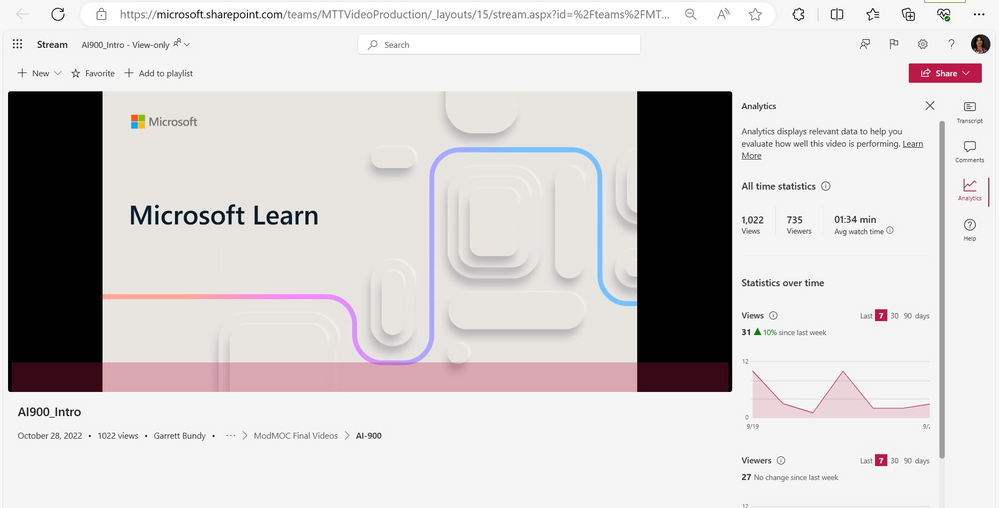- Home
- Nonprofit Community
- Nonprofit Techies
- Microsoft Stream
- Subscribe to RSS Feed
- Mark as New
- Mark as Read
- Bookmark
- Subscribe
- Printer Friendly Page
- Report Inappropriate Content
Microsoft Stream is a valuable tool for nonprofit organizations. It empowers nonprofits to engage with supporters, train their teams, and enhance internal communication. By leveraging the user-friendly interface and integrated features of Microsoft Stream, your nonprofit can amplify its impact and reach its goals.
Microsoft Stream is a video-sharing and hosting service designed to help organizations securely upload, manage, and share videos within their network. Here's why it's worth considering for your nonprofit:
- User-Friendly Interface: Microsoft Stream is designed with simplicity in mind. Even if you're not tech-savvy, you'll find it easy to navigate, upload videos, and share content with your team and supporters.
- Integration with Microsoft 365: If your nonprofit already uses Microsoft 365, Stream seamlessly integrates with other Microsoft apps like Teams, SharePoint, and Outlook, making it a natural choice for organizations using Microsoft's suite of tools.
- Enhanced Security: Protecting sensitive information is crucial for nonprofits. Microsoft Stream provides robust security features, ensuring that your videos are accessible only to authorized individuals.
- Accessibility Features: Microsoft is committed to accessibility, and Stream is no exception. It offers features like closed captioning, screen reader support, and customizable video playback settings, making your content accessible to all.
- Cost-Effective: Nonprofits often operate on tight budgets. Microsoft offers discounted or free licenses for eligible nonprofits, making Stream a cost-effective choice.
Ways Nonprofits Can Use Microsoft Stream
Now that we've established why Microsoft Stream is a great option, let's explore some practical applications:
- Fundraising and Awareness Videos: Create compelling videos to tell your nonprofit's story, highlight your mission, and engage with potential donors and supporters. Share these videos on your website, social media, or email newsletters to increase your outreach.
- Training and Onboarding: Train your volunteers and employees efficiently by uploading training videos to Stream. You can even create quizzes and surveys within videos to assess learning.
- Internal Communications: Keep your team connected by using Stream to share important updates, announcements, and staff meetings. It's a great way to maintain communication in remote or dispersed teams.
- Virtual Events and Webinars: Host virtual events, conferences, and webinars, and livestream them through Microsoft Stream. You can also record these events for later viewing or sharing.
- Knowledge Sharing: Encourage knowledge sharing within your organization by creating a video library of tutorials, best practices, and case studies.
Getting Started with Microsoft Stream
Step 1: Activate Microsoft Stream
- Log in to your Microsoft 365 admin console.
- Go to the "Admin" section.
- Under "Settings," click on "Services & add-ins."
- Find "Microsoft Stream" and click on it.
- Activate Microsoft Stream for your organization by selecting the appropriate options. Follow any on-screen instructions.
Step 2: Upload Your Video
Now that Microsoft Stream is activated for your organization, you can start uploading your fundraising video:
- Log in to your Microsoft 365 account.
- Navigate to the Microsoft Stream platform. You can usually find it in the App Launcher or through the Microsoft 365 dashboard.
- Click on "Create" and select "Upload a video."
- Follow the prompts to upload your video file from your computer. You can add a title, description, and tags to help organize and categorize your video.
Step 3: Customize Video Settings
After uploading your video, you can customize various settings to enhance the viewer experience:
- Video Thumbnails: Choose a thumbnail image that represents your video effectively.
- Permissions: Set the permissions for your video. You can make it public, private, or share it with specific individuals or groups within your organization.
- Captions and Subtitles: If your video includes spoken content, consider adding closed captions to make it accessible to a broader audience.
- Interactive Elements: You can create quizzes or surveys within your video to engage viewers and collect feedback.
Step 4: Share Your Video
Once your video is uploaded and customized, it's time to share it:
- Click on your uploaded video to open it.
- Click the "Share" button.
- You can generate a shareable link, embed the video on your website or blog, or share it directly with your organization's members or specific Microsoft 365 groups.
- Customize sharing settings to control who can view the video. For a fundraising video, you might want to make it public or share it with a wide audience.
Step 5: Promote Your Video
To increase the reach of your fundraising video:
- Share it on your nonprofit's social media channels.
- Include the video in email newsletters to your supporters.
- Encourage your team and volunteers to share the video within their networks.
Step 6: Monitor Engagement
Microsoft Stream provides analytics and insights on video engagement. You can track views, likes, and comments to measure the impact of your video and make informed decisions for future content.
By following these steps, your nonprofit can effectively leverage Microsoft Stream to create, share, and measure the impact of your fundraising video, even if you have limited tech expertise. This platform can be a valuable asset in your efforts to raise awareness and support for your cause.
You must be a registered user to add a comment. If you've already registered, sign in. Otherwise, register and sign in.