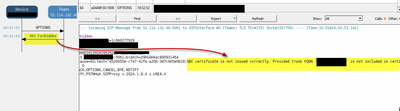- Home
- Microsoft Teams
- Microsoft Teams
- SBC certificate is not issued correctly.
SBC certificate is not issued correctly.
- Subscribe to RSS Feed
- Mark Discussion as New
- Mark Discussion as Read
- Pin this Discussion for Current User
- Bookmark
- Subscribe
- Printer Friendly Page
- Mark as New
- Bookmark
- Subscribe
- Mute
- Subscribe to RSS Feed
- Permalink
- Report Inappropriate Content
Jul 25 2023 06:55 AM
H All,
I am trying to establish a SIP TLS connection between MS Teams and Audiocodes hosted in GCP.
but I am getting below errors in Audio codes and the SIP TLS connection is not successful.
REASON: Q.850;cause=63;text="f9f5ac89-d865-4b18-9f84-poiuewrasdf;SBC certificate is not issued correctly. Provided trunk FQDN '34.XX.93.132' is not included in certificate's CN or SAN list. Certificate allows following FQDNs only: sbc.regularadmin.online, regularadmin.o" CONTENT-LENGTH: 0
But my IP address is added on the signed certificate
- X509v3 Subject Alternative Name:
- DNS:sbc.regularadmin.online, IP Address:34.XX.93.132, DNS:regularadmin.online
Anyone could help me on this case?
Kind regards
Pragash
- Labels:
-
Microsoft Teams
- Mark as New
- Bookmark
- Subscribe
- Mute
- Subscribe to RSS Feed
- Permalink
- Report Inappropriate Content
Jul 26 2023 03:37 AM
Hi @pragashvg,
The error message indicates that there might be a problem with the certificate used for the connection.
Based on the error, it appears that the SBC certificate was issued incorrectly. The certificate seems to allow only specific FQDNs (Fully Qualified Domain Names) in the list, and unfortunately, the provided FQDN '34.XX.93.132' is not included in that list.
This is causing the TLS connection to fail.
You mentioned that you've added your IP address (34.XX.93.132) to the certificate as a Subject Alternative Name (SAN), but it's not being recognized as valid during the connection.
To check and try to resolve this:
1. Make sure the certificate matches the configuration and includes the correct IP address as a SAN. Ensure that the certificate chain is valid and all required certificates are installed.
2. Verify that the FQDNs used in the configuration match exactly with the FQDNs specified in the certificate's list. Watch out for any typos or discrepancies in the FQDNs.
3. Double-check the certificate thumbprint used in the configuration. A wrong thumbprint can cause certificate validation issues.
4. Ensure that the certificate is not expired, as expired certificates can lead to TLS handshake failures.
If you've recently reissued the certificate or made changes to its configuration, it's crucial to restart the Audiocodes services to apply the changes properly.
As certificate-related matters can be complex, you might want to refer to the Audiocodes documentation and GCP guidelines to ensure you've followed the correct steps for setting up SIP TLS connections.
Please click Mark as Best Response & Like if my post helped you to solve your issue.
This will help others to find the correct solution easily. It also closes the item.
If the post was useful in other ways, please consider giving it Like.
Kindest regards,
Leon Pavesic
- Mark as New
- Bookmark
- Subscribe
- Mute
- Subscribe to RSS Feed
- Permalink
- Report Inappropriate Content
Jul 26 2023 08:55 AM
- Mark as New
- Bookmark
- Subscribe
- Mute
- Subscribe to RSS Feed
- Permalink
- Report Inappropriate Content
Jan 10 2024 07:58 AM
Did you figure this out? I saw the same thing and it was because the firewall between the SBC and the internet was manipulating the hostname to be the IP address.
- Mark as New
- Bookmark
- Subscribe
- Mute
- Subscribe to RSS Feed
- Permalink
- Report Inappropriate Content
Jan 10 2024 10:49 PM
Hi @pragashvg,
if your certificate meets all the requirements and the SIP trunk is showing online on the Audiocodes side, but not on the MS Teams side, it could be due to a network issue.
As @JarrodLash suggested, the firewall between the SBC and the internet might be manipulating the hostname to be the IP address. This could potentially cause issues with the SIP TLS connection.
You might want to check your firewall settings and ensure that it’s not interfering with the SIP TLS connection. If possible, try to turn off (bypass) the firewall temporarily to see if the connection is successful. If it is, then the issue is connected with the firewall settings.
If you’re still facing issues, it might be helpful to reach out to Microsoft Support or Audiocodes Support for further assistance.
Please click Mark as Best Response & Like if my post helped you to solve your issue.
This will help others to find the correct solution easily. It also closes the item.
If the post was useful in other ways, please consider giving it Like.
Kindest regards,
Leon Pavesic
(LinkedIn)
- Mark as New
- Bookmark
- Subscribe
- Mute
- Subscribe to RSS Feed
- Permalink
- Report Inappropriate Content
Jan 22 2024 03:03 AM - edited Jan 22 2024 10:00 AM
anyone having this issue, can update the Teams IPG group on SBC as per below.
Classify by Proxy Set- Disabled
Proxy Keep-Alive using IP Group settings - Enabled
This will fix the issue.
- Mark as New
- Bookmark
- Subscribe
- Mute
- Subscribe to RSS Feed
- Permalink
- Report Inappropriate Content
Jan 22 2024 10:02 AM
Classify by Proxy Set- Disabled
Proxy Keep-Alive using IP Group settings - Enabled
This should fix this.