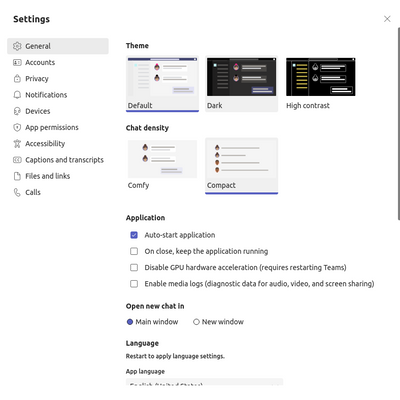- Home
- Microsoft Teams
- Microsoft Teams
- How can I expand the conversation panel in Teams?
How can I expand the conversation panel in Teams?
- Subscribe to RSS Feed
- Mark Discussion as New
- Mark Discussion as Read
- Pin this Discussion for Current User
- Bookmark
- Subscribe
- Printer Friendly Page
- Mark as New
- Bookmark
- Subscribe
- Mute
- Subscribe to RSS Feed
- Permalink
- Report Inappropriate Content
Jun 11 2020 09:56 AM
A good 1/3 of my Teams Conversation UI is wasted empty-space. I would like more room to view the conversation and any quoted items that are shared between team users.
In the included image, I have included a quoted item that is a pain to try and read with the limited viewing space available. Makes sharing and quickly collaborating on issues an awful experience using Teams.
Is there an option available to expand the space available for conversations, so I can use all available monitor space?
- Labels:
-
Microsoft Teams
- Mark as New
- Bookmark
- Subscribe
- Mute
- Subscribe to RSS Feed
- Permalink
- Report Inappropriate Content
Jun 24 2020 11:42 AM
Solution@Chuck_Gawlik - click the small A with a paintbrush in the bottom left of the new conversation and it'll open up a larger chat window that also has editing capabilities:
Select Format to see all your formatting options.
There are lots of formatting options for messages.
To open your formatting options, select Format
beneath the box where you type your message. In this expanded view, select the text you want to format, then choose an option like B, I, or U to bold, italicize, or underline the text.
There are also options for highlighting, font size, lists, and more. Check out More options
For additional formatting options, and the buttons below the box for attaching a file or inserting fun stuff like emoji.
- Mark as New
- Bookmark
- Subscribe
- Mute
- Subscribe to RSS Feed
- Permalink
- Report Inappropriate Content
Jan 24 2023 11:55 PM
I don't think this answer is relevant in any way to the OP very well written question. With a screenshot that was illustrating the problem clearly there is no way one could misunderstand what @Chuck_Gawlik was originally asking about.
- Mark as New
- Bookmark
- Subscribe
- Mute
- Subscribe to RSS Feed
- Permalink
- Report Inappropriate Content
May 25 2023 02:33 AM
@Chuck_Gawlik Best response is not completely related to the question.
The answer is: go to Settings >> General >> choose chat density Compact
- Mark as New
- Bookmark
- Subscribe
- Mute
- Subscribe to RSS Feed
- Permalink
- Report Inappropriate Content
Mar 13 2024 07:09 AM - edited Mar 13 2024 07:10 AM
This is the only right answer. So-called "best response" should be deleted, as it is completely wrong.
It should be noted that in the latest version of Teams, this option exists not under General but under "Appearance and accessibility".
Accepted Solutions
- Mark as New
- Bookmark
- Subscribe
- Mute
- Subscribe to RSS Feed
- Permalink
- Report Inappropriate Content
Jun 24 2020 11:42 AM
Solution@Chuck_Gawlik - click the small A with a paintbrush in the bottom left of the new conversation and it'll open up a larger chat window that also has editing capabilities:
Select Format to see all your formatting options.
There are lots of formatting options for messages.
To open your formatting options, select Format
beneath the box where you type your message. In this expanded view, select the text you want to format, then choose an option like B, I, or U to bold, italicize, or underline the text.
There are also options for highlighting, font size, lists, and more. Check out More options
For additional formatting options, and the buttons below the box for attaching a file or inserting fun stuff like emoji.