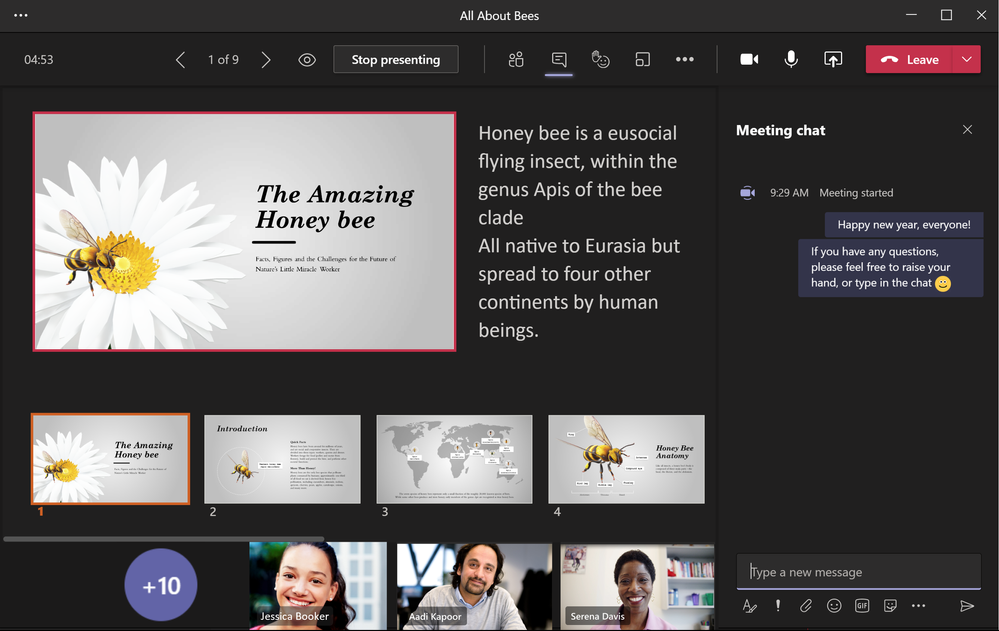- Home
- Microsoft Teams
- Microsoft Teams Public Preview & Targeted Release
- Preview exited, now GA: PowerPoint Presenter View in Teams
Preview exited, now GA: PowerPoint Presenter View in Teams
- Subscribe to RSS Feed
- Mark Discussion as New
- Mark Discussion as Read
- Pin this Discussion for Current User
- Bookmark
- Subscribe
- Printer Friendly Page
- Mark as New
- Bookmark
- Subscribe
- Mute
- Subscribe to RSS Feed
- Permalink
- Report Inappropriate Content
Jan 14 2021 02:11 PM - edited Jun 11 2021 01:22 PM
Description
Wish you could get some extra help behind the scenes while presenting in a Teams meeting? Check out our new Presenter View! Once you select a PowerPoint file from the Teams Share Tray, Presenter View is opened automatically. You can see the current slide, the slide notes, and a thumbnail strip of all the slides in the deck for easy ad-hoc slide navigation.
This view is completely behind the scenes. It’s private to the presenter in control. Your audience can only see your current slide (highlighted in the big red box), or the slide that they choose to navigate to (if audience navigation is not locked by you).
If you have a co-presenter for the meeting, when that person clicks “Take Control”, Presenter View will be opened for him or her immediately, while you’ll be switched to the normal audience view without the slide notes and the thumbnail strip.
Flighting status
Completed, fully available in R3.6.
How to enable
No setup needed. This is a view private to the presenter in control. Once the feature is available to you, you will see it if sharing a PowerPoint during a Teams meeting. Under Share tray > PowerPoint, choose a file and you will see the slide notes and the thumbnails of all of the slides.
Note: If you need information about enabling the public preview itself, see “Enable the public preview for Teams” below.
Microsoft 365 workloads and dependencies
|
Product, workload, or area |
Dependency (Yes/No) |
If yes, version requirements and other dependencies |
|
Exchange |
No |
|
|
Sharepoint, files |
No |
|
|
Skype for Business |
No |
|
|
Outlook add-in |
No |
|
|
Azure AD |
No |
|
|
OneDrive |
No |
|
|
Office |
No |
|
Supported clients and platforms
|
Windows 10 |
macOS |
iOS |
Android |
Linux |
Chrome |
Firefox |
Safari |
Edge |
Internet Explorer |
|
Yes |
Yes |
- |
- |
- |
- |
- |
- |
- |
- |
Known issues
- Control Bar: if the navigation buttons on the Teams U-bar disappears during your sharing, you'll have to leave the meeting and rejoin.
- High Contrast theme: Presenter View UI may not update to high contrast mode, if you change Teams theme to High Contrast during an ongoing sharing session.
Known limitations
- Only available in the “new meeting experience” at the moment (Teams Settings > General > Application)
- Not available in Teams web app yet
Enable your Teams client for the public preview
- First, IT admins need to set an update policy that turns on Show preview features. Learn how at Public preview in Microsoft Teams - Microsoft Teams | Microsoft Docs.
- Users then choose to join the public preview individually. See Get early access to new Teams features - Office Support (microsoft.com) for instructions.
Summary of public preview features
For a history of features in the Office and Teams public previews, see Release Notes Current Channel (Preview) - Office release notes | Microsoft Docs.
Send us your feedback
Got feedback on features in the public preview or other areas of Teams? Let us know straight from Teams via Help > Give feedback.
Thank you,
Preview Team @Emily Kirby
Quality & Customer Obsession, Microsoft Teams
- Labels:
-
Preview
- Mark as New
- Bookmark
- Subscribe
- Mute
- Subscribe to RSS Feed
- Permalink
- Report Inappropriate Content
Mar 02 2021 06:05 AM
I'm not seeing notes or thumbnail slides - I've just checked my status and it says DEVELOPER, will it work?
- Mark as New
- Bookmark
- Subscribe
- Mute
- Subscribe to RSS Feed
- Permalink
- Report Inappropriate Content
Mar 02 2021 07:31 AM
I am happy to report that users in my tenant, including myself, now have an option to show or hide presenter view when sharing a presentation. The setting appears below the presented slide in a menu within the ellipsis.
Thank you for listening to the community and actioning this!
- Mark as New
- Bookmark
- Subscribe
- Mute
- Subscribe to RSS Feed
- Permalink
- Report Inappropriate Content
Mar 02 2021 07:44 AM
@Tony Stevens I agree though for a slightly different reason. If am collaborating with my Team on a presentation the last thing I need to presenter view as I would like to be able to edit the slides that we are discussing. There should be some way of disabling this feature. At present I have to stop sharing edit a point and then re-share the updated version and the whole process is ungainly.
Regards,
Mike Wooldridge
- Mark as New
- Bookmark
- Subscribe
- Mute
- Subscribe to RSS Feed
- Permalink
- Report Inappropriate Content
Mar 02 2021 11:09 AM
- Mark as New
- Bookmark
- Subscribe
- Mute
- Subscribe to RSS Feed
- Permalink
- Report Inappropriate Content
Mar 02 2021 02:54 PM
Is there a way to disable this feature for a presentation? I don't use notes and would prefer to see the full screen. The option is nice, but can we turn it off? Thanks!
- Mark as New
- Bookmark
- Subscribe
- Mute
- Subscribe to RSS Feed
- Permalink
- Report Inappropriate Content
Mar 02 2021 11:00 PM
- Mark as New
- Bookmark
- Subscribe
- Mute
- Subscribe to RSS Feed
- Permalink
- Report Inappropriate Content
Mar 03 2021 02:06 AM
@Emily Kirby In my case, as I said in a previous comment, this feature seems to be disabled (by default?) and since yesterday I am unable to re-enable it by using the Ctrl+Shift+X shortcut -- although it seemed to work the day before.
Since, as I have explained earlier, I find it very useful in some cases (in a teaching situation), and although my screen might be small, I would really like to have the option to enable/disable this feature at will.
Does anyone else have the same issue? Is it a global change or something was altered by the IT dept / admin on my organization's end?
- Mark as New
- Bookmark
- Subscribe
- Mute
- Subscribe to RSS Feed
- Permalink
- Report Inappropriate Content
Mar 03 2021 10:08 AM
- Mark as New
- Bookmark
- Subscribe
- Mute
- Subscribe to RSS Feed
- Permalink
- Report Inappropriate Content
Mar 03 2021 09:34 PM
@Emily Kirby Thank you very much for your reply. As of today, I am glad to say that I can see and use the new menu for controlling the Presenter view, Enabling/disabling this feature is very helpful (esp. for teaching), as is the option to "go to" a particular slide at will. Thanx for that. Microsoft just made mine and my students' experience a lot better.
- Mark as New
- Bookmark
- Subscribe
- Mute
- Subscribe to RSS Feed
- Permalink
- Report Inappropriate Content
Mar 04 2021 12:31 PM
- Mark as New
- Bookmark
- Subscribe
- Mute
- Subscribe to RSS Feed
- Permalink
- Report Inappropriate Content
Mar 08 2021 08:03 AM
- Mark as New
- Bookmark
- Subscribe
- Mute
- Subscribe to RSS Feed
- Permalink
- Report Inappropriate Content
Mar 10 2021 01:18 PM
In our company when executives "present" they don't actually run their presentation/Share their screen it is often done by their admin or another person. Is there a way to include another person in this view beyond the actual presenter so that they would still have the benefit of seeing the view & notes?
- Mark as New
- Bookmark
- Subscribe
- Mute
- Subscribe to RSS Feed
- Permalink
- Report Inappropriate Content
Mar 14 2021 06:33 PM
Please add the ability to switch back to the old view on a per presentation basis. Some of my classes are mixed-mode and I was putting my teams window on the projector for the in person students to see as well as the online students being able to see through teams. But I can't do that anymore as the slide is too small.
- Mark as New
- Bookmark
- Subscribe
- Mute
- Subscribe to RSS Feed
- Permalink
- Report Inappropriate Content
Mar 16 2021 12:10 PM
- Mark as New
- Bookmark
- Subscribe
- Mute
- Subscribe to RSS Feed
- Permalink
- Report Inappropriate Content
Mar 17 2021 05:27 AM
- Mark as New
- Bookmark
- Subscribe
- Mute
- Subscribe to RSS Feed
- Permalink
- Report Inappropriate Content
Mar 23 2021 06:07 PM
- Mark as New
- Bookmark
- Subscribe
- Mute
- Subscribe to RSS Feed
- Permalink
- Report Inappropriate Content
Mar 23 2021 11:11 PM
- Mark as New
- Bookmark
- Subscribe
- Mute
- Subscribe to RSS Feed
- Permalink
- Report Inappropriate Content
Mar 24 2021 12:57 AM
- Mark as New
- Bookmark
- Subscribe
- Mute
- Subscribe to RSS Feed
- Permalink
- Report Inappropriate Content
Mar 24 2021 02:58 AM
- Mark as New
- Bookmark
- Subscribe
- Mute
- Subscribe to RSS Feed
- Permalink
- Report Inappropriate Content
Mar 28 2021 05:25 PM