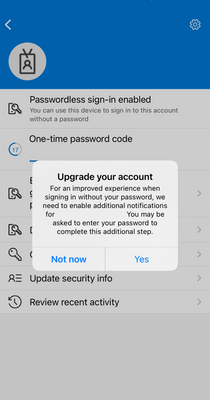- Home
- Security, Compliance, and Identity
- Microsoft Entra
- Re: Enable notifications from this app -> Something went wrong. Please try again later.
Enable notifications from this app -> Something went wrong. Please try again later.
- Subscribe to RSS Feed
- Mark Discussion as New
- Mark Discussion as Read
- Pin this Discussion for Current User
- Bookmark
- Subscribe
- Printer Friendly Page
- Mark as New
- Bookmark
- Subscribe
- Mute
- Subscribe to RSS Feed
- Permalink
- Report Inappropriate Content
Nov 18 2022 03:24 AM
I am trying to enable notifications on the Microsoft Authenticator. When I authenticate in a browser on my PC, I receive a notification to enter a code displayed in the browser on my phone without entering a password (I assume this is passwordless?). However, if I open a browser on my phone and do the same, I do not receive a notification and I have to open the authenticator app separately to show the number input field.
Is this following sequence normal behavior, or is something misconfigured? What does "Upgrade your account" mean"?
1. Open Authenticator app:
2. Tap on "Enable notifications from this app to get notifications for passwordless phone sign-in" (what does "Upgrade your account" mean?:
3. Error:
- Labels:
-
MFA
-
Microsoft Authenticator
- Mark as New
- Bookmark
- Subscribe
- Mute
- Subscribe to RSS Feed
- Permalink
- Report Inappropriate Content
Nov 18 2022 05:32 AM - edited Nov 18 2022 05:45 AM
Look through the settings in AAD. Make sure the policy is enabled and configured properly.
https://portal.azure.com/#view/Microsoft_AAD_IAM/AuthenticationMethodsMenuBlade/~/AdminAuthMethods
The combined registration must be enabled for passwordless too. It's supposed to be enabled by default from October, but I've seen some delays in other tenants.
The prerequisites are determined by your selected passwordless authentication methods
- Mark as New
- Bookmark
- Subscribe
- Mute
- Subscribe to RSS Feed
- Permalink
- Report Inappropriate Content
Nov 18 2022 06:04 AM
Microsoft Authenticator policy and the combined registration are enabled in our tenant.
- Mark as New
- Bookmark
- Subscribe
- Mute
- Subscribe to RSS Feed
- Permalink
- Report Inappropriate Content
Nov 18 2022 06:31 AM
- Mark as New
- Bookmark
- Subscribe
- Mute
- Subscribe to RSS Feed
- Permalink
- Report Inappropriate Content
Nov 24 2022 12:15 AM
@ChristianJBergstrom Yes, notifications are on. Do you know what the exact functionality of this is:
- Mark as New
- Bookmark
- Subscribe
- Mute
- Subscribe to RSS Feed
- Permalink
- Report Inappropriate Content
Nov 24 2022 12:54 AM - edited Nov 24 2022 03:43 AM
Never seen it so don’t know. Hence my guess of the push notifications for the app on your mobile device. I don't know what else it could be. Have multiple accounts and none have it. Reinstall the app and start over from scratch. Verify the setting in the Authentication methods policy to passwordless too.
- Mark as New
- Bookmark
- Subscribe
- Mute
- Subscribe to RSS Feed
- Permalink
- Report Inappropriate Content
Sep 26 2023 03:36 AM - edited Sep 26 2023 03:47 AM
@Kiril I had the same issue. Cause: User reported Fraud alert. You find this within Multifactor authentication in Entra portal. Solution: You have to Unblock the user.
This will be you solution. You're welcome!
- Mark as New
- Bookmark
- Subscribe
- Mute
- Subscribe to RSS Feed
- Permalink
- Report Inappropriate Content
Apr 24 2024 06:08 PM
@Kiril Did you ever get it figured out? I'm experiencing the same issue. If so, could you please describe how you solved it? Thank you
- Mark as New
- Bookmark
- Subscribe
- Mute
- Subscribe to RSS Feed
- Permalink
- Report Inappropriate Content
Apr 25 2024 12:40 AM
@Matthew Miles same here. Until I enabled option 'Enable phone sign-in' MS Authenticator shows notifications, after enabling it no notifications.
'Enable notifications from this app to get notifications for passwordless phone sign-in' throws an error as described above.
The user is not locked or risky or something.
It does not matter if device is managed or not.
I think it has to do with the following log entry in AAD:
- Mark as New
- Bookmark
- Subscribe
- Mute
- Subscribe to RSS Feed
- Permalink
- Report Inappropriate Content
Apr 25 2024 12:42 AM
- Mark as New
- Bookmark
- Subscribe
- Mute
- Subscribe to RSS Feed
- Permalink
- Report Inappropriate Content
Apr 25 2024 09:20 AM
Anyway, here's how I got it to work. From the Azure portal https://portal.azure.com/, search for Azure Multi-Factor. I found two applications. Azure Multi-Factor Auth Client and Azure Multi-Factor Auth Connector. Both of these applications were disabled. I just enabled them, and it just started working. Hopefully this will be the solve for you.
- Mark as New
- Bookmark
- Subscribe
- Mute
- Subscribe to RSS Feed
- Permalink
- Report Inappropriate Content
Apr 25 2024 11:39 PM
If one reads the error message thoroughly it suggests this as an issue :\
After enabling both those ent. apps I can enable the option in MS Auth now
and I am receiving notifications.
(Btw. you can see those two ent apps in AAD as well just remove the filter)