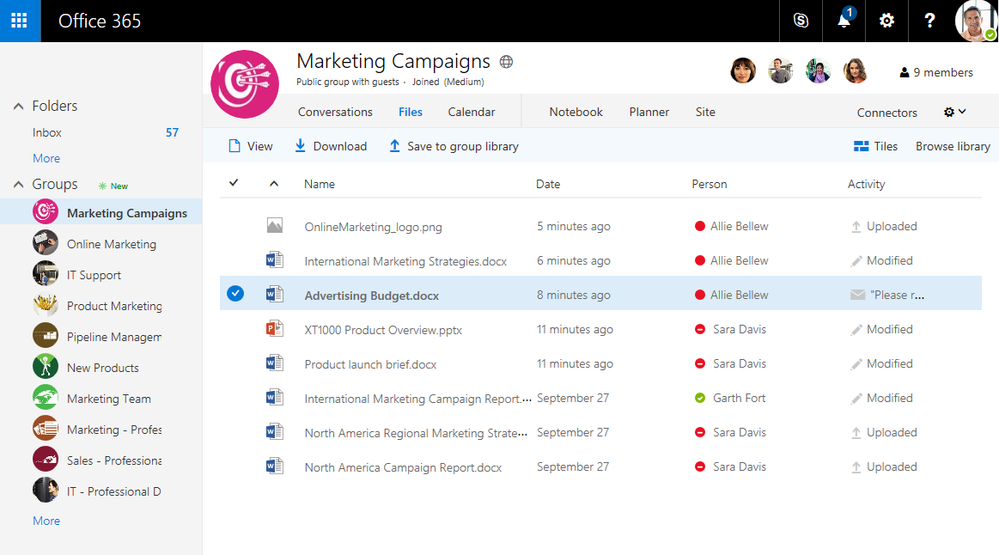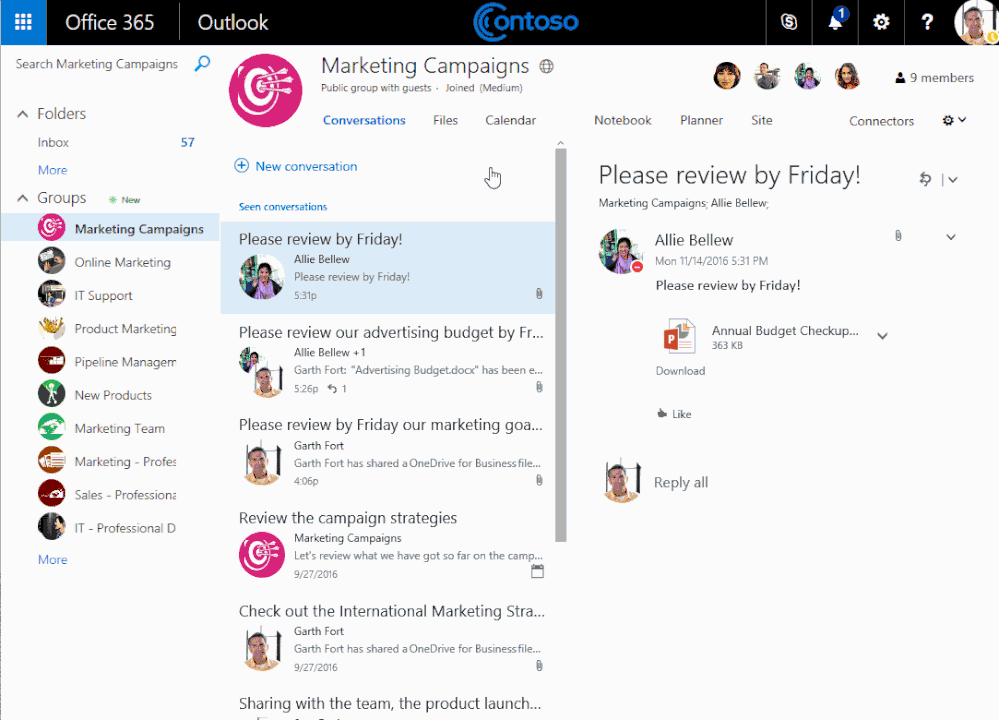- Home
- Microsoft 365 Groups
- Microsoft 365 Groups
- New feature: Introducing a new file experience for groups in Outlook on the web
New feature: Introducing a new file experience for groups in Outlook on the web
- Subscribe to RSS Feed
- Mark Discussion as New
- Mark Discussion as Read
- Pin this Discussion for Current User
- Bookmark
- Subscribe
- Printer Friendly Page
- Mark as New
- Bookmark
- Subscribe
- Mute
- Subscribe to RSS Feed
- Permalink
- Report Inappropriate Content
Nov 17 2016 06:20 AM
Today, we've announced a new file experience for groups in Outlook on the web. People frequently rely on email to edit and share documents with their teams, and this new experience makes it easier to collaborate on documents in Outlook on the web. This feature is available to all First Release tenants.
Please try it out and give us feedback.
- Labels:
-
Office 365 Groups
- Mark as New
- Bookmark
- Subscribe
- Mute
- Subscribe to RSS Feed
- Permalink
- Report Inappropriate Content
Nov 18 2016 11:50 AM
- Mark as New
- Bookmark
- Subscribe
- Mute
- Subscribe to RSS Feed
- Permalink
- Report Inappropriate Content
Nov 18 2016 11:58 AM
Sorry, but I don't see "Shared with us"... Where is it supposed to be?
- Mark as New
- Bookmark
- Subscribe
- Mute
- Subscribe to RSS Feed
- Permalink
- Report Inappropriate Content
Nov 18 2016 03:16 PM

- Mark as New
- Bookmark
- Subscribe
- Mute
- Subscribe to RSS Feed
- Permalink
- Report Inappropriate Content
Nov 19 2016 04:40 AM
Thanks Christophe.
Unfortunately I don't see "Shared with us", even if I explicitly share a document with the Group!
I will open a ticket...
- Mark as New
- Bookmark
- Subscribe
- Mute
- Subscribe to RSS Feed
- Permalink
- Report Inappropriate Content
Nov 21 2016 07:01 AM
My take on the new Files "experience" for Office 365 Groups. It's all very nice because attachments emailed to members in group conversations are now surfaced, perhaps in a vain attempt to persuade people to use cloudy attachments, but the downside is that extra clicks are required to access a document library. Which is bad. I'd like to see the option to retain the old behavior. https://www.petri.com/new-files-experience-office-365-groups
- Mark as New
- Bookmark
- Subscribe
- Mute
- Subscribe to RSS Feed
- Permalink
- Report Inappropriate Content
Nov 21 2016 11:33 AM
Just one click away, the "Browse library" button will load the standard document library view. Email attachments are tucked away in a folder with the same name. Would it help to have the reverse? Start with the standard doc library view, and have the Activity view with the other views under the All Documents button?
- Mark as New
- Bookmark
- Subscribe
- Mute
- Subscribe to RSS Feed
- Permalink
- Report Inappropriate Content
Nov 21 2016 12:31 PM
How come you can't create a new OneNote file from the Files area?
I do think it's confusing to have Files and Site. Makes it seem like documents are in mulitple locations even if they aren't. Overall I'm really struggling with group navigation. In and out of Outlook is confusing in my opionion. I keep expecting the same top navigation no matter where I am and it's different depending on if I'm in sites or Outlook. I really think getting the top nav to be consistent would be a real win.
- Mark as New
- Bookmark
- Subscribe
- Mute
- Subscribe to RSS Feed
- Permalink
- Report Inappropriate Content
Nov 22 2016 01:08 AM
As I have said elsewhere, it takes more than one click if you have a document library with folders and need to get to one of the folders. In the old setup, you clicked Files and were brought to the folder that you were last working in. Now it takes three.
But the more important point is that Microsoft should not introduce change of this nature without giving users the option to retain the previous arrangement. After all, some people have been working with Files using "the old way" for 2 years... and it's not right to force a new method down our throats without a by-your-leave. Hence the requirement to provide users with the option to access Files using the classic method.
- Mark as New
- Bookmark
- Subscribe
- Mute
- Subscribe to RSS Feed
- Permalink
- Report Inappropriate Content
Nov 22 2016 07:51 AM
+1 on the "opt out" and group navigation experience
There also doesn't appear to be a way to sort (so if I just want to find a document by name), i'm guessing it sorts by date modified ? As these libraries grow, its gonna get harder to find content, I can easily see instructing users to ignore the files tab and just go to the site. Otherwise, is this Files tab just becoming an "Activity" tab?
No search from files tab (unless i'm just overlooking it)?
Really confusing on the duplicate entry based on attachment/what is actually in the library the more I mess around with it, I dont think our users will grasp it that easily, I think having it as a view option, but not on by default is the way to go
It would be nice if it included documents from other document libraries on the site too - just focusing on the default shared documents minimizes the benefit of having SharePoint sites connected to groups
I really think the navigation approach introduced in Teams needs to make its way to Groups asap. Have a set of standard "Tabs" required, but allow Group owners to create their own tabs and order them how they want, and hide ones they don't (like maybe hide the notebook if they don't want group users to use it).
- Mark as New
- Bookmark
- Subscribe
- Mute
- Subscribe to RSS Feed
- Permalink
- Report Inappropriate Content
Nov 22 2016 08:43 AM
- Mark as New
- Bookmark
- Subscribe
- Mute
- Subscribe to RSS Feed
- Permalink
- Report Inappropriate Content
Dec 01 2016 06:29 AM
@Christophe Fiessinger, you asked so you'll get more feedback.
The new file experience is great in principle. A unified view is exactly what is needed to un-confuse users where files actually are. It makes things quicker to access and uncomplicates things. I see the following problems in the current implementation:
- Reinventing the wheel in terms of unification
- Microsoft Teams has a unified file experience across all teams and OneDrive
- Reinventing the wheel in terms of user experience
- Again Microsoft Teams has a unique file experience
- OneDrive & SharePoint just got a UI overhaul including re-usable components (looking at you SharePoint Framework & Office UI Fabric), yet the groups file experience seem to be yet another implementation of "files in a list"
- The unification is not consistent as outlined by me and others in this thread
I would advise improving the current implementation like so:
- Create one true file experience. Office UI Fabric should lead the way. Use that experience in Teams as well as in Groups. Don't let everybody see that you work in different product groups and there is no communication between those product groups. Users will thank you by understanding "ahhh this is the way Microsoft wants me to work with files" and not having to relearn everything for every application
- If you want to aggregate files from different sources into one view, there must be one master ("the one to rule them all")
- Imagine this flow:
- A file comes into the group via e-mail --> It's the master file, not editable.
- I move the file into the connected Team site --> (thinking in OneDrive/SharePoint) the master file gets updadated to link to SharePoint/OneDrive in the version history you can see the file came from an e-mail
- I go back to the initial mail and open the file from there and edit it --> I am not editing yet another copy from E-Mail attachments, I am editing the master file created earlier!
- If the user wants to create a copy of the file via SharePoint - fine, let him do this. This is now another master file. You shouldn't create copies besides the initial "working copy"
- The activity column is still valid, but should be renamed "Last activity" to know what happened with the file last. "Activity" implies that this is currently going on or I could click on this activity and do something with it.
- Imagine this flow:
So basically my two gripes are about the UI being yet-anther-file-UI and the experience making managing files actually more confusing for the end user.
- Use an existing file UI and/or implement that UI everywhere (Groups, Teams, OneDrive/SharePoint).
- Re-Think the aggregation/unification of multiple sources and use existing concepts like file versions and have one master file.
- Mark as New
- Bookmark
- Subscribe
- Mute
- Subscribe to RSS Feed
- Permalink
- Report Inappropriate Content
Dec 01 2016 08:36 AM
- Mark as New
- Bookmark
- Subscribe
- Mute
- Subscribe to RSS Feed
- Permalink
- Report Inappropriate Content
Mar 01 2017 03:57 AM - edited Mar 01 2017 06:25 AM
I was wondering what the general feedback to the Files view in Outlook on the web is?
The current implementation seems to confuse my users. The main questions I get asked:
- Why are the files all mumbled up and in an uncomprehensive sort order and where are all the folders?
- Why do I not get transferred to the SharePoint Site Document Library when I clicking on Files?
- Clicking on files in outlook on the web is different than clicking on Files while in Planner
For users that do not grasp the concept of document library views (the Files in experience is just that, files without folders sorted by modified date) this seems unnecessary complicated.
- Mark as New
- Bookmark
- Subscribe
- Mute
- Subscribe to RSS Feed
- Permalink
- Report Inappropriate Content
Mar 01 2017 08:56 AM
Ivan we've just completed rolling this feature worldwide and overall this increased engagement.
At a high level I see two sets of users, ones that are fairly new to files and not used to viewing files in a structured matter, and ones that have been around for a while in the workplace and grew up looking at files from a file share lense with folders and subfolders. While I can see advance/mature ECM users to see gaps, new users find what they need in a flat view with files sorted by most recent modified date. Agin two key differences from a SP docblib, about this view is that it lists ALL files (not just the ones stored in the SP doclib but also all attachments for instance), and it shows the email thread associated with a file, are your users aware of these differences? Do they systematically put all their files in SP or some still email attachments?
We are not sitting still on this topic of files and email and plan to deliver a number of updates to address feedback and continue to help users easily work on files & emails.
To answer your questions below:
1- yes files are sorted by modified date, we plan to make this more obvious.
2- see above (we are showing all files + email tied to files), you can easily navigate to SP doclib from that view. Good point on Planner and it's something we are working to improve as well.
Regarding your last point, why would it be more complicated?
- Mark as New
- Bookmark
- Subscribe
- Mute
- Subscribe to RSS Feed
- Permalink
- Report Inappropriate Content
Mar 01 2017 10:45 AM
Cool, thanks for the input.
Ain't complicated for me, I was just wondering what others were reporting or what the data shows.
I was just forwarding feedback. Personally I like the quick access
Making it more obvious what is shown will probably help users understand what they are seeing.
- Mark as New
- Bookmark
- Subscribe
- Mute
- Subscribe to RSS Feed
- Permalink
- Report Inappropriate Content
Mar 01 2017 11:29 AM
- Mark as New
- Bookmark
- Subscribe
- Mute
- Subscribe to RSS Feed
- Permalink
- Report Inappropriate Content
Mar 01 2017 12:21 PM
Austin please this post about recent SharePoint specific updates: https://techcommunity.microsoft.com/t5/SharePoint/UPDATE-Create-Office-365-Groups-with-team-sites-fr...
- Mark as New
- Bookmark
- Subscribe
- Mute
- Subscribe to RSS Feed
- Permalink
- Report Inappropriate Content
May 01 2018 10:47 PM
Hello,
I am unable to see "Edit and reply" option if i go to "Files" tab. I am trying this from Web interface. Am i missing something?
Thanks
- Mark as New
- Bookmark
- Subscribe
- Mute
- Subscribe to RSS Feed
- Permalink
- Report Inappropriate Content
May 02 2018 07:58 AM
Reply is an email operation. What do you want to do with the Files?
- Mark as New
- Bookmark
- Subscribe
- Mute
- Subscribe to RSS Feed
- Permalink
- Report Inappropriate Content
May 02 2018 08:35 AM