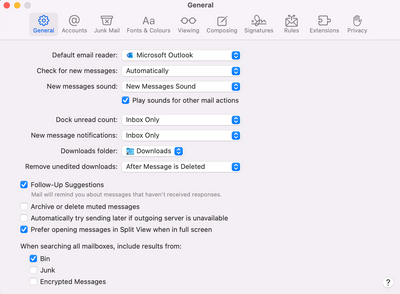- Home
- Microsoft 365
- Microsoft 365 Apps for enterprise
- Word for Mac File > Share > Send Document Doesn't Work
Word for Mac File > Share > Send Document Doesn't Work
- Subscribe to RSS Feed
- Mark Discussion as New
- Mark Discussion as Read
- Pin this Discussion for Current User
- Bookmark
- Subscribe
- Printer Friendly Page
- Mark as New
- Bookmark
- Subscribe
- Mute
- Subscribe to RSS Feed
- Permalink
- Report Inappropriate Content
Dec 14 2021 09:28 AM
Microsoft Word for Mac Version 16.55 (21111400)
Mac OS Monterrey 12.0.1 (21A559)
When I pull down File > Share > Send Document, Word gives a "donk" (error) sound. Same thing for File > Share > Send PDF. When I do File > Share > Send HTML, the system opens Outlook and appears to prepare an email message to send the file.
Any suggestions?
By the way, Outlook is not my default email program. A different email program (Spark) is designated for my Mac, using the prescribed but odd way to do that: open the Mac Mail app, and pull down preferences (for Mail), and in the General tab specify the default email reader.
- Mark as New
- Bookmark
- Subscribe
- Mute
- Subscribe to RSS Feed
- Permalink
- Report Inappropriate Content
Jul 21 2023 12:54 PM
- Mark as New
- Bookmark
- Subscribe
- Mute
- Subscribe to RSS Feed
- Permalink
- Report Inappropriate Content
Aug 16 2023 08:56 AM
@ortnpalms I'm sure you solved this long ago, but for others:
- On my Mac running Ventura, I use Microsoft 365 apps and Outlook as my main email client
- I had the same problem as OP
- Starting the Apple Mail app (which is set up, but I don't normally use for anything but my historic @me.com account), opening Mail>Settings, General tab, and then changing the "default mail reader" to Microsoft Outlook solved the problem
- That "Default Mail Reader" was set to Chrome, not sure how.
- I will now continue to ignore Apple Mail!
- Mark as New
- Bookmark
- Subscribe
- Mute
- Subscribe to RSS Feed
- Permalink
- Report Inappropriate Content
Aug 16 2023 12:14 PM
1. **Check Internet Connection**: Make sure you have a stable internet connection. Sometimes, issues with sending documents can arise due to a poor or intermittent internet connection.
2. **Update Microsoft Word**: Ensure that you're using the latest version of Microsoft Word for Mac. Software updates often include bug fixes and improvements that can address issues like this.
3. **Restart Microsoft Word**: Close Word completely and then relaunch it. This simple step can often resolve minor glitches.
4. **Check File Size**: If you're trying to send a large document, there might be limitations on the email attachment size. Try sending a smaller document to see if the issue persists.
5. **Check Default Email Client**: Make sure your default email client (such as Apple Mail or Outlook) is set up correctly. Word uses your default email client to send documents. If your email client is not set up properly, it might cause issues.
6. **Check Security Software**: Sometimes, security software or firewalls can interfere with sending documents. Temporarily disabling such software can help you determine if it's causing the problem.
7. **Repair Office Installation**: If the issue persists, you might consider repairing your Microsoft Office installation. This option is often available through the Microsoft Office installer.
8. **Use Save As Attachment**: If the "Send Document" function continues to be problematic, you can try an alternative method. Save the document to your computer, then open your email client, create a new email, and attach the saved document manually.
9. **Contact Microsoft Support**: If none of the above steps work, it might be worth reaching out to Microsoft's support for further assistance. They might have specific guidance for your version of Word and your system configuration.
Remember to back up your documents before attempting any major changes to your software or system settings.
Please note that the interface and options might change with different versions of Microsoft Word and macOS, so the exact steps could vary slightly. If you can provide more specific details about the error message or any other context, I might be able to offer more tailored advice.
- Mark as New
- Bookmark
- Subscribe
- Mute
- Subscribe to RSS Feed
- Permalink
- Report Inappropriate Content
Sep 12 2023 10:23 PM
Open Mail (mac Application) > Setting> General> Default email Reader> change to out look
- Mark as New
- Bookmark
- Subscribe
- Mute
- Subscribe to RSS Feed
- Permalink
- Report Inappropriate Content
Jan 18 2024 09:40 AM
This was the fix! Thank you so much. @EssenceMan
- Mark as New
- Bookmark
- Subscribe
- Mute
- Subscribe to RSS Feed
- Permalink
- Report Inappropriate Content
Feb 02 2024 05:28 AM
- « Previous
-
- 1
- 2
- Next »