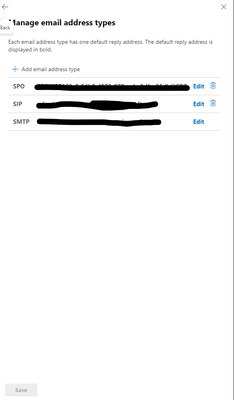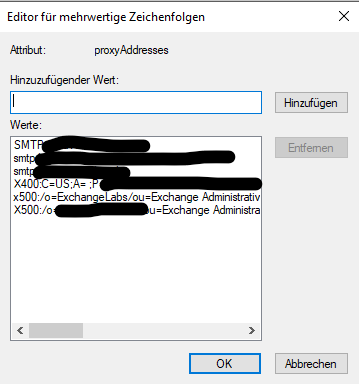- Home
- Exchange
- Exchange Conversations
- Out Of Office Default Sender Address
Out Of Office Default Sender Address
- Subscribe to RSS Feed
- Mark Discussion as New
- Mark Discussion as Read
- Pin this Discussion for Current User
- Bookmark
- Subscribe
- Printer Friendly Page
- Mark as New
- Bookmark
- Subscribe
- Mute
- Subscribe to RSS Feed
- Permalink
- Report Inappropriate Content
Jul 03 2023 06:37 PM - edited Jul 03 2023 07:14 PM
For some reasons, our external out of office auto reply is being sent from the secondary email address and not the PRIMARY email address.
e.g. of secondary email address: user1 @ contoso. mail. onmicrosoft. com
e.g. of primary email address: user1 @ contoso . com
Have you encountered this?
EDIT: Exchange is on a hybrid setup, and mailboxes are already in O365.
- Labels:
-
Exchange Online
-
Exchange Server
-
Hybrid
- Mark as New
- Bookmark
- Subscribe
- Mute
- Subscribe to RSS Feed
- Permalink
- Report Inappropriate Content
Jul 04 2023 12:57 AM
- Mark as New
- Bookmark
- Subscribe
- Mute
- Subscribe to RSS Feed
- Permalink
- Report Inappropriate Content
Jul 04 2023 01:08 AM
Hi @evfdcs,
In a hybrid setup, where mailboxes are already in Office 365, there are a few factors that can cause the secondary email address to be used instead.
Here are some possible reasons and solutions:
Incorrect configuration: Verify that the primary email address is correctly set as the primary SMTP address for the user mailbox in Office 365. Check the mailbox properties and ensure that the primary address is listed correctly.
Attribute synchronization: In hybrid environments, attributes like the primary SMTP address are synchronized between on-premises Active Directory and Office 365. Ensure that the primary SMTP address is correctly synchronized to Office 365 from the on-premises environment.
OOF configuration: Double-check the Out of Office settings in Exchange Online (Office 365). Ensure that the external OOF auto-reply is configured correctly and set to use the primary email address.
Transport rule or mailbox configuration: Check if there are any transport rules or mailbox configurations in Exchange Online that may affect the OOF behavior.
Kindest regards
Leon
- Mark as New
- Bookmark
- Subscribe
- Mute
- Subscribe to RSS Feed
- Permalink
- Report Inappropriate Content
Jul 04 2023 10:31 PM
- Mark as New
- Bookmark
- Subscribe
- Mute
- Subscribe to RSS Feed
- Permalink
- Report Inappropriate Content
Jul 04 2023 11:31 PM
Hi @evfdcs,
thanks for the update and your question regarding the step 3.
To double-check and configure the Out of Office (OOF) settings in Exchange Online (Office 365) and ensure that the external auto-reply is configured correctly, please follow these steps:
- Sign in to your Office 365 account using your administrator credentials.
- Open the Exchange Admin Center (EAC). You can access it through the Admin app launcher or by navigating to the URL: https://admin.exchange.microsoft.com.
- In the EAC, go to the "Mail flow" section, and then click on "Remote domains."
- Make sure you have a remote domain entry for external recipients. If not, you may need to create one.
- Select the remote domain entry for external recipients and modify the settings.
- In the "Edit remote domain" dialog, ensure that the "Allow automatic replies" option is checked/enabled.
- Verify that the "Allow automatic forwarding" option is also enabled if you want to forward emails externally.
- Save the changes.
The settings on the screenshot are for internal OOF autoreply, yours should be set up for external.
After that you can double-check the settings in Microsoft 365 Admin Center:- Sign in to your Microsoft 365 admin account using your administrator credentials.
- Go to the Microsoft 365 admin center by navigating to the URL: https://admin.microsoft.com.
- In the admin center, select "Users" from the left-hand menu.
- Click on "Active users" to view a list of active user accounts.
- Locate and select the user account for which you want to configure the OOF settings.
- In the user's details pane, click on "Mail settings."
- Under "Automatic replies," click on "Edit."
- Set the desired message and date range for the OOF response.
- Make sure the option to send automatic replies to external senders is selected.
- Save the changes.
Kindest regards
Leon
- Mark as New
- Bookmark
- Subscribe
- Mute
- Subscribe to RSS Feed
- Permalink
- Report Inappropriate Content
Jul 04 2023 11:37 PM
- Mark as New
- Bookmark
- Subscribe
- Mute
- Subscribe to RSS Feed
- Permalink
- Report Inappropriate Content
Jul 04 2023 11:58 PM
Hi @evfdcs,
thanks for the update.
You can try one more thing, you can set up OOF autreply from Outlook client, using a rule and checking the option where you should be able to select the secondary E-Mail adress.
You can set up rules when opening File --> Auto-Reply --> Rules --> Add rule --> Send From
Kindest regards
Leon
- Mark as New
- Bookmark
- Subscribe
- Mute
- Subscribe to RSS Feed
- Permalink
- Report Inappropriate Content
Oct 09 2023 03:35 PM
SolutionSet-OrganizationConfig -SendFromAliasEnabled $FALSE
Accepted Solutions
- Mark as New
- Bookmark
- Subscribe
- Mute
- Subscribe to RSS Feed
- Permalink
- Report Inappropriate Content
Oct 09 2023 03:35 PM
SolutionSet-OrganizationConfig -SendFromAliasEnabled $FALSE