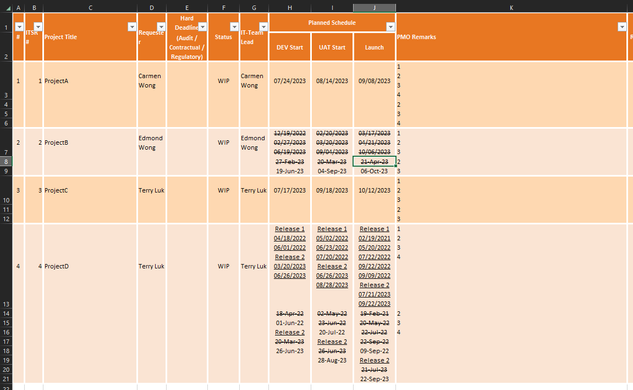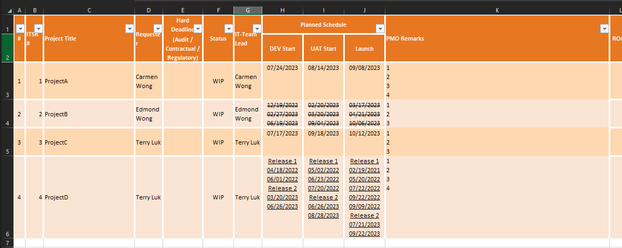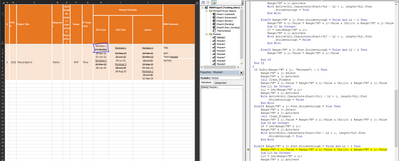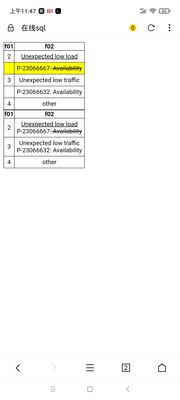- Home
- Microsoft 365
- Excel
- Excel VBA to merge cell with different font style
Excel VBA to merge cell with different font style
- Subscribe to RSS Feed
- Mark Discussion as New
- Mark Discussion as Read
- Pin this Discussion for Current User
- Bookmark
- Subscribe
- Printer Friendly Page
- Mark as New
- Bookmark
- Subscribe
- Mute
- Subscribe to RSS Feed
- Permalink
- Report Inappropriate Content
Sep 03 2023 07:59 PM - edited Sep 03 2023 08:01 PM
Below is the excel data i have:
(Table 1) - each Project has mutiple rows and merged together
And i would like to make it like this:
(Table 2) - Each project has their own row
To unmerge those rows from merged rows to separate rows, I wrote two Macros
1. To unmerge the rows and copy the text from merged cell to the first corresponding cell (For example: Table 1 copy H8 & H9 to H7)
Sub ConcatenateRows_Generated() End Sub |
It will become like this:
Now you can see H8 & H9's text is copied to H7, but i need to delete Row 8 & 9 as its meaningless now.
2. remove all useless row
Sub DeleteEmptyRowsInRange_Updated() End Sub |
And now it become like this, each Project is using 1 row
However, the for that 3 columns for Date, they follow the first cell on each merged Project's row, so some of them become all strikethrough and some of them become underlined.
Anyone have any idea how can i combine those content without losing the format??
or can i reformat the text merged according to it's length for every cell i want it to combine?
Thank you very much~
- Labels:
-
Macros and VBA
- Mark as New
- Bookmark
- Subscribe
- Mute
- Subscribe to RSS Feed
- Permalink
- Report Inappropriate Content
Sep 04 2023 01:01 AM
To merge cells with different font styles while preserving the formatting in Excel VBA, you can use the following approach:
Sub MergeCellsAndPreserveFormatting()
Dim ws As Worksheet
Dim lastRow As Long
Dim i As Long
' Set the worksheet to the appropriate one
Set ws = ThisWorkbook.Sheets("Generated")
' Find the last row in Column A
lastRow = ws.Cells(ws.Rows.Count, "A").End(xlUp).Row
' Loop through rows
For i = lastRow To 3 Step -1
If ws.Cells(i, 1).MergeCells Then
' Check if the cell in Column A is part of a merged cell
' Copy the content of the merged cell
ws.Cells(i, 8).Value = ws.Cells(i, 8).MergeArea(1, 1).Value
ws.Cells(i, 9).Value = ws.Cells(i, 9).MergeArea(1, 1).Value
ws.Cells(i, 10).Value = ws.Cells(i, 10).MergeArea(1, 1).Value
ws.Cells(i, 11).Value = ws.Cells(i, 11).MergeArea(1, 1).Value
' Unmerge the cell
ws.Cells(i, 1).MergeArea.UnMerge
End If
Next i
End SubThe code serves as an example, changes or adjustments may be necessary.
This VBA code loops through the rows and checks if the cell in Column A is part of a merged cell. If it is, it copies the content of the merged cell to the respective columns (H, I, J, K) while preserving the formatting. Then, it unmerges the cell in Column A.
Make sure to adjust the column references and worksheet name to match your specific setup. Also, be cautious and back up your data before running macros, especially when modifying cell contents. The text and steps were created with the help of AI.
My answers are voluntary and without guarantee!
Hope this will help you
Was the answer useful? Mark them as helpful!
This will help all forum participants.
- Mark as New
- Bookmark
- Subscribe
- Mute
- Subscribe to RSS Feed
- Permalink
- Report Inappropriate Content
Sep 05 2023 11:15 PM
- Mark as New
- Bookmark
- Subscribe
- Mute
- Subscribe to RSS Feed
- Permalink
- Report Inappropriate Content
Sep 06 2023 03:01 AM - edited Sep 06 2023 03:01 AM
The code serves as an example, changes or adjustments may be necessary.
- Mark as New
- Bookmark
- Subscribe
- Mute
- Subscribe to RSS Feed
- Permalink
- Report Inappropriate Content
Sep 10 2023 09:00 PM - edited Sep 10 2023 09:01 PM
I have come all the way to the final stage, but one thing that i am trying to solve now.
I attached my data below too.
When i try to run it line by line, i saw when it runs line 127 copy the date without strikethrough and paste it to the target cell, it removed the strikethrough for the strikethrough date too. but i am not sure why as my code is simply paste the value to the target cell and i expect it should follow the pervious strikethrough thats why my code unstrikethrough the date after pasting it to the target cell. but now it dont work because it DID NOT follow the pervious strikethrough format, it unstrikethrough the pervious date instead...
Before line 127 code: the Apr 18 date should be strikethrough and it is
After line 127 code: the Apr 18 date should be strikethrough and it is NOT
Sub Try1()
Dim lastRow As Long, mergedRows As Long
Dim i As Long, j As Long, k As Long
Sheets("Generated").Select
lastRow = Cells(Rows.Count, "A").End(xlUp).Row
For i = 3 To lastRow
mergedRows = Range("A" & i).MergeArea.Rows.Count
If mergedRows > 1 Then
For j = i + 1 To i + mergedRows - 1
Dim L1 As Integer
Dim L2 As Integer
L1 = Len(Range("H" & i))
L2 = Len(Range("H" & j))
If Range("H" & i).Font.Strikethrough = True Then
If InStr(Range("H" & j), "Release") > 0 Then
Range("H" & j).Select
Range("H" & j).Activate
Call Clean_Formats
Range("H" & i).Value = Range("H" & i).Value & Chr(10) & Range("H" & j).Value
Dim L5 As Integer
L5 = Len(Range("H" & i))
Range("H" & i).Activate
With ActiveCell.Characters(Start:=L5 - L2 + 1, length:=L2).Font
.Strikethrough = False
End With
ElseIf Range("H" & j).Font.Strikethrough = True Then
Range("H" & j).Select
Range("H" & j).Activate
Call Clean_Formats
Range("H" & i).Value = Range("H" & i).Value & Chr(10) & Range("H" & j).Value
Dim L3 As Integer
L3 = Len(Range("H" & i))
Range("H" & i).Activate
With ActiveCell.Characters(Start:=L3 - L2 + 1, length:=L2).Font
.Strikethrough = True
End With
ElseIf Range("H" & j).Font.Strikethrough = False And L2 > 2 Then
Range("H" & i).Value = Range("H" & i).Value & Chr(10) & Range("H" & j).Value
Dim L4 As Integer
L4 = Len(Range("H" & i))
Range("H" & i).Activate
With ActiveCell.Characters(Start:=L4 - L2 + 1, length:=L2).Font
.Strikethrough = False
End With
ElseIf Range("H" & j).Font.Strikethrough = False And L2 < 2 Then
Range("H" & i).Value = Range("H" & i).Value
End If
ElseIf Range("H" & i).Font.Strikethrough = False Then
If InStr(Range("H" & i), "Release") > 0 Then
Range("H" & i).Select
Range("H" & i).Activate
Call Clean_underline
If InStr(Range("H" & j), "Release") > 0 Then
Range("H" & j).Select
Range("H" & j).Activate
Call Clean_Formats
Range("H" & i).Value = Range("H" & i).Value & Chr(10) & Range("H" & j).Value
Dim L8 As Integer
L8 = Len(Range("H" & i))
Range("H" & i).Activate
With ActiveCell.Characters(Start:=L8 - L2 + 1, length:=L2).Font
.Strikethrough = False
End With
ElseIf Range("H" & j).Font.Strikethrough = True Then
Range("H" & j).Select
Range("H" & j).Activate
Call Clean_Formats
Range("H" & i).Value = Range("H" & i).Value & Chr(10) & Range("H" & j).Value
Dim L6 As Integer
L6 = Len(Range("H" & i))
Range("H" & i).Activate
With ActiveCell.Characters(Start:=L6 - L2 + 1, length:=L2).Font
.Strikethrough = True
End With
ElseIf Range("H" & j).Font.Strikethrough = False And L2 > 2 Then
Range("H" & i).Value = Range("H" & i).Value & Chr(10) & Range("H" & j).Value
Dim L7 As Integer
L7 = Len(Range("H" & i))
Range("H" & i).Activate
With ActiveCell.Characters(Start:=L7 - L2 + 1, length:=L2).Font
.Strikethrough = False
End With
ElseIf Range("H" & j).Font.Strikethrough = False And L2 < 2 Then
Range("H" & i).Value = Range("H" & i).Value
End If
End If
Else
If InStr(Range("H" & j), "Release") > 0 Then
Range("H" & j).Select
Range("H" & j).Activate
Call Clean_Formats
Range("H" & i).Value = Range("H" & i).Value & Chr(10) & Range("H" & j).Value
Dim L11 As Integer
L11 = Len(Range("H" & i))
Range("H" & i).Activate
With ActiveCell.Characters(Start:=L11 - L2 + 1, length:=L2).Font
.Strikethrough = False
End With
ElseIf Range("H" & j).Font.Strikethrough = True Then
Range("H" & j).Select
Range("H" & j).Activate
Call Clean_Formats
Range("H" & i).Value = Range("H" & i).Value & Chr(10) & Range("H" & j).Value
Dim L9 As Integer
L9 = Len(Range("H" & i))
Range("H" & i).Activate
With ActiveCell.Characters(Start:=L9 - L2 + 1, length:=L2).Font
.Strikethrough = True
End With
ElseIf Range("H" & j).Font.Strikethrough = False And L2 > 2 Then
Range("H" & i).Value = Range("H" & i).Value & Chr(10) & Range("H" & j).Value
Dim L10 As Integer
L10 = Len(Range("H" & i))
Range("H" & i).Activate
With ActiveCell.Characters(Start:=L10 - L2 + 1, length:=L2).Font
.Strikethrough = False
End With
ElseIf Range("H" & j).Font.Strikethrough = False And L2 < 2 Then
Range("H" & i).Value = Range("H" & i).Value
End If
End If
Next j
Range("A" & i).UnMerge
End If
Next i
Range("A1").Select
End Sub
Sub Clean_Formats()
Dim rng As Range
Set rng = Selection
rng.Activate
With rng.Font
.FontStyle = "Regular"
.Strikethrough = False
.Superscript = False
.Underline = xlUnderlineStyleNone
.ColorIndex = xlAutomatic
End With
End Sub
Sub Clean_underline()
Dim rng As Range
Set rng = Selection
rng.Activate
With rng.Font
.Underline = xlUnderlineStyleNone
End With
End Sub
- Mark as New
- Bookmark
- Subscribe
- Mute
- Subscribe to RSS Feed
- Permalink
- Report Inappropriate Content
Sep 11 2023 01:11 AM
Sub Try1()
Dim lastRow As Long, mergedRows As Long
Dim i As Long, j As Long, k As Long
Sheets("Generated").Select
lastRow = Cells(Rows.Count, "A").End(xlUp).Row
For i = 3 To lastRow
mergedRows = Range("A" & i).MergeArea.Rows.Count
If mergedRows > 1 Then
For j = i + 1 To i + mergedRows - 1
Dim L1 As Integer
Dim L2 As Integer
L1 = Len(Range("H" & i))
L2 = Len(Range("H" & j))
If Range("H" & i).Font.Strikethrough = True Then
If InStr(Range("H" & j), "Release") > 0 Then
Range("H" & j).Select
Range("H" & j).Activate
Call Clean_Formats
' Copy characters and formatting
Range("H" & i).Characters(Start:=L1 + 1, Length:=L2).Copy
' Paste the copied characters and formatting to the target cell
Range("H" & i).Characters(Start:=L1 + 1, Length:=L2).PasteSpecial Paste:=xlPasteFormats
Application.CutCopyMode = False ' Clear the clipboard
' Now paste the copied characters without formatting
Range("H" & i).Characters(Start:=L1 + 1, Length:=L2).Text = Range("H" & j).Value
ElseIf Range("H" & j).Font.Strikethrough = True Then
Range("H" & j).Select
Range("H" & j).Activate
Call Clean_Formats
' Copy characters and formatting
Range("H" & i).Characters(Start:=L1 + 1, Length:=L2).Copy
' Paste the copied characters and formatting to the target cell
Range("H" & i).Characters(Start:=L1 + 1, Length:=L2).PasteSpecial Paste:=xlPasteFormats
Application.CutCopyMode = False ' Clear the clipboard
' Now paste the copied characters without formatting
Range("H" & i).Characters(Start:=L1 + 1, Length:=L2).Text = Range("H" & j).Value
ElseIf Range("H" & j).Font.Strikethrough = False And L2 > 2 Then
' Copy characters and formatting
Range("H" & i).Characters(Start:=L1 + 1, Length:=L2).Copy
' Paste the copied characters and formatting to the target cell
Range("H" & i).Characters(Start:=L1 + 1, Length:=L2).PasteSpecial Paste:=xlPasteFormats
Application.CutCopyMode = False ' Clear the clipboard
' Now paste the copied characters without formatting
Range("H" & i).Characters(Start:=L1 + 1, Length:=L2).Text = Range("H" & j).Value
ElseIf Range("H" & j).Font.Strikethrough = False And L2 < 2 Then
Range("H" & i).Value = Range("H" & i).Value
End If
ElseIf Range("H" & i).Font.Strikethrough = False Then
If InStr(Range("H" & i), "Release") > 0 Then
Range("H" & i).Select
Range("H" & i).Activate
Call Clean_underline
If InStr(Range("H" & j), "Release") > 0 Then
Range("H" & j).Select
Range("H" & j).Activate
Call Clean_Formats
' Copy characters and formatting
Range("H" & i).Characters(Start:=L1 + 1, Length:=L2).Copy
' Paste the copied characters and formatting to the target cell
Range("H" & i).Characters(Start:=L1 + 1, Length:=L2).PasteSpecial Paste:=xlPasteFormats
Application.CutCopyMode = False ' Clear the clipboard
' Now paste the copied characters without formatting
Range("H" & i).Characters(Start:=L1 + 1, Length:=L2).Text = Range("H" & j).Value
ElseIf Range("H" & j).Font.Strikethrough = True Then
Range("H" & j).Select
Range("H" & j).Activate
Call Clean_Formats
' Copy characters and formatting
Range("H" & i).Characters(Start:=L1 + 1, Length:=L2).Copy
' Paste the copied characters and formatting to the target cell
Range("H" & i).Characters(Start:=L1 + 1, Length:=L2).PasteSpecial Paste:=xlPasteFormats
Application.CutCopyMode = False ' Clear the clipboard
' Now paste the copied characters without formatting
Range("H" & i).Characters(Start:=L1 + 1, Length:=L2).Text = Range("H" & j).Value
ElseIf Range("H" & j).Font.Strikethrough = False And L2 > 2 Then
' Copy characters and formatting
Range("H" & i).Characters(Start:=L1 + 1, Length:=L2).Copy
' Paste the copied characters and formatting to the target cell
Range("H" & i).Characters(Start:=L1 + 1, Length:=L2).PasteSpecial Paste:=xlPasteFormats
Application.CutCopyMode = False ' Clear the clipboard
' Now paste the copied characters without formatting
Range("H" & i).Characters(Start:=L1 + 1, Length:=L2).Text = Range("H" & j).Value
ElseIf Range("H" & j).Font.Strikethrough = False And L2 < 2 Then
Range("H" & i).Value = Range("H" & i).Value
End If
End If
Else
If InStr(Range("H" & j), "Release") > 0 Then
Range("H" & j).Select
Range("H" & j).Activate
Call Clean_Formats
' Copy characters and formatting
Range("H" & i).Characters(Start:=L1 + 1, Length:=L2).Copy
' Paste the copied characters and formatting to the target cell
Range("H" & i).Characters(Start:=L1 + 1, Length:=L2).PasteSpecial Paste:=xlPasteFormats
Application.CutCopyMode = False ' Clear the clipboard
' Now paste the copied characters without formatting
Range("H" & i).Characters(Start:=L1 + 1, Length:=L2).Text = Range("H" & j).Value
ElseIf Range("H" & j).Font.Strikethrough = True Then
Range("H" & j).Select
Range("H" & j).Activate
Call Clean_Formats
' Copy characters and formatting
Range("H" & i).Characters(Start:=L1 + 1, Length:=L2).Copy
' Paste the copied characters and formatting to the target cell
Range("H" & i).Characters(Start:=L1 + 1, Length:=L2).PasteSpecial Paste:=xlPasteFormats
Application.CutCopyMode = False ' Clear the clipboard
' Now paste the copied characters without formatting
Range("H" & i).Characters(Start:=L1 + 1, Length:=L2).Text = Range("H" & j).Value
ElseIf Range("H" & j).Font.Strikethrough = False And L2 > 2 Then
' Copy characters and formatting
Range("H" & i).Characters(Start:=L1 + 1, Length:=L2).Copy
' Paste the copied characters and formatting to the target cell
Range("H" & i).Characters(Start:=L1 + 1, Length:=L2).PasteSpecial Paste:=xlPasteFormats
Application.CutCopyMode = False ' Clear the clipboard
' Now paste the copied characters without formatting
Range("H" & i).Characters(Start:=L1 + 1, Length:=L2).Text = Range("H" & j).Value
ElseIf Range("H" & j).Font.Strikethrough = False And L2 < 2 Then
Range("H" & i).Value = Range("H" & i).Value
End If
End If
Next j
' Delete the merged rows
Rows(i + 1 & ":" & i + mergedRows - 1).Delete
End If
Next i
Range("A1").Select
End Sub
Sub Clean_Formats()
Dim rng As Range
Set rng = Selection
rng.Activate
With rng.Font
.FontStyle = "Regular"
.Strikethrough = False
.Superscript = False
.Underline = xlUnderlineStyleNone
.ColorIndex = xlAutomatic
End With
End Sub
Sub Clean_underline()
Dim rng As Range
Set rng = Selection
rng.Act
rng.Activate
With rng.Font
.Underline = xlUnderlineStyleNone
End With
End Sub
- Mark as New
- Bookmark
- Subscribe
- Mute
- Subscribe to RSS Feed
- Permalink
- Report Inappropriate Content
Sep 11 2023 03:46 AM
https://b23.tv/TFuTwd8
- Mark as New
- Bookmark
- Subscribe
- Mute
- Subscribe to RSS Feed
- Permalink
- Report Inappropriate Content
Sep 11 2023 07:31 PM
- Mark as New
- Bookmark
- Subscribe
- Mute
- Subscribe to RSS Feed
- Permalink
- Report Inappropriate Content
Sep 11 2023 08:54 PM
f01 f02
2 <u>Unexpected low load</u>
P-23066667:<s> Availability</s>
3 Unexpected low traffic
P-23066632: Availability
4 other
Yes, that is true.
If play with html ,tags u and s are available to render underline and strikethrough.
select f01,f02 from unmerge_cells limit 5;
create temp table aa as
select fillna(f01) f01,f02 from unmerge_cells;
drop table if exists split_to_multiple;
create table split_to_multiple as
select f01,group_concat(f02,'<br>') f02 from aa group by f01;
select * from split_to_multiple;