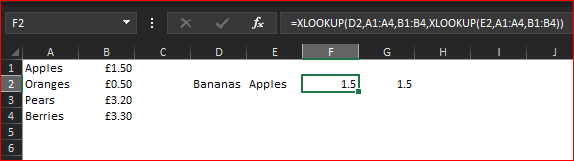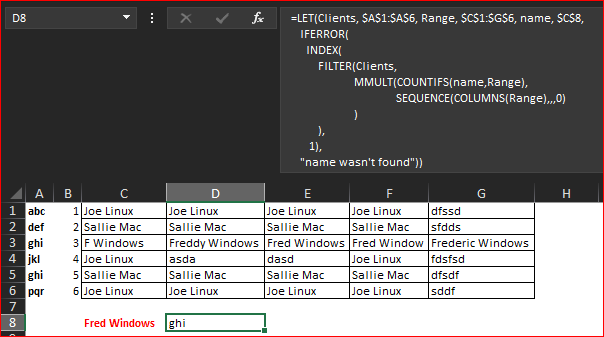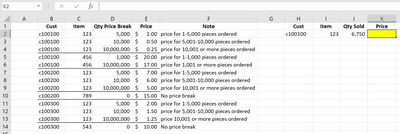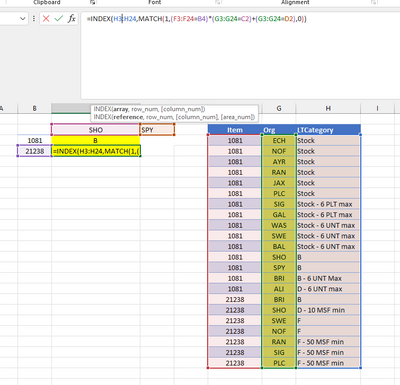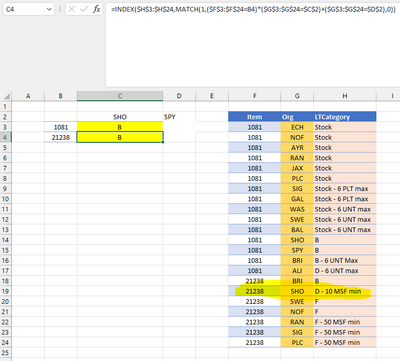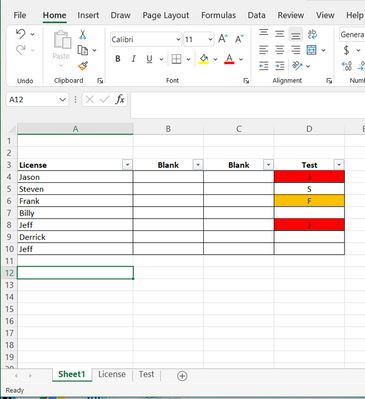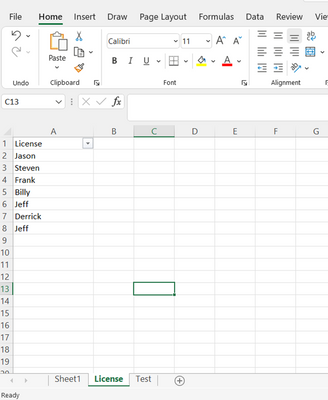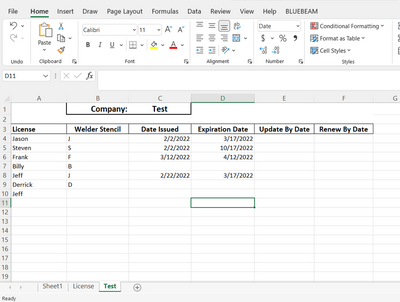- Home
- Microsoft 365
- Excel
- Can you use AND / OR in an INDEX MATCH
Can you use AND / OR in an INDEX MATCH
- Subscribe to RSS Feed
- Mark Discussion as New
- Mark Discussion as Read
- Pin this Discussion for Current User
- Bookmark
- Subscribe
- Printer Friendly Page
Oct 27 2017
10:05 AM
- last edited on
Jul 25 2018
10:17 AM
by
TechCommunityAP
- Mark as New
- Bookmark
- Subscribe
- Mute
- Subscribe to RSS Feed
- Permalink
- Report Inappropriate Content
Oct 27 2017
10:05 AM
- last edited on
Jul 25 2018
10:17 AM
by
TechCommunityAP
Hi I have am array formula that looks like this:
=INDEX('Rebate report'!A:A,MATCH(1,('Rebate report'!A:A=A2)*('Rebate report'!B:B=B2)*('Rebate report'!C:C=C2),0),1) which works.
I want to add in an OR function for the name in column A. I will add this name in Column T. In other words the match is correct if column A or T match A2 and COL B=B2 and COL C=C2 also match the criteria
I tried using the + to add T criteria but gave me a 0
=INDEX('Rebate report'!A:A,MATCH(1,('Rebate report'!A:A=A2)*('Rebate report'!B:B=B2)*('Rebate report'!C:C=C2)+('Rebate report'!A:A=T2),0),1)
Thanks for the help!
- Labels:
-
Excel Desktop
-
Formulas & Functions
- Mark as New
- Bookmark
- Subscribe
- Mute
- Subscribe to RSS Feed
- Permalink
- Report Inappropriate Content
- Mark as New
- Bookmark
- Subscribe
- Mute
- Subscribe to RSS Feed
- Permalink
- Report Inappropriate Content
Mar 05 2021 02:33 AM
Is it possible to look for one of two things in a column?
Eg, I want to search for apples OR bananas In the list:
Apples - £1.50
Oranges - £0.50
Pears - £3.20
Berries - £3.30
How is this done?
Thank you
- Mark as New
- Bookmark
- Subscribe
- Mute
- Subscribe to RSS Feed
- Permalink
- Report Inappropriate Content
Mar 05 2021 03:22 AM
- Mark as New
- Bookmark
- Subscribe
- Mute
- Subscribe to RSS Feed
- Permalink
- Report Inappropriate Content
Mar 05 2021 12:37 PM
- Mark as New
- Bookmark
- Subscribe
- Mute
- Subscribe to RSS Feed
- Permalink
- Report Inappropriate Content
Mar 23 2021 09:39 AM
I am looking for something very similar to the formula you created for Johnny but I'm having no luck googling a solution. You mentioned the formula only works is the values in each column are never the same. But is there any way to modify the formulas so that it would work if some values were the same?
The reason I ask is that I have a workbook that compiles client data from across 5 different databases. A mini master data table. Each row = 1 client. And for each client in the table there's 5 client name columns (1 name from each database). Sometimes they're the same but often there's discrepancies between the 5 DBs.
So I'm hoping to write a formula that says if you match "Freds Windows" in any of the name columns say C:G then return the account reference number in column A:A
Is something like that possible?
All the best
Vicky
- Mark as New
- Bookmark
- Subscribe
- Mute
- Subscribe to RSS Feed
- Permalink
- Report Inappropriate Content
Mar 23 2021 11:05 AM
If I may offer a suggestion, I believe what you want to do will be the same except you just need to test if the sum of the OR conditions is> 0. So,
((C:C="Fred Windows)+(D:D="Fred Windows)+(E:E="Fred Windows)+(F:F="Fred Windows)+(G:G="Fred Windows)>0)
Of course, the above conditional test would then be multiplied by any AND conditions you have.
See attached for some examples. Note that if you don't have office 365 with dynamic arrays, then you will need to hit Ctrl+Shift+Enter after keying the formula instead of just enter.
- Mark as New
- Bookmark
- Subscribe
- Mute
- Subscribe to RSS Feed
- Permalink
- Report Inappropriate Content
Mar 23 2021 02:43 PM
Here is practically the same idea as @JMB17 suggested but for Excel 365, plus I understood the logic of source data in a bit different way
with
=LET(Clients, $A$1:$A$6, Range, $C$1:$G$6, name, $C$8,
IFERROR(
INDEX(
FILTER(Clients,
MMULT(COUNTIFS(name,Range),
SEQUENCE(COLUMNS(Range),,,0)
)
),
1),
"name wasn't found"))- Mark as New
- Bookmark
- Subscribe
- Mute
- Subscribe to RSS Feed
- Permalink
- Report Inappropriate Content
Jun 05 2021 05:42 PM
I'm trying to create a formula that will bring back the price for a specific customer and item combination. The part I'm having issues with is with the quantity sold. Some items have a singular price (meaning if the customer buys 1 piece or 1,000 pieces, they are going to pay the same price), while other items have price breaks depending on the quantity they buy. For example, if the customer buys 1-500 pieces of item 123, they'll pay $1. If they buy 501-1,000 pieces of item 123, they will pay $0.50. Any advise would be appreciated!
- Mark as New
- Bookmark
- Subscribe
- Mute
- Subscribe to RSS Feed
- Permalink
- Report Inappropriate Content
Jan 31 2022 10:04 AM
Hi Sergei,
I'm trying to do something similar but running into an issue where an incorrect value is returned when I drag down the formula to other item numbers,
I need to find column C where column A=A2 and column B = SPY or SHO
| Item | Org | LTCategory |
| 1081 | ECH | Stock |
| 1081 | NOF | Stock |
| 1081 | AYR | Stock |
| 1081 | RAN | Stock |
| 1081 | JAX | Stock |
| 1081 | PLC | Stock |
| 1081 | SIG | Stock - 6 PLT max |
| 1081 | GAL | Stock - 6 PLT max |
| 1081 | WAS | Stock - 6 UNT max |
| 1081 | SWE | Stock - 6 UNT max |
| 1081 | BAL | Stock - 6 UNT max |
| 1081 | SHO | B |
| 1081 | SPY | B |
| 1081 | BRI | B - 6 UNT Max |
| 1081 | ALI | D - 6 UNT max |
| 21238 | BRI | B |
| 21238 | SHO | D - 10 MSF min |
| 21238 | SWE | F |
| 21238 | NOF | F |
| 21238 | RAN | F - 50 MSF min |
| 21238 | SIG | F - 50 MSF min |
| 21238 | PLC | F - 50 MSF min |
- Mark as New
- Bookmark
- Subscribe
- Mute
- Subscribe to RSS Feed
- Permalink
- Report Inappropriate Content
- Mark as New
- Bookmark
- Subscribe
- Mute
- Subscribe to RSS Feed
- Permalink
- Report Inappropriate Content
Jan 31 2022 11:48 AM
Please use absolute references in formula for all except B2
H2:H24 => $H$2:$H$24 etc
Switch between relative, absolute, and mixed references (microsoft.com)
- Mark as New
- Bookmark
- Subscribe
- Mute
- Subscribe to RSS Feed
- Permalink
- Report Inappropriate Content
Jan 31 2022 11:59 AM
Thanks for your help! For some reason I'm still not seeing correct values after updating the absolute references and hitting Control Shift Enter. The correct return value in C4 should be H19.
- Mark as New
- Bookmark
- Subscribe
- Mute
- Subscribe to RSS Feed
- Permalink
- Report Inappropriate Content
Jan 31 2022 12:22 PM
Missed that, sorry. MATCH shall be as
, MATCH( 1, ($F3$F24=B4)*( ($G3$G24 = $C$2) + ($G3$G24 = $D$2) ), 0 )* works as AND and + as OR
- Mark as New
- Bookmark
- Subscribe
- Mute
- Subscribe to RSS Feed
- Permalink
- Report Inappropriate Content
- Mark as New
- Bookmark
- Subscribe
- Mute
- Subscribe to RSS Feed
- Permalink
- Report Inappropriate Content
- Mark as New
- Bookmark
- Subscribe
- Mute
- Subscribe to RSS Feed
- Permalink
- Report Inappropriate Content
Feb 28 2022 12:53 PM
@Sergei Baklan Can you assist with a formula. I have three sheets: Sheet 1 which is my main screen, License, which is a list of my employees, and Test which is one of my required certifications. Sheet 1 column A automatically pulls from License for my employee names. i would like for Column "D" of sheet one to pull the value of column "B" of test if there is a value in column "C" of Test and if Column "A" of Sheet 1 matches Column "A" of Test.
ive used an index and match statement but when i filter the values are not correct.
- Mark as New
- Bookmark
- Subscribe
- Mute
- Subscribe to RSS Feed
- Permalink
- Report Inappropriate Content
Feb 28 2022 01:05 PM - edited Feb 28 2022 01:06 PM
In D4:
=IFERROR(LET(n,MATCH(A4,Test!$A:$A,0),IF(INDEX(Test!$C:$C,n)>0,INDEX(Test!$B:$B,n),"")),"")
Fill down.
- Mark as New
- Bookmark
- Subscribe
- Mute
- Subscribe to RSS Feed
- Permalink
- Report Inappropriate Content
Feb 28 2022 01:53 PM
@Hans Vogelaar thank you very much. i think i can make that work.
- Mark as New
- Bookmark
- Subscribe
- Mute
- Subscribe to RSS Feed
- Permalink
- Report Inappropriate Content
Mar 07 2022 07:35 AM
- Mark as New
- Bookmark
- Subscribe
- Mute
- Subscribe to RSS Feed
- Permalink
- Report Inappropriate Content
Mar 07 2022 11:01 AM
Select D4:D10 (or however far down the data go) on Sheet1.
D4 should be the active cell in the selection.
On the Home tab of the ribbon, click Conditional Formatting > New Rule...
Select 'Use a formula to determine which cells to format'.
Enter the formula
=VLOOKUP($A4,Test!$A$4:$D$100,4,FALSE)<=TODAY()+30
Change 100 to a larger number if you expect to populate below row 100 on the Test sheet.
Click Format...
Activate the Fill tab.
Select red.
Click OK, then click OK again.
The conditional formatting should now move with the cells if you sort the range.