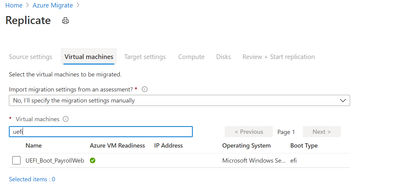- Home
- Azure
- Azure Migration and Modernization
- Azure Migrade : tool for OnPrem VM requirements
Azure Migrade : tool for OnPrem VM requirements
- Subscribe to RSS Feed
- Mark Discussion as New
- Mark Discussion as Read
- Pin this Discussion for Current User
- Bookmark
- Subscribe
- Printer Friendly Page
Jan 19 2021
09:35 AM
- last edited on
Feb 05 2021
01:44 PM
by
TechCommunityAP
- Mark as New
- Bookmark
- Subscribe
- Mute
- Subscribe to RSS Feed
- Permalink
- Report Inappropriate Content
Jan 19 2021
09:35 AM
- last edited on
Feb 05 2021
01:44 PM
by
TechCommunityAP
Hello
My name is Fred and I am involved as architect in a cloud migration to Azure.
We are looking if we can use AzureMigrate to move VMWare VM from OnPrem to Azure.
Unfortunately, there are a lot of technical requirements around the OnPrem VM to migrate, and I am not sure to get fully accurate info from the VMWare admin.
So my first question is : is there a tool that is checking all the technical requirements, and that is saying yes you can migrate this VM, or no you cannot migrate it. I am talking about a software you are installing on the VM. I am not talking about provisionning a new VM just to know if we can migrate or not using Azure Migrate.
My second question is related to one of the requirements : FC disk are not supported.
How are you migrating VM with big storage if the tool is not supporting FC disk ? Is there some workaround ? What kind of storage are using such VM ?
Thank you for your help and feedback
Fred
- Labels:
-
AMA
- Mark as New
- Bookmark
- Subscribe
- Mute
- Subscribe to RSS Feed
- Permalink
- Report Inappropriate Content
Jan 19 2021 09:46 AM
Solution@FredFR92 For the first question, you can perform discovery and assessment using the Azure Migrate Server Assessment tool. It will provide recommendations for readiness in Azure. Once you have performed the assessments, you use the Azure Migrate agentless VMware migration method. When you start this process, you can apply the recommendations from assessment to all the VMs that you intend to migrate together. Here also, as second validation, we will show you which VMs are ready for migration.
For the second question, today, Azure Migrate doesn’t support failover cluster.
Having said that, Azure Migrate replicates all disks as seen on the VM. In a WSFC environment, if the shared disk is seen on only one of the nodes, it will be replicated. But if shared disk is active on multiple nodes, you will see data integrity issues.
For FCI with shared disks, you can stand up the SQL server in Azure, or you can use Managed Instance, and then copy over the database using the Database Migration Service tool
- Mark as New
- Bookmark
- Subscribe
- Mute
- Subscribe to RSS Feed
- Permalink
- Report Inappropriate Content
Jan 19 2021 10:03 AM
To summarize there is no assessment software. Or you have to provision an Azure Migrate appliance, or you have to fill Excel file with some of the requirements related to the target VM sizing.
I think people are less interested by the sizing than if they can migrate or not, because the sizing is not a problem on public cloud and you can scale-up or scale-down easily.
Regarding my second question, we are not using shared cluster disk but just FC storage for a very old SAP system having some specific software we cannot reinstall. Consequently, we cannot make the migration with a database export/import or replication, because it will not migrate the specific software.
It doesn't matter.
Thanks for your feedback
Regards
Fred
- Mark as New
- Bookmark
- Subscribe
- Mute
- Subscribe to RSS Feed
- Permalink
- Report Inappropriate Content
Jan 19 2021 10:08 AM
@FredFR92 If you don't want to perform an assessment, you can deploy the Azure Migrate appliance and go directly to the Server Migration tool. When you click on Replicate on the tile, you will see a column 'Azure VM readiness' If that column shows a green tick corresponding to the VM you intend to migrate, it means, the VM can be migrated to Azure. Please refer to the pic for reference.
- Mark as New
- Bookmark
- Subscribe
- Mute
- Subscribe to RSS Feed
- Permalink
- Report Inappropriate Content
Jan 19 2021 10:15 AM
It will not solve the FC restriction.
However, I will advise sales team to integrate this Azure Migrate appliance in cost and planning for coming migration projects.
Thanks
Accepted Solutions
- Mark as New
- Bookmark
- Subscribe
- Mute
- Subscribe to RSS Feed
- Permalink
- Report Inappropriate Content
Jan 19 2021 09:46 AM
Solution@FredFR92 For the first question, you can perform discovery and assessment using the Azure Migrate Server Assessment tool. It will provide recommendations for readiness in Azure. Once you have performed the assessments, you use the Azure Migrate agentless VMware migration method. When you start this process, you can apply the recommendations from assessment to all the VMs that you intend to migrate together. Here also, as second validation, we will show you which VMs are ready for migration.
For the second question, today, Azure Migrate doesn’t support failover cluster.
Having said that, Azure Migrate replicates all disks as seen on the VM. In a WSFC environment, if the shared disk is seen on only one of the nodes, it will be replicated. But if shared disk is active on multiple nodes, you will see data integrity issues.
For FCI with shared disks, you can stand up the SQL server in Azure, or you can use Managed Instance, and then copy over the database using the Database Migration Service tool