This article explains how to install the DFS Replication Service on various flavors/editions of Windows Server 2008. It also explains how to install the DFS Replication service on Windows Server 2008 Core editions. First, let’s take a quick look at which editions of Windows Server 2008 ship the DFS Replication service.
Editions on which DFS Replication ships

As is evident from the above table, the DFS Replication service ships on all editions of Windows Server except for the edition for Itanium based systems. However, the DFS Replication service is not exposed via the File Services role on Windows Server 2008 Web Server Edition.
Installing DFS Replication using Server Manager
The DFS Replication service can be installed on Windows Server 2008 editions which expose the File Services role (except Web Edition) using the Server Manager. The Server Manager quick launch icon is usually present near the Start button on Windows Server 2008. Server Manager can also be launched by typing 'Server Manager' in the Start menu.

The ‘File Services’ role can be installed on the server by selecting it in the ‘Add Roles Wizard’ that is launched from Server Manager. This wizard can be launched by selecting ‘Roles’ and selecting the ‘Add Roles’ option in the right click menu.

In the dialog that follows, the Role Services that can be installed as part of the ‘File Services’ role are displayed. Select ‘DFS Replication’ from this list and follow the on screen instructions to install the DFS Replication service on the server.

Installing DFS Replication from the command prompt
On Windows Server 2008 web edition and on Server Core installations, the DFS Replication service cannot be installed using the Server Manager, either because the Server Manager UI is not available (eg. Server Core Editions) or because the File Services role that exposes ‘DFS Replication’ as an available role service is not available (eg. Web Edition). In such cases, the command prompt can be used to install the DFS Replication service. This can be done by typing the following command in a command window.
OCSetup DFSR-Infrastructure-ServerEdition
Another option is to use the Server Manager command line utility called ServerManagerCmd.exe. This utility can be used to install roles from the command prompt. More information about this utility can be obtained http://technet2.microsoft.com/windowsserver2008/en/library/e7edce1d-442c-4ec3-b324-c748e4f937551033.mspx?mfr=true . For example, the DFS Replication service can be installed using the following command:
ServerManagerCmd -install FS-DFS-Replication
Installing the DFS Management Console
The DFS Management Console (dfsmgmt.msc) is an MMC snap-in which can be used to configure DFS Replication. This snap-in is installed as part of the ‘Remote Server Administration Tools’ feature on Windows Server 2008. This feature can be installed using Server Manager by selecting ‘Add Features’ and then choosing ‘Remote Server Administration Tools’ in the list of available features. It is possible to install either the entire feature or expand the list of available administration Tools and specify the option ‘Distributed File System Tools’ so as to install only the DFS Management Console.
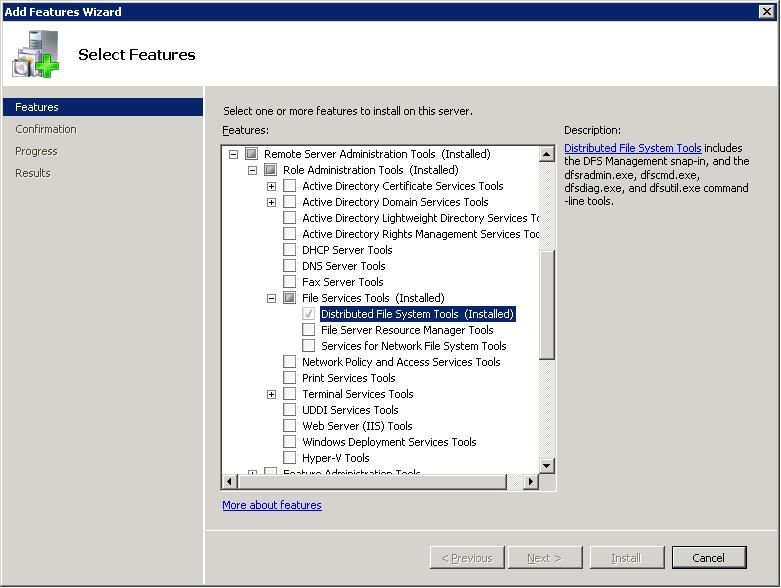
This feature can also be installed from the command line using ServerManagerCmd.exe by specifying:
ServerManagerCmd –install RSAT
In order to install only the DFS Management Console, the following command can be executed.
ServerManagerCmd -install RSAT-DFS-Mgmt-Con
-------
http://blogs.technet.com/filecab/pages/mahesh-s-bio.aspx