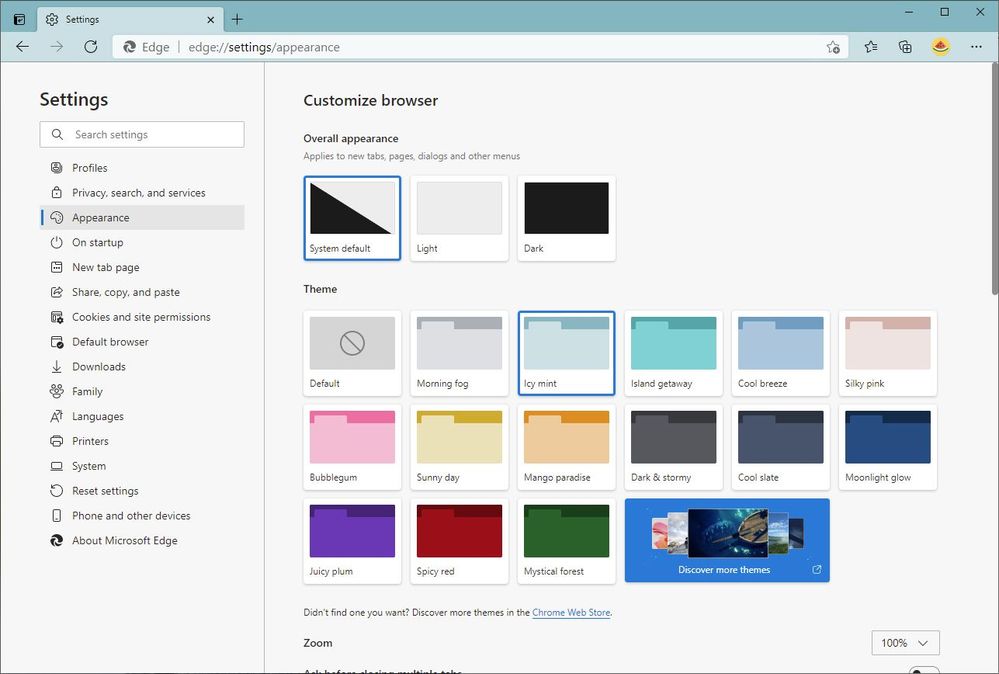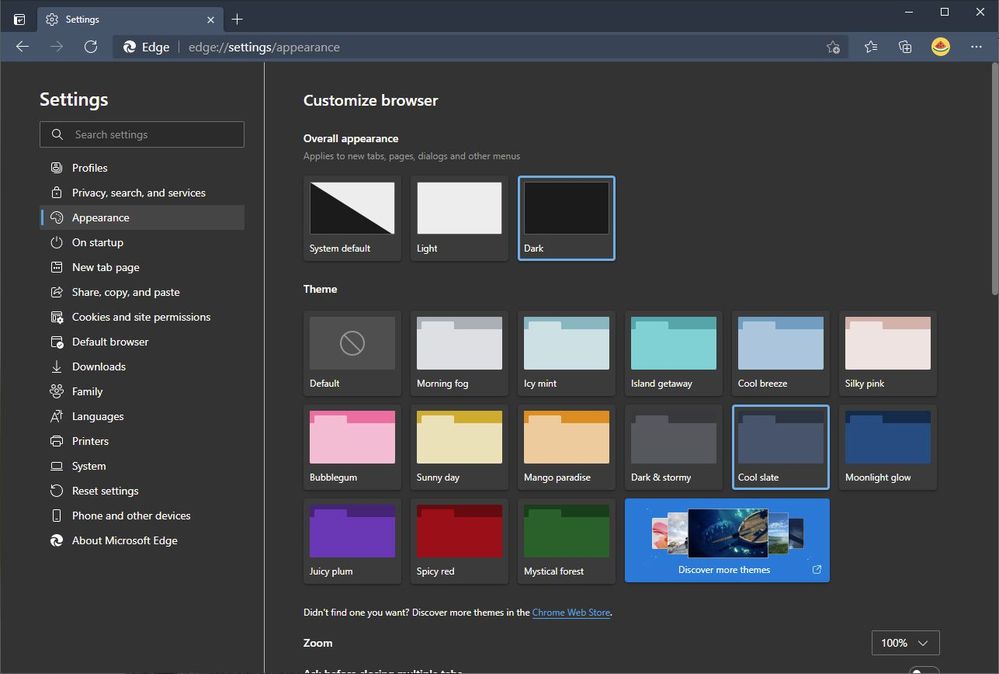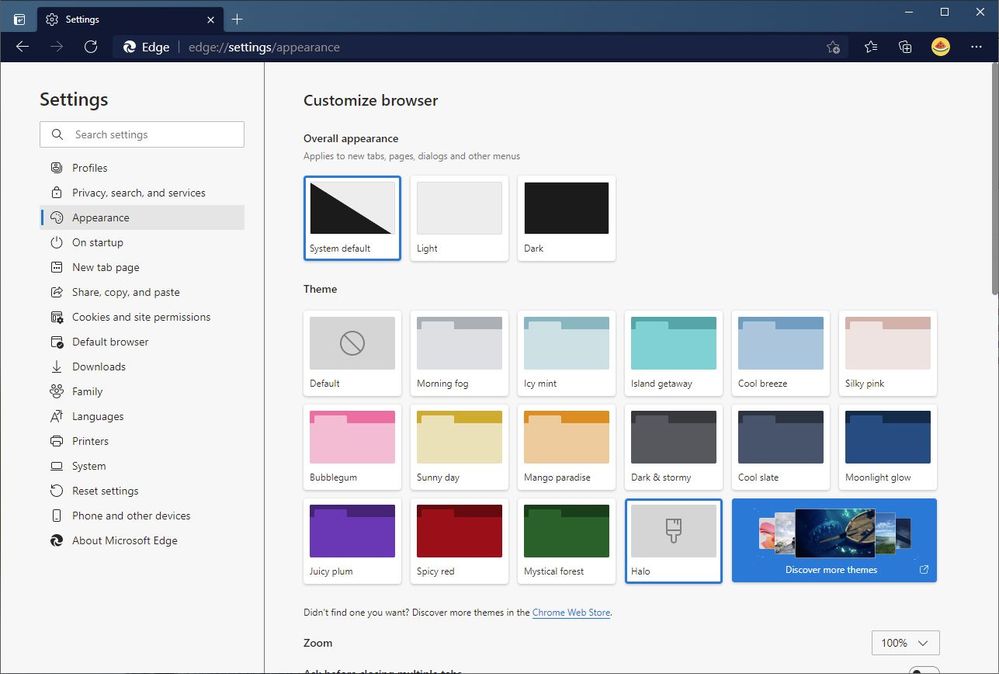- Home
- Microsoft Edge Insider
- Articles
- Personalize Microsoft Edge with built-in theme colors
Personalize Microsoft Edge with built-in theme colors
- Subscribe to RSS Feed
- Mark Discussion as New
- Mark Discussion as Read
- Pin this Discussion for Current User
- Bookmark
- Subscribe
- Printer Friendly Page
- Mark as New
- Bookmark
- Subscribe
- Mute
- Subscribe to RSS Feed
- Permalink
- Report Inappropriate Content
Mar 23 2021 09:41 AM
A few weeks ago, we officially kicked off our theming journey with the release of two dozen themes on the Microsoft Edge Add-on site. These themes allow you to change the look and feel of your browser profile with colors and imagery inspired by Microsoft 365 and some of your favorite Xbox franchises like Halo, Sea of Thieves, Microsoft Flight Simulator, and more. Sometimes, however, you just want a splash of color. Today, we’re excited to announce that we’ve made it even easier to personalize Edge with 14 brand new theme colors in Settings.
Beginning with today’s Dev channel update, we’ve updated the Appearance page in Settings to make it easier than ever to theme your browser. The Overall appearance section changes the primary look of the browser, including new tabs, pages, dialogs, and other menus. By default, Edge will try to match the appearance of your operating system, but if you prefer to always live in light or dark mode you can do that too. Like other Chromium browsers, this setting applies to all of your profiles.
To add a splash of color to your tabs, address bar, and other parts of the browser, simply select any of the color swatches in the Theme section. Edge comes with 14 theme colors to fit your every mood, from various shades of gray to fun and playful colors. These themes are unique to each profile and are great for helping you quickly understand whether you’re in your personal, work, or school profile.
Pro tip: You can also show the theme color on the New Tab Page by opening a new tab, clicking on the Page Settings button (
We’ve also made it easier to discover more custom themes on the Microsoft Edge Add-on site, allowing you to personalize Edge with an even wider range of themes. And when you install a custom theme from a store, a new swatch for the theme will appear near the end of the theme list. As with the built-in theme colors, simply select Default or another color to remove or change your theme.
We’ve been humbled by the excitement we’ve seen for themes over the last few weeks, and we’re thrilled to introduce even more ways to personalize Edge. Some of our eagle-eyed Insiders may have noticed us building this feature behind a flag in recent weeks. Thank you for all of the feedback and comments you’ve shared with us so far! Please continue sharing your thoughts via the Send Feedback tool (Alt+Shift+I) and in the comments, and stay tuned for more updates on themes in the future.
— William Devereux, Senior Program Manager, Microsoft Edge
- Mark as New
- Bookmark
- Subscribe
- Mute
- Subscribe to RSS Feed
- Permalink
- Report Inappropriate Content
Jan 13 2023 10:12 AM
What I do not understand is this:
Most of a Theme is concerned with the colour of items and MS have made the decision to offer the User a set of predefined colours. Why not offer the usual Colour Dialog instead where the User can choose from many more than 14 (or whatever the current offering is), and, the User could define any colour (ARGB)?
It must be the case that any User chosen colour is stored somewhere for access next time run, what would be the problem in storing any colour instead of one of the predefined ones?
Microsoft (amongst others) have always taken the restrictive attitude to allowing User choices - take the text size of Small, Medium, Large often seen - instead of a standard Font Dialog!
Having made that point, I would further point out that all of the entities being altered by a Theme choice can easily be presented to the User as a List of some sort where a distinct colour choice can be made for each. What would be so hard about that kind of approach? I do something similar in many of the applications I create and the only 'overhead' to doing it is the time involved to design the UI for the choices - and that is not a large part of the overall application development.
- Mark as New
- Bookmark
- Subscribe
- Mute
- Subscribe to RSS Feed
- Permalink
- Report Inappropriate Content
Mar 20 2024 06:35 AM
@William Devereux I have different workspaces with different colors, but I can only choose one theme for all the workspaces. This makes the browser look odd, as the tabs are the color of the theme, but the window frame is the color of the workspace. The attached screen shows the issue, the workspace is brown and the them is icy mint. How can I get the window frame and the tabs to have the same color? The only option available that enables that is if I choose "default", which is no theme.
- « Previous
-
- 1
- 2
- Next »