- Home
- Windows Server
- Storage at Microsoft
- VMware Setup for Server for NFS Cluster
- Subscribe to RSS Feed
- Mark as New
- Mark as Read
- Bookmark
- Subscribe
- Printer Friendly Page
- Report Inappropriate Content
In this tutorial, I’ll discuss how to setup VMware vSphere virtual machines with Windows server 2012 Server for NFS cluster as backend storage.
Background
VMware has supported running virtual machines hosted by its ESX server over the NFS v3 protocol. In this configuration, virtual machines running on VMware ESX have their VMDKs (virtual disks) located on a remote file share that is exported over the NFS protocol (Figure 1).

Figure 1
In this tutorial, I will cover two concepts: Windows server 2012 Server for NFS cluster setup and configuring VMware vSphere with Server for NFS cluster as storage. Explaining how to configure vSphere virtual machines with Server for NFS cluster can best be accomplished by way of a simple example. In this tutorial we'll consider the following infrastructure scenario:
- Windows server cluster nodes running Server for NFS: zzqclustertest1, zzqclustertest2
- Windows server storage server running iSCSI target server: zzqclusterstor
- Mount point for iSCSI server: E:\
- Windows cluster role network name: nfsclusterap
- Name of Server for NFS share on the cluster: /share
- vSphere vCenter IP address: 172.30.182.110
A volume is created over iSCSI target server and mounted on vSphere VM for the purpose of cluster-shared storage. Information about iSCSI target server and how to manage it can be found here: http://technet.microsoft.com/en-us/library/cc726015 . Setting up vSphere vCenter is out of scope of this document. Please refer following article for best practices for running vSphere on NFS storage: http://www.vmware.com/resources/techresources/10096
For the purpose of configuration, we assume we have already setup the vSphere server with server version 5.0. Windows server cluster node is running Windows server 2012 with Server for NFS role installed. Windows server storage server is running Windows server 2012 with iSCSI target server role installed. Two cluster nodes construct a failover cluster with share storage provided by iSCSI target server.
Server for NFS Cluster Setup
Creating a cluster itself is beyond the scope of this tutorial. Please refer to blog post Creating a Windows Server 2012 Failover Cluster .
Let’s assume we already established the cluster (named nfsclusterap in our case), now pick one of cluster node (in our case zzqclustertest1) and open Failover Cluster Manager. Then connect to our cluster (Figure 2)
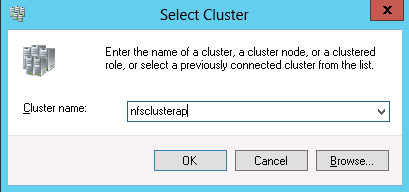
Figure 2
If this cluster is found, failover cluster manager will show the details of this cluster. We can use both UI and PowerShell Cmdlet to create a Server for NFS share for this cluster. Note that the share should be created under “Shares” folder of shared storage mount point of the cluster (In our case, E:\Shares\). To allow vSphere mount this share, make sure that following options have been chosen:
- Allow root access
- Enable unmapped access
- Set permission of machine running Server for NFS role to readwrite
Details of how to create a share on Windows server 2012 Server for NFS cluster can be found from blog post “Server for Network File System First Share End-to-End” at http://blogs.technet.com/b/filecab/archive/2012/10/08/server-for-network-file-system-first-shar... . New share wizard UI must be triggered from clicking “Add File Share” button in roles view. (Figure 3)

Figure 3
We also need to add NFS client to the outgoing firewall exceptions on the ESX server to allow.
VMware vSphere Configuration
First go to your vSphere vCenter (in our case: https://172.30.182.110/ ) and download the “vSphere Client” (Figure 4).

Figure 4
Once you download it and install, open up the application and connect to the vCenter through its IP address or host name (in our case: vSphereHost). User/Password authentication is required. (Figure 5) Use the ESX server credentials for User/Password authentication.

Figure 5
Now we are going to add our Server for NFS share set up in the previous step as a data store for vSphere. Just select “Configuration” tab from horizontal bar and click “Storage” on the vertical bar. (Figure 6)
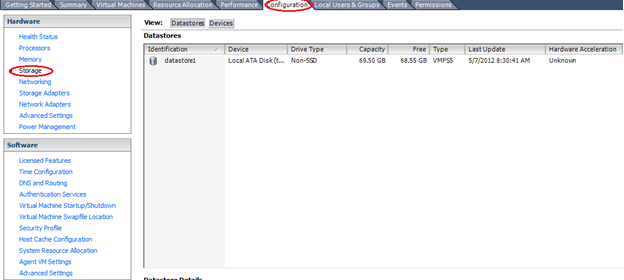
Figure 6
Now let’s create the data storage. Click “Add Storage…” button on the up right corner of the UI and select Network File System as storage type. (Figure 7)

Figure 7
After that, we choose the name of our Server for NFS server cluster and the share we created before (in our case, server cluster name is “nfsclusterap” and the share is “/share”). Then we pick a name for that storage and create it. (Figure 8)

Figure 8
Now we can create a virtual machine from vSphere “Create New Virtual Machine” wizard. More details of that can be found from vSphere manual from vSphere Document Center:
http://pubs.vmware.com/vsphere-50/index.jsp?topic=%2Fcom.vmware.vsphere.vm_admin.doc_50%2FGUID-...
Feedback
Please send feedback you might have to nfsfeed@microsoft.com
You must be a registered user to add a comment. If you've already registered, sign in. Otherwise, register and sign in.