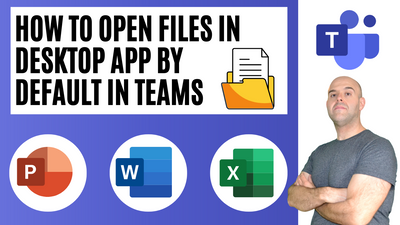- Home
- Microsoft Teams
- Microsoft Teams
- How To Open Files In Desktop App By Default In Microsoft Teams
How To Open Files In Desktop App By Default In Microsoft Teams
- Subscribe to RSS Feed
- Mark Discussion as New
- Mark Discussion as Read
- Pin this Discussion for Current User
- Bookmark
- Subscribe
- Printer Friendly Page
- Mark as New
- Bookmark
- Subscribe
- Mute
- Subscribe to RSS Feed
- Permalink
- Report Inappropriate Content
Aug 17 2022 04:45 AM
This Microsoft Teams tutorial will demonstrate how to set Teams to always open files in their respective desktop applications. By default, Microsoft Teams will open files for editing directly in Microsoft Teams. Users can change this setting with a few simple clicks to set Teams to always open in the desktop app or the browser. This will apply to Microsoft Word, Microsoft PowerPoint, and Microsoft Excel files.
- Labels:
-
How-to
-
Microsoft Teams
-
Tips & Tricks
- Mark as New
- Bookmark
- Subscribe
- Mute
- Subscribe to RSS Feed
- Permalink
- Report Inappropriate Content
Aug 18 2022 10:19 AM
- Mark as New
- Bookmark
- Subscribe
- Mute
- Subscribe to RSS Feed
- Permalink
- Report Inappropriate Content
Aug 19 2022 02:43 AM
- Mark as New
- Bookmark
- Subscribe
- Mute
- Subscribe to RSS Feed
- Permalink
- Report Inappropriate Content
Sep 20 2022 04:07 PM
@LuiIacobellis Any special license requirements here? Doesn't seem to be showing up for a number of people running the latest version.
- Mark as New
- Bookmark
- Subscribe
- Mute
- Subscribe to RSS Feed
- Permalink
- Report Inappropriate Content
Sep 27 2022 08:33 AM
@pdxcomputerpro Based on my research there does not seem be any special license requirement for this. Since posting this tutorial, I've received a lot of feedback that some users can't see this feature. It was released into general available a long time ago so it is a bit odd.
- Mark as New
- Bookmark
- Subscribe
- Mute
- Subscribe to RSS Feed
- Permalink
- Report Inappropriate Content
Dec 09 2022 06:20 AM
- Mark as New
- Bookmark
- Subscribe
- Mute
- Subscribe to RSS Feed
- Permalink
- Report Inappropriate Content
Dec 11 2022 11:30 PM
Regards,
Rachel Gomez
- Mark as New
- Bookmark
- Subscribe
- Mute
- Subscribe to RSS Feed
- Permalink
- Report Inappropriate Content
Jan 10 2023 12:31 PM
Hello @LuiIacobellis, thank you for the post. We would like to set "Desktop App" as default. I have used PROCMON64, to monitor the changes made in the registry and to the file system unable to glean the entry. Is there a registry key or desktop-config.json configuration entry?
- Mark as New
- Bookmark
- Subscribe
- Mute
- Subscribe to RSS Feed
- Permalink
- Report Inappropriate Content
Jan 10 2023 01:24 PM
I used to have this feature available, but ever since I reset my pc and did a clean install this option is not available.
Shame, it was so much nicer.
- Mark as New
- Bookmark
- Subscribe
- Mute
- Subscribe to RSS Feed
- Permalink
- Report Inappropriate Content
Jan 10 2023 05:57 PM
- Mark as New
- Bookmark
- Subscribe
- Mute
- Subscribe to RSS Feed
- Permalink
- Report Inappropriate Content
Jan 10 2023 05:58 PM
- Mark as New
- Bookmark
- Subscribe
- Mute
- Subscribe to RSS Feed
- Permalink
- Report Inappropriate Content
Jan 11 2023 06:40 AM
@LuiIacobellis Hmm, we have never had an E3 or above license. Winder if it changed at some point and because I already had the setting set it just held.
Seems a very weird thing to limit to E3. If you have a desktop app license it should just be allowed.
- Mark as New
- Bookmark
- Subscribe
- Mute
- Subscribe to RSS Feed
- Permalink
- Report Inappropriate Content
Jan 19 2023 04:25 AM
- Mark as New
- Bookmark
- Subscribe
- Mute
- Subscribe to RSS Feed
- Permalink
- Report Inappropriate Content
Jan 19 2023 06:13 AM
@rachelgomez161999 this is not at the tenant level. if i have 150 users i dont want to go into every desktop Teams app and set this. I want a default at the tenant. please be advised we have an E5 license.
- Mark as New
- Bookmark
- Subscribe
- Mute
- Subscribe to RSS Feed
- Permalink
- Report Inappropriate Content
Feb 08 2023 09:11 AM
@LuiIacobellis thanks for this. Is there a way to set the desktop application for files other than word etc. E.g. I want to set .mpp files to open in Seavus Project Viewer.
Thanks,
- Mark as New
- Bookmark
- Subscribe
- Mute
- Subscribe to RSS Feed
- Permalink
- Report Inappropriate Content
Mar 31 2023 07:50 AM
- Mark as New
- Bookmark
- Subscribe
- Mute
- Subscribe to RSS Feed
- Permalink
- Report Inappropriate Content
May 15 2023 09:03 AM
- Mark as New
- Bookmark
- Subscribe
- Mute
- Subscribe to RSS Feed
- Permalink
- Report Inappropriate Content
Jul 25 2023 05:32 AM
@LuiIacobellis 2 screenshots and a few lines of text would have done the same job,
- Mark as New
- Bookmark
- Subscribe
- Mute
- Subscribe to RSS Feed
- Permalink
- Report Inappropriate Content
Jul 25 2023 05:38 AM
@ThoHof Appreciate the feedback. My content is video based however and not blog based. Tons of other text based content creators out there if that is your preference.
- Mark as New
- Bookmark
- Subscribe
- Mute
- Subscribe to RSS Feed
- Permalink
- Report Inappropriate Content
Oct 16 2023 03:10 AM
Select 'files and links' from the list on the left. Then you can choose from the drop down menu on 'file open preference'.