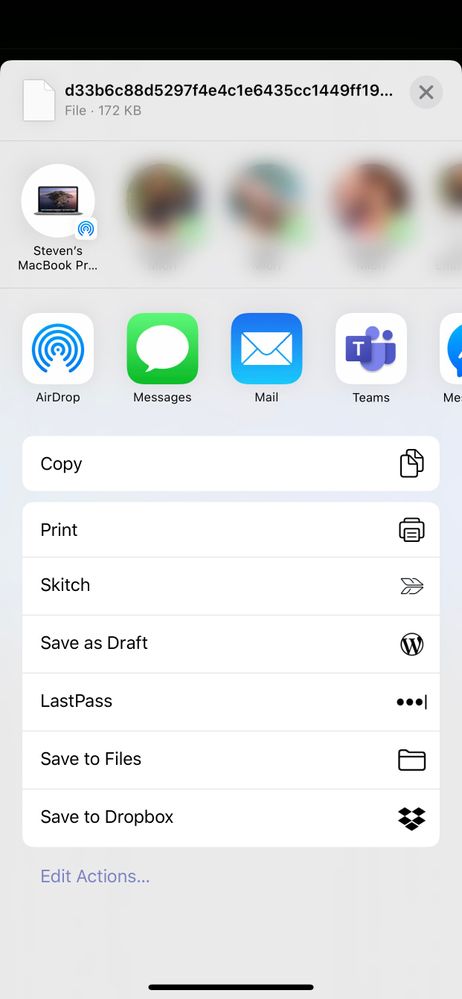- Home
- Microsoft Teams
- Microsoft Teams
- Can't Save or download Photo from Teams to iPhone Photos
Can't Save or download Photo from Teams to iPhone Photos
- Subscribe to RSS Feed
- Mark Discussion as New
- Mark Discussion as Read
- Pin this Discussion for Current User
- Bookmark
- Subscribe
- Printer Friendly Page
- Mark as New
- Bookmark
- Subscribe
- Mute
- Subscribe to RSS Feed
- Permalink
- Report Inappropriate Content
Apr 08 2020 02:45 PM
If I open the share options in Teams for a jpg photo, it does not show an option to "Save" the photo. I need to save it to my iOS Photos, but cannot.
Any help greatly appreciated! I am on an iPhone 11 Pro Max, running the latest iOS 13 software and the most up to date Teams app.
- Mark as New
- Bookmark
- Subscribe
- Mute
- Subscribe to RSS Feed
- Permalink
- Report Inappropriate Content
Apr 08 2020 10:42 PM
in general this available. I tested this in my lab environment. I have the save to photo option there.
My assumption would be that your teams app is managed and there is policy (e.g. Intune) that does not allow you saving content to your phone.
What happens if you chose „save to files“? Is it a empty file in you files app? If so another indication that a policy is not allowing this.
Regards,
Paul
- Mark as New
- Bookmark
- Subscribe
- Mute
- Subscribe to RSS Feed
- Permalink
- Report Inappropriate Content
Jan 11 2021 04:57 AM
Hi Paul
One of my colleagues is having the same issue - as global admin I have checked permissions and there's nothing apparent that would be restricting access.
Do you have any other suggestions?
Many thanks,
Helen
- Mark as New
- Bookmark
- Subscribe
- Mute
- Subscribe to RSS Feed
- Permalink
- Report Inappropriate Content
- Mark as New
- Bookmark
- Subscribe
- Mute
- Subscribe to RSS Feed
- Permalink
- Report Inappropriate Content
Mar 29 2023 03:32 PM
I am having the same issue with my teams app on my iPhone, there is no way to download it seems to my phone. You can’t click on the image without more options and when you save it doesn’t download to your phone but adds some type of bookmark to the photo which I am not sure what that means.
- Mark as New
- Bookmark
- Subscribe
- Mute
- Subscribe to RSS Feed
- Permalink
- Report Inappropriate Content
Sep 11 2023 02:20 AM
@Chris111ProjectSame thing here - the bookmark thingy means that it appears under ...More-Saved, which appears to be one of the most useless features there is.
The trick to saving images is to get the hidden toolbar to show up while watching the image in full screen. Long tap doesn't work. Single tap on the image doesn't work [edit: now when I'm trying again it suddenly does]. It's not there by default as in every app made by a company that cares about user interface. Turns out that one has to tap at a spot OUTSIDE the image, i.e. in any black area next to the image. Then a toolbar comes up at the top, in which there is a sharing icon at the top right. This leads to the familiar IOS sharing interface. Save Image is one of the options, and for me it works.
Couldn't find help on internet about this...
- Mark as New
- Bookmark
- Subscribe
- Mute
- Subscribe to RSS Feed
- Permalink
- Report Inappropriate Content
Nov 17 2023 06:00 AM
@Steven Miori I get around this by opening the photo in Teams and then taking a screen shot of it on my phone
- Mark as New
- Bookmark
- Subscribe
- Mute
- Subscribe to RSS Feed
- Permalink
- Report Inappropriate Content
Nov 28 2023 03:53 PM
@Sjoerd321 does teams have access to your photo library? When I did that, the save photo option appeared for me.
- Mark as New
- Bookmark
- Subscribe
- Mute
- Subscribe to RSS Feed
- Permalink
- Report Inappropriate Content
Nov 28 2023 11:56 PM
@Wonder555 It only has limited access, so maybe that affects. Thanks for reminding!
- Mark as New
- Bookmark
- Subscribe
- Mute
- Subscribe to RSS Feed
- Permalink
- Report Inappropriate Content
Dec 27 2023 07:32 AM - edited Dec 27 2023 07:33 AM
@Steven Miori My solution is to tap the recipient's name / chat name at the top of the screen then tapping "See all" under "Files" and then actually opening the image.
The classic "Share" button shows up at the bottom of the screen with the option to choose "Save Image", which will save it to your photo gallery.
Hope that helps!
- Mark as New
- Bookmark
- Subscribe
- Mute
- Subscribe to RSS Feed
- Permalink
- Report Inappropriate Content
Jan 02 2024 12:30 PM
@Miko__That works, thank you!
- Mark as New
- Bookmark
- Subscribe
- Mute
- Subscribe to RSS Feed
- Permalink
- Report Inappropriate Content
Jan 16 2024 04:49 AM - edited Jan 23 2024 02:11 AM
Sometimes, photos saved from apps like Teams could end up in the hidden photos folder on your iPhone. To check this, open the Photos app, go to the "Albums" tab, and scroll down to find the "Hidden" album. Your missing image might be there.
For more detailed steps on accessing hidden photos on your iPhone, this guide on how to get to your hidden photos could be really helpful. It outlines the steps to locate and manage hidden photos, which could potentially solve your issue. If you're still unable to find your photo, it might be worth exploring alternative methods to transfer images from Teams to your iPhone.
- Mark as New
- Bookmark
- Subscribe
- Mute
- Subscribe to RSS Feed
- Permalink
- Report Inappropriate Content
Jan 16 2024 05:12 AM
@Wonder555 Would you mind liking my reply so others see it as a solution? I can already see irrelevant, generic troubleshooting advice building up below my comment.
- Mark as New
- Bookmark
- Subscribe
- Mute
- Subscribe to RSS Feed
- Permalink
- Report Inappropriate Content
Jan 17 2024 04:45 PM