Forum Discussion
Office 2016 - Display a list of all SharePoint Online sites a user has access to when saving a file
While saving a file, Office 2016 displays a list of the recently used 'Saved To' document library locations to select from.
Is it possible to display a list of ALL SharePoint Online sites a user has access to when saving a file in Office 2016? If this is to be a future release feature, when is this expected to be available for the enterprise?
- Pablo R. OrtizSteel Contributor
I agree with other replies: having ALL SPO sites in Office App wouldn't help.
As a workaround, you could create a page in the root site collection (https://<tenant>.sharepoint.com) and place a Search Results Web Part. Edit the query and put this in query text: contentclass:”STS_Site” contentclass:”STS_Web”
You will have a page with all sites the logged-in user has access to.
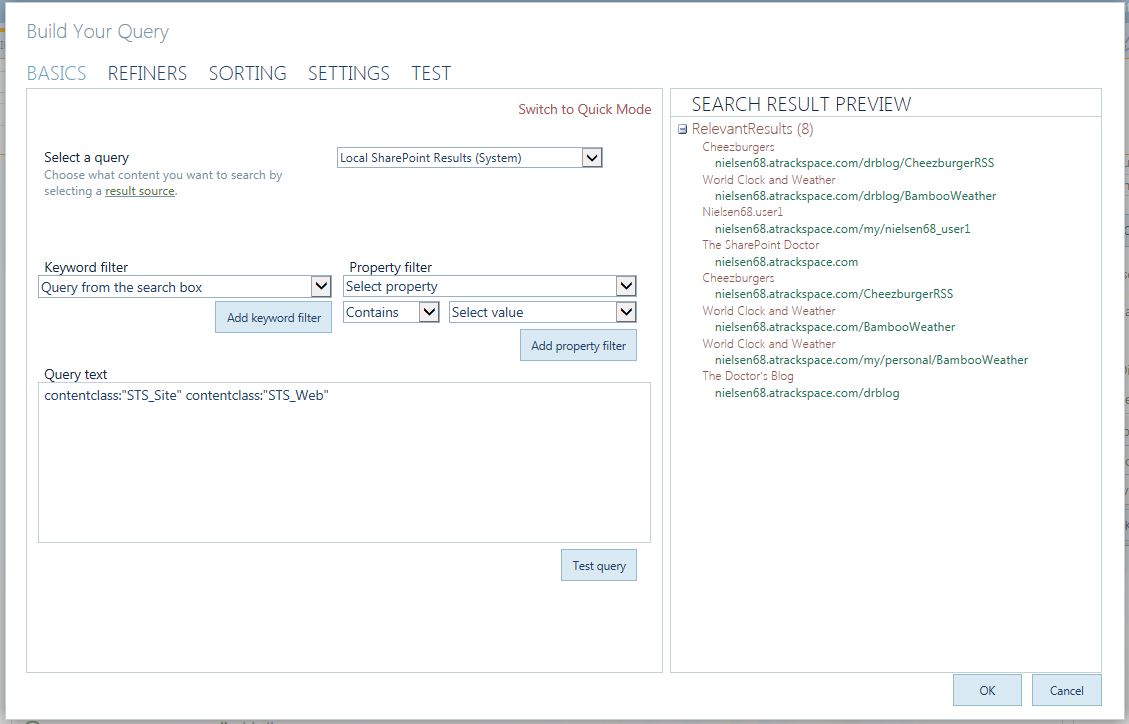
- davecoberCopper Contributor
You can do roughly the same thing with the Highlighted Content web part on modern pages.
- Lars_SkogshusCopper Contributor
I'm unable to understand where and how to implement this . I'm all new to sharepoint
Please explain as if i was three years old :-)
//Lars
- I am not aware of such a feature coming to Office...the true fact is that you will see recent places (in your local PC, ODFB, SPO) where you have been working with documents
- Piero AdamoCopper Contributor
Hi Domenic ,
I have windows 10 latest update and word 2016 pro , when I click on open I can see all the share point sites that I am following . I am looking to replicate this on windows 7 but I am not sure how to achieve this.
Piero
>Is it possible to display a list of ALL SharePoint Online sites a user has access to
Depending on the use of SharePoint in an organization, that number could be hundreds or thousands of sites. Not sure you'd want "ALL" of them to display there (being able to search/browse to them would help, though).
- Piero AdamoCopper Contributor
Hi Kevin,
how do you achieve this in windows 7 ? also you don't want to display all the SharePoint sites but the one syou are following . Thanks
- JennyHerskoCopper Contributor
Like Dave and Pablo said, you can use the Content Search and Highlighted Content web parts. Another option is to use the Search Results web part with the Search Box. They are all useful options depending on the given scenario. View the comparison matrix I use when determining which to use at https://jennyssharepointtips.wordpress.com/2019/08/18/display-a-list-of-all-sites-a-user-can-access.
- Christopher GilbertCopper Contributor
JennyHerskoApologies for what I'm not seeing here, but when my desired end result here is to give the user one link to click on to show the listing of all associated sites to the hub, to which they have access, in alphabetical, case insensitive sort order, I still don't have a solution. Exploring the options you mention in your response and in your blog - Content Search, Search Results, and Highlighted Content web parts - does not get me any closer to a solution, as the only one of those web parts that I can add to a modern page is the Highlighted Content web part. I can almost get that to work, except that there is little ability to sort by the Site Name/Title. Do you have anything that shows a working example of a solution where I can provide a user with a link that lists all of the sites in alphabetical order, when there are 100+ sites?
- NickVanMaeleCopper ContributorI have the same remark. A new SharePoint user, such as a new employee, will not yet have any sites listed under "Following" or "Recent", so an obvious first step would be to search for what is accessible. Many user fora posts question the right to do this, citing that "there might be hundreds of sites". (Yeah, so?) Others do offer a solution, for which I am always grateful, yet, like Jenny, they tend to never offer step-by-step instructions. The best answer that I have found to date, is to teach end users to search for "contentclass: STS_Site". To offer end users an even easier way seems to require advanced SharePoint skills...