- Subscribe to RSS Feed
- Mark Discussion as New
- Mark Discussion as Read
- Pin this Discussion for Current User
- Bookmark
- Subscribe
- Printer Friendly Page
- Mark as New
- Bookmark
- Subscribe
- Mute
- Subscribe to RSS Feed
- Permalink
- Report Inappropriate Content
Jul 13 2021 02:15 AM
Dear All
I hope you are having a great day
first, I would like to thank you all for your effort
I need your support regarding this issue:
- Device and OS platform, Windows 10
- Excel product name and version number 2013
- Excel file you’re working with: sample file
as attached above, I want the result to be like the last column.
is there any code or macros doing this?
thank you again for your kind help ...
- Mark as New
- Bookmark
- Subscribe
- Mute
- Subscribe to RSS Feed
- Permalink
- Report Inappropriate Content
Jul 13 2021 02:57 AM
SolutionCreate the following function in a module in the Visual Basic Editor:
Function Res(rng As Range) As String
Dim i As Long
Dim s As String
For i = 1 To Application.CountA(rng) - 1
s = s & "," & rng(i).Value
Next i
If s <> "" Then
Res = Mid(s, 2)
End If
End FunctionLet's say the first input range is A2:D2. In E2, enter the formula
=Res(A2:D2)This can be filled/copied down.
- Mark as New
- Bookmark
- Subscribe
- Mute
- Subscribe to RSS Feed
- Permalink
- Report Inappropriate Content
Jul 13 2021 04:16 AM
- Mark as New
- Bookmark
- Subscribe
- Mute
- Subscribe to RSS Feed
- Permalink
- Report Inappropriate Content
Nov 30 2021 03:26 AM
Hello Again...
Kindly, What if I need like the following :
can you do that if possible?
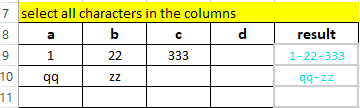
and also :
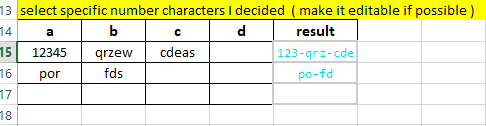
Thank you in advance..
- Mark as New
- Bookmark
- Subscribe
- Mute
- Subscribe to RSS Feed
- Permalink
- Report Inappropriate Content
Nov 30 2021 03:57 AM
To specify a separator, use this function:
Function Result2(rng As Range, sep As String) As String
Dim cel As Range
Dim s As String
For Each cel In rng
If cel.Value <> "" Then
s = s & sep & cel.Value
End If
Next cel
If s <> "" Then
Result2 = Mid(s, Len(sep) + 1)
End If
End FunctionUse like this:
=Result2(A2:D2,"-")
About your second request: do you want to specify the number of characters for each row? Or is there some kind of "rule" that determines the number of characters?
Accepted Solutions
- Mark as New
- Bookmark
- Subscribe
- Mute
- Subscribe to RSS Feed
- Permalink
- Report Inappropriate Content
Jul 13 2021 02:57 AM
SolutionCreate the following function in a module in the Visual Basic Editor:
Function Res(rng As Range) As String
Dim i As Long
Dim s As String
For i = 1 To Application.CountA(rng) - 1
s = s & "," & rng(i).Value
Next i
If s <> "" Then
Res = Mid(s, 2)
End If
End FunctionLet's say the first input range is A2:D2. In E2, enter the formula
=Res(A2:D2)This can be filled/copied down.

