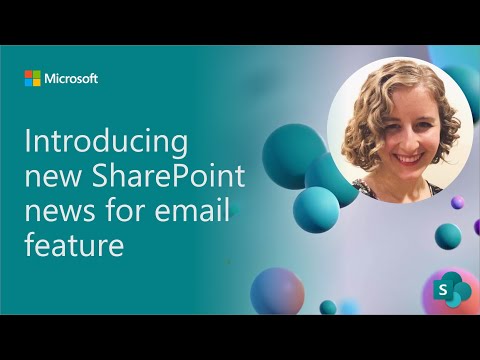announcements
78 TopicsJoin us for the SharePoint at 25 Birthday Event
For nearly 25 years, SharePoint has powered how organizations connect, collaborate, and manage knowledge at scale. Today, more than a billion people rely on SharePoint every month to store content, share ideas, and turn information into impact. As SharePoint celebrates its 25th birthday, we’re marking the occasion with a global digital event that reflects on this journey and looks ahead to what’s next. Join global leaders, innovators, and the SharePoint product team for a premier digital event that honors SharePoint’s evolution and its role as the knowledge platform for Copilot and agents, marking both a celebration and a look ahead at the future. Tune in to celebrate and participate. During the event, we’ll spotlight SharePoint’s most defining innovations while sharing a forward-looking view of the platform’s next chapter. One shaped by AI, Copilot, and agentic experiences designed for modern knowledge work. Tune in live to hear what’s new, what’s coming next, and how you can be part of where SharePoint goes from here, including details on how to participate in this year’s SharePoint Hackathon. What you can expect: Explore new content AI capabilities that help structure and enrich information to improve Copilot responses. Discover what’s changing in the way teams create, manage, and collaborate on content in SharePoint. Understand how SharePoint continues to serve as the knowledge platform for Copilot and agents, and what that means for organizations adopting AI at scale. Understand how the community of enthusiasts play a pivotal role in SharePoint’s history and future. After the broadcast, stick around for a live Ask Microsoft Anything (AMA) with the SharePoint product team to dig deeper, ask questions, and help shape the future of the product. Early information about the 2026 SharePoint Hackathon Get ready for the SharePoint Hackathon Following the SharePoint at 25 celebration, we’ll also be hosting a SharePoint Hackathon! A hands-on opportunity to build modern employee experiences using SharePoint, Copilot, and the latest AI capabilities. Whether you’re an end user, designer, maker, developer, or intranet leader, the Hackathon invites you to experiment, build, and share ideas that shape the future of work. Kickoff: During the SharePoint at 25 live event Dates: March 2 – March 16, 2026 What to expect: Additional Microsoft‑led live streams, guidance from product teams, and opportunities to showcase your ideas This 2-week hackathon event is open for anyone to join with some great awards ready for the participants. Learn more about participation and submission categories at: aka.ms/SharePoint/Hackathon Register today Registration is open so claim your spot now! Event Details Date: March 2, 2026 Time: 9:00 AM PT Format: Global Digital Event One registration gives you access to: The full SharePoint 25th birthday broadcast Exclusive previews of new AI and Copilot powered capabilities A live AMA with the SharePoint product team For those engineers, customers, and administrators that like myself, have been here since the beginning of SharePoint- I am so proud of what we've delivered to millions around the world for decades. And the best is yet to come. Stay connected Learn more about SharePoint’s 25th birthday: aka.ms/SPat25 Stay connected with monthly product updates: aka.ms/SharePointShowcase Explore the global SharePoint community: aka.ms/SPCommunity Get ready for SharePoint Hackathon 2026: aka.ms/SharePoint/Hackathon821Views3likes0CommentsUse Playlists to create collections of video or audio files in Microsoft 365
Today, we’re introducing Playlists - a new and simple way to curate and share video or audio collections within Microsoft 365. This combines Microsoft Lists ease of use with the trusted value of Stream (on SharePoint) powering the playback experience.54KViews5likes53CommentsSharePoint and OneDrive at Microsoft Ignite 2025: What to Expect
Next week Microsoft Ignite 2025 lands in San Francisco’s Moscone Center for the first time! Bringing a wave of innovation that’s reshaping the industry for AI-driven content management, secure collaboration, and seamless digital experiences.1.4KViews1like2CommentsCollect information like a pro – New Microsoft Lists forms experience
The new forms experience in Microsoft Lists is now rolling out for Microsoft 365 work and school. Our goal is to make it easier to collect and gather information directly into your lists – saving you time and effort. Thus, we are excited to launch a new forms experience built right inside Microsoft Lists – rolling out now. Note: This relates to Microsoft 365 roadmap ID: 124865.143KViews25likes174Comments