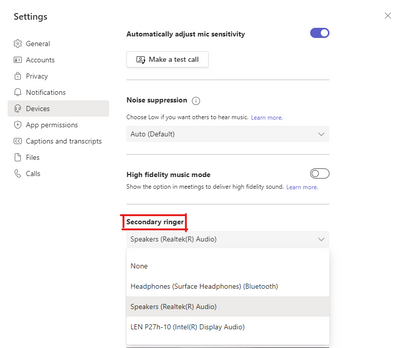- Home
- Windows
- Windows 365
- Microsoft Teams Secondary Ringer is now generally available on Windows 365
Microsoft Teams Secondary Ringer is now generally available on Windows 365
- Subscribe to RSS Feed
- Mark Discussion as New
- Mark Discussion as Read
- Pin this Discussion for Current User
- Bookmark
- Subscribe
- Printer Friendly Page
- Mark as New
- Bookmark
- Subscribe
- Mute
- Subscribe to RSS Feed
- Permalink
- Report Inappropriate Content
May 11 2022 01:04 PM - edited May 11 2022 01:06 PM
We are happy to announce that Microsoft Teams Secondary Ringer is rolling out this week to the public on Windows 365. Secondary Ringer is a voice calling feature that allows Teams to signal an inbound call on multiple devices. Previously, only one sound output device was used to notify users of an incoming Teams call. For example, if the default device was a headset, the user may miss incoming calls when not wearing it. Secondary ringer allows Teams to signal the arrival of an inbound call on two devices, which means you can have two sound output devices of your choice to ring (e.g., your PC and headphones) when there is an incoming Teams call.
Setting a Secondary Ringer
To set a secondary ringer, go to the “Devices” section of Teams settings and select a device from the “Secondary Ringer” drop-down list.
Secondary ringer will not work:
- If you are not connected to more than one suitable device, you cannot set a secondary ringer.
- If a device is not online (like a Bluetooth headset that is powered off), it cannot be used either.
- If you remove your PC from a situation where the secondary ringer is unavailable (for example, unplug a laptop and move out of the range of the headset’s Bluetooth connection), Teams removes the secondary ringer, and you’ll have to reconfigure it after you reconnect.
Getting Started
To use Microsoft Teams Secondary Ringer, the minimum Windows Desktop Client version 1.2.3004 is required to enable the feature on Windows 365.
Set up Teams on Windows 365
Microsoft Teams comes included in the Windows 11/10 images optimized for Microsoft 365 apps. For more information on how to enjoy the best Teams experience, refer to the Teams on Cloud PC documentation.
- Labels:
-
business
-
enterprise
-
General
- Mark as New
- Bookmark
- Subscribe
- Mute
- Subscribe to RSS Feed
- Permalink
- Report Inappropriate Content
Jul 25 2022 03:33 AM
Hello @Yun_Liu,
when do we have this feature within the web-client? "generally available" indicates, that it isn't a teams-client only feature, isn't it?
regards
Sebastian
- Mark as New
- Bookmark
- Subscribe
- Mute
- Subscribe to RSS Feed
- Permalink
- Report Inappropriate Content
Jul 25 2022 03:01 PM
Teams optimizations are supported with RD clients (MSRDC, macOS client) only. Please refer to the documentation for more details: https://docs.microsoft.com/en-us/windows-365/enterprise/teams-on-cloud-pc
Teams support on RD web client is on the backlog but nothing to announce yet.
- Mark as New
- Bookmark
- Subscribe
- Mute
- Subscribe to RSS Feed
- Permalink
- Report Inappropriate Content
Aug 26 2022 11:22 AM
- Mark as New
- Bookmark
- Subscribe
- Mute
- Subscribe to RSS Feed
- Permalink
- Report Inappropriate Content
Dec 19 2022 12:43 PM
@Yun_Liu
I find moving between two different environments (Office and Home) where I have two slightly different dock environments, the Secondary Ringer changes itself to "None".
This is quite annoying and if I forget to manually change, I miss calls.
Changing environments is a regular weekly feature of my workflow.
Please consider adding a feature to "remember" environments that one visits regularly, and apply the settings that user set in these environments, automatically.
- Mark as New
- Bookmark
- Subscribe
- Mute
- Subscribe to RSS Feed
- Permalink
- Report Inappropriate Content
Jan 12 2023 07:40 AM
@Yun_Liu Is there a way to set the secondary ringer globally for all users, in the teams admin centre?
- Mark as New
- Bookmark
- Subscribe
- Mute
- Subscribe to RSS Feed
- Permalink
- Report Inappropriate Content
Mar 07 2023 04:17 PM - edited Mar 07 2023 04:21 PM
@Yun_Liu - What would be even better would be if notifications could be sent to the Secondary Ringer. I have two computers at my desk and when I am working on the other computer, I won't hear any notifications because of the USB headset attached to the Teams computer. So I miss important messages when my Teams computer goes screen goes to sleep (not by my choice but our IT department).
- Mark as New
- Bookmark
- Subscribe
- Mute
- Subscribe to RSS Feed
- Permalink
- Report Inappropriate Content
Aug 22 2023 06:22 AM
- Mark as New
- Bookmark
- Subscribe
- Mute
- Subscribe to RSS Feed
- Permalink
- Report Inappropriate Content
Sep 05 2023 12:26 PM
@BJW On my home and work computers my secondary ringer flips to NONE all the time, non stop.
I only know when a phone calls is coming in because my cell phone rings audibly.
- Mark as New
- Bookmark
- Subscribe
- Mute
- Subscribe to RSS Feed
- Permalink
- Report Inappropriate Content
Sep 05 2023 01:09 PM
I think MS has abandoned this thread.
I'll make a new one.