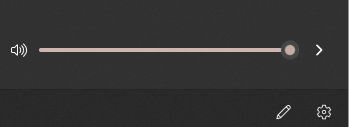- Home
- Windows
- Windows 11
- Apple Airpods Bluetooth issue on Windows 11
Apple Airpods Bluetooth issue on Windows 11
- Subscribe to RSS Feed
- Mark Discussion as New
- Mark Discussion as Read
- Pin this Discussion for Current User
- Bookmark
- Subscribe
- Printer Friendly Page
- Mark as New
- Bookmark
- Subscribe
- Mute
- Subscribe to RSS Feed
- Permalink
- Report Inappropriate Content
Oct 05 2021 06:30 PM
I've just upgraded from Windows 10 to Windows 11 and got some strange issue on Bluetooth audio. The volume is seem softer than Windows 10 that I must turn the volume to Maximum but it is still too soft.
- Labels:
-
Device management
- Mark as New
- Bookmark
- Subscribe
- Mute
- Subscribe to RSS Feed
- Permalink
- Report Inappropriate Content
Oct 05 2021 08:16 PM
- Mark as New
- Bookmark
- Subscribe
- Mute
- Subscribe to RSS Feed
- Permalink
- Report Inappropriate Content
Oct 07 2021 08:59 AM
- Mark as New
- Bookmark
- Subscribe
- Mute
- Subscribe to RSS Feed
- Permalink
- Report Inappropriate Content
Oct 07 2021 09:57 AM
@alfarizoid
Windows 11 handles audio headsets with a different codec (ACC) than Windows 10. This is what fixed it for me:
Open device manager and uninstall any devices with a name of your AirPods in the following sections: "Audio Inputs and Outputs" / "Bluetooth" / "Sound, Video and Game Controllers"
Restart your computer
Reset your AirPods (Open the case and hold the button on the back until and amber light comes on and then goes white again - About 10 seconds)
Pair your AirPods with your computer again
- Mark as New
- Bookmark
- Subscribe
- Mute
- Subscribe to RSS Feed
- Permalink
- Report Inappropriate Content
Oct 07 2021 01:19 PM
- Mark as New
- Bookmark
- Subscribe
- Mute
- Subscribe to RSS Feed
- Permalink
- Report Inappropriate Content
- Mark as New
- Bookmark
- Subscribe
- Mute
- Subscribe to RSS Feed
- Permalink
- Report Inappropriate Content
Oct 16 2021 12:18 PM
- Mark as New
- Bookmark
- Subscribe
- Mute
- Subscribe to RSS Feed
- Permalink
- Report Inappropriate Content
Oct 19 2021 04:48 PM
Nothing has worked for me yet either. Airpods pro were working fine with Windows 10 and now no sound will come thru on 11. Tried uninstalling the drivers and repairing them and nothing works. It says they are connected and sound is coming through but it is not. @thinh191
- Mark as New
- Bookmark
- Subscribe
- Mute
- Subscribe to RSS Feed
- Permalink
- Report Inappropriate Content
- Mark as New
- Bookmark
- Subscribe
- Mute
- Subscribe to RSS Feed
- Permalink
- Report Inappropriate Content
Oct 25 2021 08:29 PM
- Mark as New
- Bookmark
- Subscribe
- Mute
- Subscribe to RSS Feed
- Permalink
- Report Inappropriate Content
Oct 28 2021 04:05 PM
100% works, thank you@TheSnuffShow
- Mark as New
- Bookmark
- Subscribe
- Mute
- Subscribe to RSS Feed
- Permalink
- Report Inappropriate Content
Oct 29 2021 02:48 PM
@thinh191 Go to your computer's Registry Editor, Click HKEY_LOCAL_MACHINE, then click ControlSet001, then click Control, then click Bluetooth, then click Audio, Click AVCRP, and finally click CT. Change "DisableAbsoluteVolume" value from 0 to 1. Restart your computer
- Mark as New
- Bookmark
- Subscribe
- Mute
- Subscribe to RSS Feed
- Permalink
- Report Inappropriate Content
Oct 31 2021 02:49 PM
- Mark as New
- Bookmark
- Subscribe
- Mute
- Subscribe to RSS Feed
- Permalink
- Report Inappropriate Content
Oct 31 2021 03:09 PM
- Mark as New
- Bookmark
- Subscribe
- Mute
- Subscribe to RSS Feed
- Permalink
- Report Inappropriate Content
Oct 31 2021 09:13 PM
Bluetooth headsets with no preamp built-in are ALWAYS quiet.
1.) Configure your device first: https://support.apple.com/en-us/HT208718
2.) Configure the device in the Sound Control Panel MMC Snap-in -> Start -> Run -> MMSYS.CPL
3.) Configure Playback settings to use WASAPI (WaveOut) over DirectSound in your Music Player App
4.) Disable Logarithmic Volume Control in your Music Player App
5.) Optional: Consider a 3rd-party codec pack for Windows: https://codecguide.com/download_kl.htm
- Mark as New
- Bookmark
- Subscribe
- Mute
- Subscribe to RSS Feed
- Permalink
- Report Inappropriate Content
Nov 01 2021 07:31 AM - edited Nov 01 2021 07:46 AM
My AirPods pro just stopped working yesterday, I did some testing and it seems that only the headset works when my microphone is active on an app but the sound quality of the airpod's headset is pretty bad. I dont know how to get sound on my headphones for some reason.
- Mark as New
- Bookmark
- Subscribe
- Mute
- Subscribe to RSS Feed
- Permalink
- Report Inappropriate Content
Nov 01 2021 07:33 AM
- Mark as New
- Bookmark
- Subscribe
- Mute
- Subscribe to RSS Feed
- Permalink
- Report Inappropriate Content
Nov 01 2021 08:00 AM
@Phyzzix in Devices Sound under the Microphones tab, remove the Airpods head microphone device. and then the sound will be of high quality.
- Mark as New
- Bookmark
- Subscribe
- Mute
- Subscribe to RSS Feed
- Permalink
- Report Inappropriate Content
- Mark as New
- Bookmark
- Subscribe
- Mute
- Subscribe to RSS Feed
- Permalink
- Report Inappropriate Content
Nov 02 2021 07:16 AM
Accepted Solutions
- Mark as New
- Bookmark
- Subscribe
- Mute
- Subscribe to RSS Feed
- Permalink
- Report Inappropriate Content
Nov 08 2021 05:32 PM
SolutionThis worked for me:
Go to start ->Run ->MMSYS.CPL
select Playback tab ->then select the airpods pro (highlight) ->and click properties
In the 'headphones' properties dialog box --> select Enhancement tab --> select Loudness Equalization (tick mark)
Now click Apply and OK.