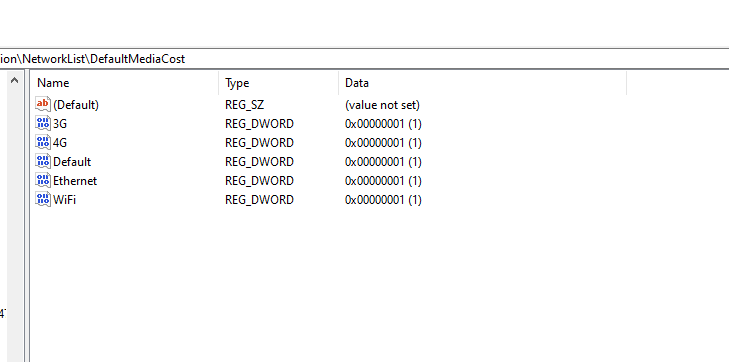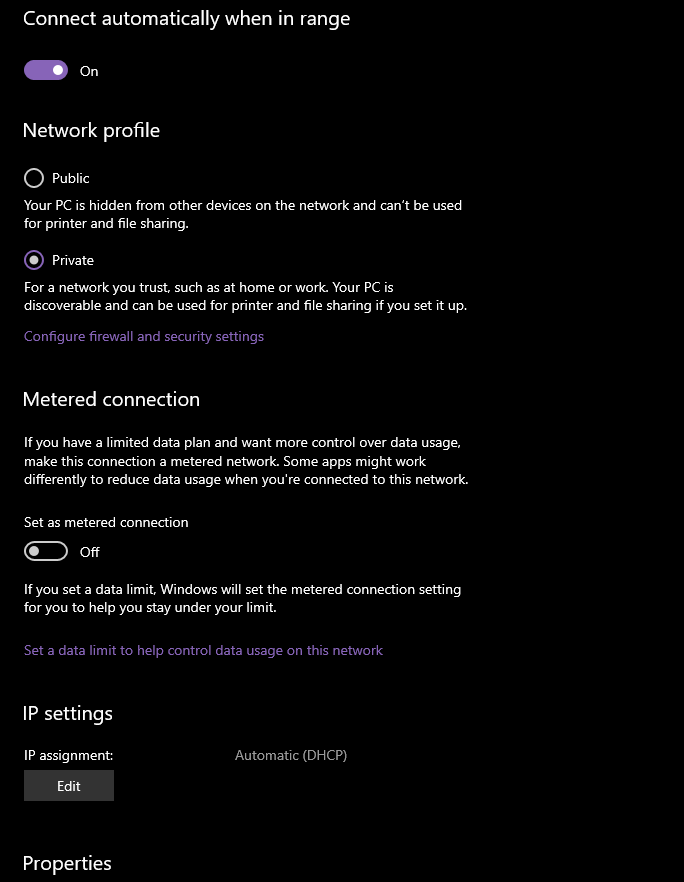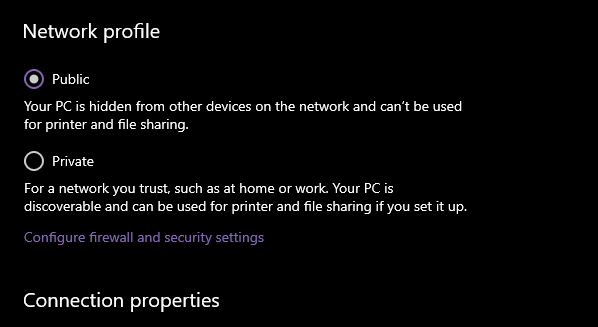- Home
- Windows
- Windows 10
- How to set my VPN connection as Non-metered in Windows 10?
How to set my VPN connection as Non-metered in Windows 10?
- Subscribe to RSS Feed
- Mark Discussion as New
- Mark Discussion as Read
- Pin this Discussion for Current User
- Bookmark
- Subscribe
- Printer Friendly Page
- Mark as New
- Bookmark
- Subscribe
- Mute
- Subscribe to RSS Feed
- Permalink
- Report Inappropriate Content
Feb 20 2020 09:58 AM
I want to explicitly tell Windows 10 1909 to consider my VPN connection as non-metered.
whenever I connect to my VPN server, created from the Windows settings, apps like Mail stop showing me notifications, Store won't automatically update apps and things like that. Windows by default thinks my VPN connection is set as metered.
I went to
Computer\HKEY_LOCAL_MACHINE\SOFTWARE\Microsoft\Windows NT\CurrentVersion\NetworkList\DefaultMediaCost
but there is no mention of my VPN connection's name
I manually set them all to "1" which means Non-metered.
can anyone help me set my VPN connection as Non-metered so Windows 10 can use Internet as much as it wants just like when I connect to Internet without VPN? Thanks
More info on this:
this is how advanced settings for WiFi looks like in Windows settings
And this is how advanced settings for VPN looks like in Windows settings
You see the part about "Metered Connection" is missing from VPN settings!
Another thing I tried was disabling SlowLinkDetection in Registry, setting it to 0:
HKEY_LOCAL_MACHINE\Software\Policies\Microsoft\Windows\System\SlowLinkDetectEnabled
It didn't help.
I test it simply but sending an Email to myself on phone and watch for the notification banner on Windows 10.
when I'm connected directly to WIFI, the notification banner appears as soon as the mail is arrived but when I'm connected to VPN, the notification banner only appears when I manually open the Mail app in Windows 10 (UWP).
I use PPTP/SSTP protocols, set them up in Windows 10 settings natively.