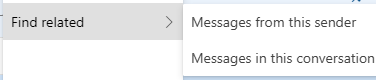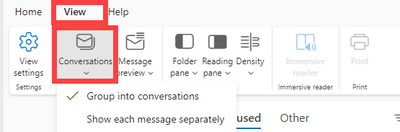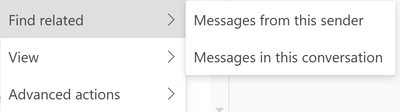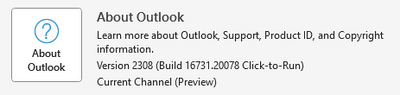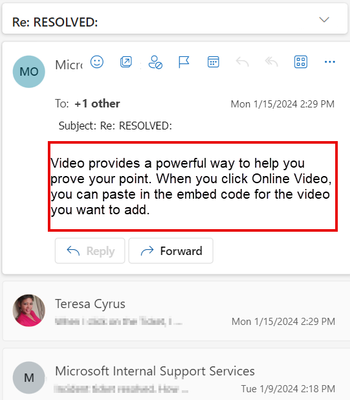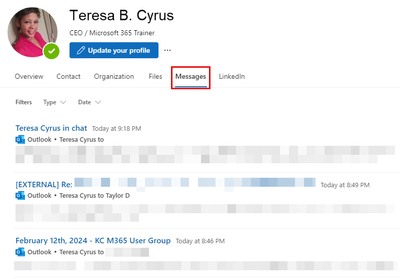- Home
- Outlook
- General Discussion
- No longer able to "Find related messages in this conversation" in Outlook Preview
No longer able to "Find related messages in this conversation" in Outlook Preview
- Subscribe to RSS Feed
- Mark Discussion as New
- Mark Discussion as Read
- Pin this Discussion for Current User
- Bookmark
- Subscribe
- Printer Friendly Page
- Mark as New
- Bookmark
- Subscribe
- Mute
- Subscribe to RSS Feed
- Permalink
- Report Inappropriate Content
May 15 2023 02:46 PM
I used to use the "Find related messages in this conversation" and "Find messages from Sender" several times a day. These options seem to have gone now. Can they be reactivated, or has this feature been removed now?
Outlook version: 1.2023.504.300
Client Version: 20230505004.15
Windows Version: Windows 11 Enterprise, Build 22621
- Labels:
-
Outlook for Windows
- Mark as New
- Bookmark
- Subscribe
- Mute
- Subscribe to RSS Feed
- Permalink
- Report Inappropriate Content
May 23 2023 03:36 PM
@AaronDoyle I have noticed the same (mis)behaviour and I am tagging this if there is a reply.
- Mark as New
- Bookmark
- Subscribe
- Mute
- Subscribe to RSS Feed
- Permalink
- Report Inappropriate Content
Jun 02 2023 01:31 PM
@LonCasey You guys figure this out, I just discovered it and am pretty frustrated
- Mark as New
- Bookmark
- Subscribe
- Mute
- Subscribe to RSS Feed
- Permalink
- Report Inappropriate Content
Jun 04 2023 07:19 PM - edited Oct 10 2023 06:33 AM
@AaronDoyle @Paddy_pat_pat @LonCasey
Hi All,
I am an independent advisor responding to Outlook questions.
The Find Related message has been modified in the New Outlook and Outlook for the web.
For example, you can Find Email from Sender by right-clicking on the email, selecting Find Related, and choosing Messages from this Sender or Messages in this conversation. Note: It has always performed this way in OWA. (Revised on October 10, 2023, to reflect the latest updates. T. Cyrus)
For Find related messages in this conversation, you must enable the Group in Conversation Feature. You can click on the View Tab and Conversation.
If you find this information helpful, please mark it as the best response or like it, which will assist others with the same question.
/Teresa
#traccreations4e
- Mark as New
- Bookmark
- Subscribe
- Mute
- Subscribe to RSS Feed
- Permalink
- Report Inappropriate Content
Jun 05 2023 01:33 AM
@Teresa_Cyrus so just to confirm, if I want to be able to see all emails in a chain, I have to keep changing back and forth to conversation view? This seems like bad design.
I prefer not to have my email shown in conversation view, and only need to see the whole conversation in a handful of emails. I'm sure I'm not the only one that prefers this. But if I understand your message correctly, this is no longer an option?
- Mark as New
- Bookmark
- Subscribe
- Mute
- Subscribe to RSS Feed
- Permalink
- Report Inappropriate Content
Jun 05 2023 12:05 PM - edited Jun 08 2023 01:06 PM
Your understanding is correct.
For me, I am a fan of group conversations feature. I know all conversations are located in one email as long as the Subject line is the same. I don't toggle the settings for this feature.
Additional advantages for Group conversations are it reduces the number of individual emails in the inbox, and you can file/drag 1 or the entire conversation in your folder at any time. This feature is also available in Desktop version. I have been using it for many years.
But I get it, it's all about preference. I advise that you give Microsoft feedback about how you use this feature. It is good to explain, how group conversation is not efficient for your workflow.
If you find this post helpful, please mark it as best response or like it which will assist others with the same questions.
/Teresa
#traccreationst4e
- Mark as New
- Bookmark
- Subscribe
- Mute
- Subscribe to RSS Feed
- Permalink
- Report Inappropriate Content
Jun 28 2023 05:51 AM
And now I'll be switching back to the old outlook! I absolutely hate the conversation view, and it doesn't work for how I file emails! Disabling "Find related messages" is a deterrent to using the new outlook!
- Mark as New
- Bookmark
- Subscribe
- Mute
- Subscribe to RSS Feed
- Permalink
- Report Inappropriate Content
Jun 29 2023 08:33 AM
I suggest providing Microsoft with examples of how you use the "Find Related Messages" feature in your daily workflow. It's important to keep in mind that the Old Classic Outlook may not always be available in the future.
MS Feedback Portal:
- Mark as New
- Bookmark
- Subscribe
- Mute
- Subscribe to RSS Feed
- Permalink
- Report Inappropriate Content
Aug 18 2023 08:05 AM
@Teresa_Cyrus I am using New Outlook and my menu options do not match your screenshot. Sharing so others can find what they need:
- Mark as New
- Bookmark
- Subscribe
- Mute
- Subscribe to RSS Feed
- Permalink
- Report Inappropriate Content
Aug 18 2023 08:43 AM
Hi @BethDeVivo
What version of New Outlook are you using?
I have 1.2023.807.100 (Production).
Classic version
Also Find Related Search is coming soon. (I have not received this update yet.)
I hope this helps.
- Mark as New
- Bookmark
- Subscribe
- Mute
- Subscribe to RSS Feed
- Permalink
- Report Inappropriate Content
Aug 18 2023 09:18 AM
@Teresa_Cyrus I am also using 1.2023.807.100 (Production)
- Mark as New
- Bookmark
- Subscribe
- Mute
- Subscribe to RSS Feed
- Permalink
- Report Inappropriate Content
Aug 18 2023 06:49 PM
- Mark as New
- Bookmark
- Subscribe
- Mute
- Subscribe to RSS Feed
- Permalink
- Report Inappropriate Content
Oct 09 2023 08:01 AM
I'm finding the option on the Right click menu but in the menu option "Find related."
- Mark as New
- Bookmark
- Subscribe
- Mute
- Subscribe to RSS Feed
- Permalink
- Report Inappropriate Content
Oct 09 2023 08:23 PM
Hi @svinton
In late September's update, Microsoft included the Find Related Message feature. Many users are happy. ![]()
You can right-click on an email and select Find Related.
Teresa
#traccreations4e
- Mark as New
- Bookmark
- Subscribe
- Mute
- Subscribe to RSS Feed
- Permalink
- Report Inappropriate Content
Oct 16 2023 09:26 AM
- Mark as New
- Bookmark
- Subscribe
- Mute
- Subscribe to RSS Feed
- Permalink
- Report Inappropriate Content
Oct 16 2023 10:12 AM
Hi @JenniferQ,
I'm not sure why Microsoft didn't include an easy way to access the "Find Related Message" feature in an open email. I believe this would be a valuable improvement. Please provide feedback to Microsoft and share the link in this thread so others can vote.
Feedback Portal find related message · Community (microsoft.com)
/Teresa
- Mark as New
- Bookmark
- Subscribe
- Mute
- Subscribe to RSS Feed
- Permalink
- Report Inappropriate Content
Oct 16 2023 11:20 AM
@Teresa_Cyrus - Great news! Will give it a try again
- Mark as New
- Bookmark
- Subscribe
- Mute
- Subscribe to RSS Feed
- Permalink
- Report Inappropriate Content
Nov 30 2023 08:25 AM
Yes very good now I see the option. One of the biggest reasons is why I "want to find related messages" is so I can delete all redundant messages. This is what I I teach my users to help keep their mailboxes "clean".
Thanks,
Mark
- Mark as New
- Bookmark
- Subscribe
- Mute
- Subscribe to RSS Feed
- Permalink
- Report Inappropriate Content
Feb 06 2024 07:24 PM
As this post continues receiving views and I recently got a like on the June 4, 2023, post, I wanted to share an update for Find-related Messages users.
Microsoft has rolled out a new Collapse/Expand Conversation feature in grouped conversations. Group conversation includes all messages based on the same subject. However, some users said they prefer not to see all the messages in the conversation thread. With this new feature, you can show or hide the rest of the messages whenever you want.
Here is how it works:
- Enable Group Conversation: View Tab | Conversations | Group into Conversation
- Method 1: While in the Reading Pane or Message List, you can Collapse/Expand the Conversation
View Tab | Collapse / Expand Conversation (Shortcut key, press X) - Method 2: While in the Reading Pane or Message List, click on the collapsed message you want to view
Collapsed View: You can preview the first message, and the others are hidden.
Give it a try. The benefits are:
- You can move the entire message once
- Reduce clutter in your inbox
- No more searching for conversations based on the subject
Let me address and Find Related messages by people. Yes, you can still use the right-click option. Here is an alternative method to locate emails from a recipient,
- Open any email
- Double-click on the person's email address or name
- The profile card will appear with all Inbox messages; select the Message Tab.
I hope this helps you transition to New Outlook. If you found this helpful, mark it as the best response.
/Teresa
#traccreations4e 2024
- Mark as New
- Bookmark
- Subscribe
- Mute
- Subscribe to RSS Feed
- Permalink
- Report Inappropriate Content
Apr 05 2024 09:00 AM
Work-around for not having "find related messages..." in new outlook:
I still have desk icons for old and new outlook.
If I know I'm likely to want this feature from old outlook, I do the following:
- Open Old Outlook; look at any message.
- Close Old Outlook; open New Outlook.
- Put cursor on any message of interest. Right click and the "find related" choices that were always in old outlook will appear on the menu.
Don't know if it's relevant -- I am using New Outlook as a part of Office 365, and using Chrome as my browser.