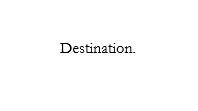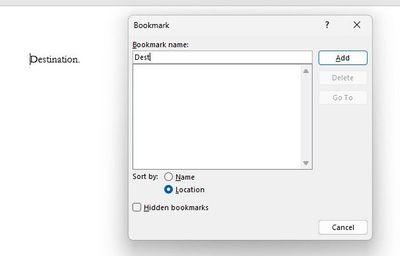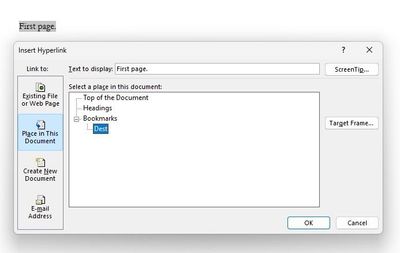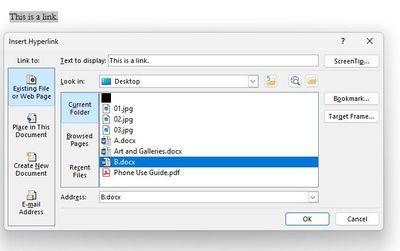- Home
- Microsoft Teams
- Microsoft Teams
- Create "deep link" to a particular place in a word document - like a heading or bookmark
Create "deep link" to a particular place in a word document - like a heading or bookmark
- Subscribe to RSS Feed
- Mark Discussion as New
- Mark Discussion as Read
- Pin this Discussion for Current User
- Bookmark
- Subscribe
- Printer Friendly Page
- Mark as New
- Bookmark
- Subscribe
- Mute
- Subscribe to RSS Feed
- Permalink
- Report Inappropriate Content
Jan 27 2021 10:41 AM
We have a request from our user community to be able to create a direct "deep link" to a particular part of a word document. For example, we have a pretty long word document that has headings and subheadings and so on, and instead of sending a link to the user and telling them to to Heading 2.3, would be nice if we could just send them a link that opened exactly where we want them to go.
I read a bit about deep linking but this is something we need to be able to have users do.
Any suggestions would be greatly appreciated!
- Labels:
-
files
-
Microsoft Teams
- Mark as New
- Bookmark
- Subscribe
- Mute
- Subscribe to RSS Feed
- Permalink
- Report Inappropriate Content
Aug 23 2021 02:29 AM
Yes, this would indeed be a useful feature.
I imagine being able to deeplink to OneDrive/SharePoint documents by adding a fragment to the end of the (online) location, e.g. #_bookmark-name. This way, the document structure would need no change, as the already available bookmarks could be used. From within the Cloud-version of Word, I suppose it would be nice to be able to add an option to the context-menu for (internal) hyperlinks in a document, named "copy link to this bookmark". That way, it would be easy to copy the location and paste it is an online app.
Secondly, it would be nice to be able to open an (online) Word document with the search-panel open and to include search keywords in the location of the document, e.g. https://onedrive.live.com/edit.aspx?[...]&keywords=<mykeywords>&resultIndex=3
This would open the Word document with the search phrase "<mykeywords>" and the position in the document would be the third search result (if available).
- Mark as New
- Bookmark
- Subscribe
- Mute
- Subscribe to RSS Feed
- Permalink
- Report Inappropriate Content
Apr 27 2023 07:21 AM
It took a bit of tooling around, but I did it this way. To illustrate: create two documents, A and B, and save them in the same folder. In Doc A insert some text. In Doc B, insert some text, and then create multiple pages; I put in 12 pages. (I used the Page Break [Ctrl+Return].) On the last page I typed "Destination." Place your cursor before Destination and Insert>Bookmark. Name the bookmark and choose Location. I named it Dest. Place your cursor in Doc B, page 1, create a hyperlink (Ctrl+K, or Insert>Hyperlink) to "Place in This Document" and choose the bookmark you want, in this case, Dest.
Now, go back to Doc A and choose the text that you want to link to a specific location in Doc B. Insert the hyperlink (again, (Ctrl+K, or Insert>Hyperlink). When you see the link ("B.docx"), type the bookmark name and use a hashtag after it: B.doc#Dest. This will open the document and bring you to the bookmarked section or page. I put frames around the captures but they don't show up here. There are five captures here.