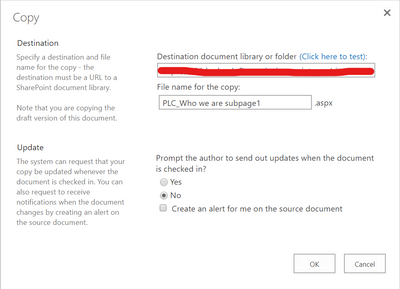- Home
- Microsoft 365
- Microsoft 365
- Re: SharePoint Online - Copy site pages between site collections - is that possible?
SharePoint Online - Copy site pages between site collections - is that possible?
- Subscribe to RSS Feed
- Mark Discussion as New
- Mark Discussion as Read
- Pin this Discussion for Current User
- Bookmark
- Subscribe
- Printer Friendly Page
- Mark as New
- Bookmark
- Subscribe
- Mute
- Subscribe to RSS Feed
- Permalink
- Report Inappropriate Content
Mar 27 2020 04:46 AM
Hello everyone,
I have been asked to move some site pages from a Microsoft Team to another Team. In the modern look of SharePoint Online I can select the page (example1.aspx) and when clicking on the three dots I am given the option "Copy to". As you probably know, the page can be copied only on the same site/Team.
When I switch to the "classic" look/mode, I am given the option "Copy" and I can type a destination document library or folder (see the screenshot below), but when I try to copy that to another site, I always get an error (refuse to connect).
I know that there's a User Voice page asking specifically for this feature, but I would like to know if there is some workaround we can try in the meantime, like free migration tools or some scripts via PowerShell.
Thank you in advance for your help!
Francesco
- Labels:
-
Microsoft Teams
-
Office 365
-
SharePoint
- Mark as New
- Bookmark
- Subscribe
- Mute
- Subscribe to RSS Feed
- Permalink
- Report Inappropriate Content
Mar 27 2020 06:20 AM
- Mark as New
- Bookmark
- Subscribe
- Mute
- Subscribe to RSS Feed
- Permalink
- Report Inappropriate Content
Mar 27 2020 07:21 AM
Thanks @Juan Carlos González Martín for your quick reply.
I tried the option of opening the document library in Internet Explorer and after that working with File Explorer, but it didn't work, I got the following error:
I see that NiclasDahl suggests to allow customization on the the destination site, but in another post Joel Rodrigues doesn't recommend it (Hi, I would highly recommend that you don't do that. That feature was removed for a good reason as it causes issues in the long term). Does someone know which kind of issues this might cause?
Thanks for your help!
- Mark as New
- Bookmark
- Subscribe
- Mute
- Subscribe to RSS Feed
- Permalink
- Report Inappropriate Content
Nov 26 2020 12:30 AM
@fstorer Hi, for anyone looking for a solution this might help:
Import-Module SharePointPnPPowerShellOnline
#Source and Target Sites
$tenant = "tenant";
$SourceUrl="https://$tenant.sharepoint.com/sites/sourceSite"
$targetRelativeLibraryUrl="/sites/marketing/SitePages"
#SPO Connection
$AdminPassword=Read-Host -Prompt "Password" -AsSecureString
$adminUPN = "admin@australia.com.au"
$Credentials = New-Object -TypeName System.Management.Automation.PSCredential -ArgumentList $adminUPN, $AdminPassword
Connect-PnPOnline -Url $SourceUrl -Credentials $cred
#Connect-PnPOnline -Url $SourceUrl -UseWebLogin
$ServerRelativeUrl=(Get-PnPWeb).ServerRelativeUrl
#Get all source pages
$pages = Get-PnPListItem -List sitepages
Foreach($page in $pages){
$pageName = $page.FieldValues["FileLeafRef"]
#if($pageName -like "Migrated*"){ #OPTIONAL FILTER
#Write-Host $pageName
$file = Get-PnPFile -Url "$ServerRelativeUrl/sitePages/$pageName"
$fileServerRelativeUrl = Get-PnPProperty -ClientObject $file -Property "ServerRelativeUrl"
#Start the move
Move-PnPFile -ServerRelativeUrl $fileServerRelativeUrl -TargetServerRelativeLibrary $targetRelativeLibraryUrl -Force -AllowSchemaMismatch -AllowSmallerVersionLimitOnDestination
#}
}- Mark as New
- Bookmark
- Subscribe
- Mute
- Subscribe to RSS Feed
- Permalink
- Report Inappropriate Content
Nov 30 2020 02:57 AM
- Mark as New
- Bookmark
- Subscribe
- Mute
- Subscribe to RSS Feed
- Permalink
- Report Inappropriate Content
Jan 18 2021 07:39 AM
@pgawde_800 I solved using PNP-PoweShell, afterwards I only had to upload the images to the Image WebParts.
try{
$srcSiteURL = "https://xxxxx.sharepoint.com/sites/xxxxx/"
$destSiteURL = "https://xxxxx.sharepoint.com/sites/yyyyy/"
$pageName = "test.aspx"
Connect-PnPOnline -Url $srcSiteURL -Credentials SharepointCredential
$tempFile = [System.IO.Path]::GetTempFileName();
Export-PnPClientSidePage -Force -Identity $pageName -Out $tempFile
Connect-PnPOnline -Url $destSiteURL -Credentials SharepointCredential
Apply-PnPProvisioningTemplate -Path $tempFile
Write-Host "Success"
}
catch{
Write-Host -ForegroundColor Red 'Error ',':'$Error[0].ToString();
}
- Mark as New
- Bookmark
- Subscribe
- Mute
- Subscribe to RSS Feed
- Permalink
- Report Inappropriate Content
Jul 23 2021 06:09 AM
@David2Felix
I have managed to do this, however I am missing the images - what are the steps to get the content from the source page over to the destination page?
I can not even see the images in the pages from the source content SharePoint site stored anywhere in document libraries.
Thanks for any help!
- Mark as New
- Bookmark
- Subscribe
- Mute
- Subscribe to RSS Feed
- Permalink
- Report Inappropriate Content
Aug 19 2022 08:06 AM