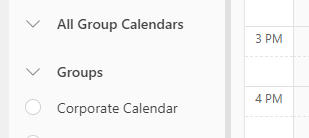- Home
- Microsoft 365
- Microsoft 365
- Group Calendar Stopped Showing in Outlook App
Group Calendar Stopped Showing in Outlook App
- Subscribe to RSS Feed
- Mark Discussion as New
- Mark Discussion as Read
- Pin this Discussion for Current User
- Bookmark
- Subscribe
- Printer Friendly Page
- Mark as New
- Bookmark
- Subscribe
- Mute
- Subscribe to RSS Feed
- Permalink
- Report Inappropriate Content
Apr 10 2023 02:33 PM
We have a "Corporate Calendar" group setup for people to add events that impact everyone in the office. It was setup in July 2020 and has worked perfectly until last week. On 4/7/2023 multiple users had this group calendar stop working in the Outlook app. After a reboot it started working again. Then today it stopped again for a few people (not everyone). It does show correctly on the Outlook web page (https://outlook.office.com/calendar/view/week).
I've checked the following via PowerShell and all groups show False which should be correct:
If I try adding this group calendar to "My Calendars" or "Other Calendars" I get the error "To add a group calendar, join the group and the calendar will be listed under All Group Calendars."
I've also tried to restart Outlook numerous times.
I am an owner and a member of this group.
Group calendar setup:
O365 info:
We have a Microsoft 365 Apps for Business subscription (not Premium).
Outlook app info:
Microsoft® Outlook® for Microsoft 365 MSO (Version 2303 Build 16.0.16227.20202) 64-bit
Has anybody else run into this issue and if so, how did you resolve it?
- Labels:
-
Office 365
-
Outlook
- Mark as New
- Bookmark
- Subscribe
- Mute
- Subscribe to RSS Feed
- Permalink
- Report Inappropriate Content
Apr 10 2023 05:10 PM
Can clarify the 'stop' means the new activity feed not reflected?
- Mark as New
- Bookmark
- Subscribe
- Mute
- Subscribe to RSS Feed
- Permalink
- Report Inappropriate Content
Apr 11 2023 04:42 AM
@Kidd_Ip The Group calendars just stopped showing. Normally it would show here.
The web app still shows the Group calendars.
- Mark as New
- Bookmark
- Subscribe
- Mute
- Subscribe to RSS Feed
- Permalink
- Report Inappropriate Content
Apr 11 2023 07:26 AM
- Mark as New
- Bookmark
- Subscribe
- Mute
- Subscribe to RSS Feed
- Permalink
- Report Inappropriate Content
Apr 11 2023 11:13 AM
we are having the same issue - very sporadic. Sometimes a reboot temporarily fixes it and Group Calendars are accessible. Then if the user restarts Outlook they completely disappear.
We're on Current Channel for O365.
Current Outlook version is version 2302 Build 16.0.16227.20202 64-bit
Occassionally we will see the calendars but will get a pop up "The Operation Failed" when trying to access.
- Mark as New
- Bookmark
- Subscribe
- Mute
- Subscribe to RSS Feed
- Permalink
- Report Inappropriate Content
Apr 11 2023 11:49 AM - edited Apr 11 2023 12:19 PM
I have the same issue with at least 3 users/machines (including mine). I can see the Group Calendars via the web and Mac Outlook, just not within the work PC Outlook.
First > I performed an update of Microsoft Office within Outlook (File > Office Account > Update Options). This *initially* worked for me after the update, then reboot of the PC. However, when I closed Outlook and reopened it, the Group Calendars were again no longer visible. I tried this on the other PCs and it did not work at all.
This is what I most recently did:
Some did not like the apps showing on the top, left (where they were moved with an update) and preferred them to remain at the bottom. So, I had made the setting change to allow that. When I undo that change, the Group Calendars now show (even when I close and reopen Outlook). However, this seems to have worked for one, but only temporarily for another.
Steps: File > Options > Advanced > (return Check to) Show apps in Outlook
Seems like making this change (adding or removing the check) momentarily "fixes" the issue for some, while only temporarily (if Outlook is not closed and reopened) for others.
** UPDATE** This seems to be holding....
I ran a fix from this:
(2018) Group calendars show in Outlook 365 but not in desktop Outlook
- Close Outlook.
- Right-click on the Start button choose, Run and type this in the open field:
outlook.exe /resetnavpane - Close Outlook.
- Restart Computer.
Now seems to be back to displaying Group Calendars even if I close/reopen Outlook.
- Mark as New
- Bookmark
- Subscribe
- Mute
- Subscribe to RSS Feed
- Permalink
- Report Inappropriate Content
Apr 12 2023 05:00 AM
Followed all the steps you mentioned (plus disabling/enabling the cache mode in Outlook) and it worked.
Cheers!
- Mark as New
- Bookmark
- Subscribe
- Mute
- Subscribe to RSS Feed
- Permalink
- Report Inappropriate Content
Apr 12 2023 06:53 AM
-Closing/restarting Outlook
-Running Office updates
-Creating a new profile
-Signing in/out of Office >> this worked initially, but after a restart the Group Calendars disappeared
-Closing Outlook, Win-R "outlook.exe /resetnavpane" >> also worked initially, but Group Calendars went away after first restart of Outlook
Have yet to try the usual Online Repair on uninstall with the other user yet, but don't have much hope they will resolve the issue.
I am on Current Channel, and the other user is on Monthly Enterprise.
- Mark as New
- Bookmark
- Subscribe
- Mute
- Subscribe to RSS Feed
- Permalink
- Report Inappropriate Content
Apr 12 2023 06:55 AM
- Mark as New
- Bookmark
- Subscribe
- Mute
- Subscribe to RSS Feed
- Permalink
- Report Inappropriate Content
Apr 13 2023 12:11 PM
- Mark as New
- Bookmark
- Subscribe
- Mute
- Subscribe to RSS Feed
- Permalink
- Report Inappropriate Content
Apr 13 2023 12:25 PM
- Mark as New
- Bookmark
- Subscribe
- Mute
- Subscribe to RSS Feed
- Permalink
- Report Inappropriate Content
Apr 16 2023 02:21 PM
@LouisWinter So refreshing to see that there are other people having this problem, however concerning considering that there is not a resolve. We use our Group Calendars more intimately for all project scheduling / operationally / invoicing. The last week has been very frustrating for the whole team.
RE: Outlook Desktop app: I have three computers that I bounce around in-between and my laptop showings my one's business group calendar, but not my other business' group calendar. My other two desktops show the other business' group calendars, but not my other business' group calendar!
RE: outlook online: Everything is there but it is much less user friendly and visually very different than the desktop app.
I WISH that you could have macro color categories that is pushed out and lives inside each Group Calendar vs everyone individually needing to update their own desktop app to reflect the same coloring categorizations.
I am hiring a technician to help me resolve this next week, hopefully something that can be resolved.
- Mark as New
- Bookmark
- Subscribe
- Mute
- Subscribe to RSS Feed
- Permalink
- Report Inappropriate Content
Apr 16 2023 02:25 PM
- Mark as New
- Bookmark
- Subscribe
- Mute
- Subscribe to RSS Feed
- Permalink
- Report Inappropriate Content
Apr 16 2023 06:30 PM
“C:\Program Files\Microsoft Office\root\Office16\OUTLOOK.EXE” /resetnavpane
- Mark as New
- Bookmark
- Subscribe
- Mute
- Subscribe to RSS Feed
- Permalink
- Report Inappropriate Content
Apr 18 2023 12:02 AM
we are having the exact same experience, group calender comes and goes.
in most cases restart of outlook 1 or 2 times does the trick.
- Mark as New
- Bookmark
- Subscribe
- Mute
- Subscribe to RSS Feed
- Permalink
- Report Inappropriate Content
Apr 18 2023 12:24 AM
- Mark as New
- Bookmark
- Subscribe
- Mute
- Subscribe to RSS Feed
- Permalink
- Report Inappropriate Content
Apr 18 2023 06:37 AM
- Mark as New
- Bookmark
- Subscribe
- Mute
- Subscribe to RSS Feed
- Permalink
- Report Inappropriate Content
Apr 18 2023 06:49 AM
If you are having this issue in your environment, please visit this post and vote for it to gain visibility.
https://feedbackportal.microsoft.com/feedback/idea/0eaed538-efdd-ed11-a81b-000d3a7bb563
- Mark as New
- Bookmark
- Subscribe
- Mute
- Subscribe to RSS Feed
- Permalink
- Report Inappropriate Content
Apr 18 2023 07:09 AM
- Mark as New
- Bookmark
- Subscribe
- Mute
- Subscribe to RSS Feed
- Permalink
- Report Inappropriate Content
Apr 19 2023 05:13 AM
https://support.microsoft.com/en-au/office/microsoft-365-group-users-may-be-unable-to-view-or-access...