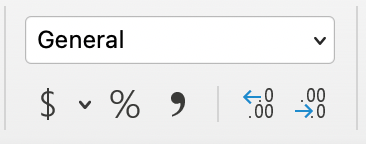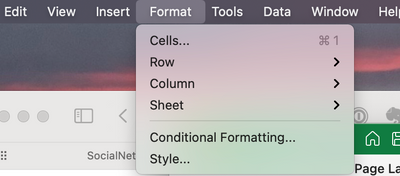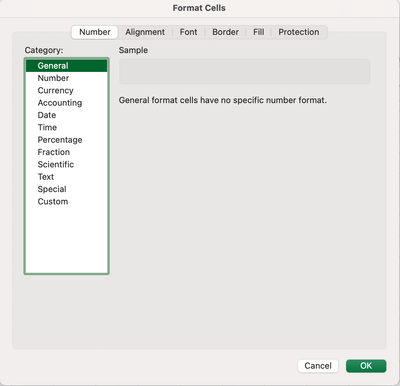- Home
- Microsoft 365
- Excel
- Formulas ($ and % signs, Decimals, Cell references)
Formulas ($ and % signs, Decimals, Cell references)
- Subscribe to RSS Feed
- Mark Discussion as New
- Mark Discussion as Read
- Pin this Discussion for Current User
- Bookmark
- Subscribe
- Printer Friendly Page
- Mark as New
- Bookmark
- Subscribe
- Mute
- Subscribe to RSS Feed
- Permalink
- Report Inappropriate Content
Aug 25 2021 04:18 AM
[B]Just a few basic issues when I use formulas in Excel:[/B]
1. A $ sign sometimes appears in the cell even though the cells in the formula do not have $ signs.
2. How can you add a % sign?
3. How can you get rid of decimals?
[U]Obviously you cannot just add or delete the above as cell results are automatic with formulas.[/U]
4. I am mostly using relative cell references (as you probably know, formulas adjust as they are copied), but want to copy a group of formulas and not have them adjust (absolute cell references). I looked this up and it said to select the reference you want to change in the formula bar and press F4, but I could not see where you select the reference. How do you do this or is there another way to do it?
- Labels:
-
Excel
-
Formulas and Functions
- Mark as New
- Bookmark
- Subscribe
- Mute
- Subscribe to RSS Feed
- Permalink
- Report Inappropriate Content
Aug 25 2021 04:34 AM
Solution
1,2,3: There are two ways to easily adjust number formats. The first is on the "Home" tool bar, the section that looks like this (except a lot smaller), toward the center of the screen. The icons are pretty self-explanatory, and by clicking on the box showing "General" you get a more extensive set of choices. Change the number of decimal places by those two marked with an arrow in the image below.
The other place you can accomplish the same is in the main menu up at the top of your screen, Format...Cells...
which takes you to this dialog box
4. You select a reference in a formula by just placing your cursor on it. Then pressing F4 will cycle through the options, the different degrees of absolute:
- Absolute in row and column $A$1
- Absolute in row but relative in column A$1
- Absolute in column but relative in row $A1
- and fully relative A1
Accepted Solutions
- Mark as New
- Bookmark
- Subscribe
- Mute
- Subscribe to RSS Feed
- Permalink
- Report Inappropriate Content
Aug 25 2021 04:34 AM
Solution
1,2,3: There are two ways to easily adjust number formats. The first is on the "Home" tool bar, the section that looks like this (except a lot smaller), toward the center of the screen. The icons are pretty self-explanatory, and by clicking on the box showing "General" you get a more extensive set of choices. Change the number of decimal places by those two marked with an arrow in the image below.
The other place you can accomplish the same is in the main menu up at the top of your screen, Format...Cells...
which takes you to this dialog box
4. You select a reference in a formula by just placing your cursor on it. Then pressing F4 will cycle through the options, the different degrees of absolute:
- Absolute in row and column $A$1
- Absolute in row but relative in column A$1
- Absolute in column but relative in row $A1
- and fully relative A1