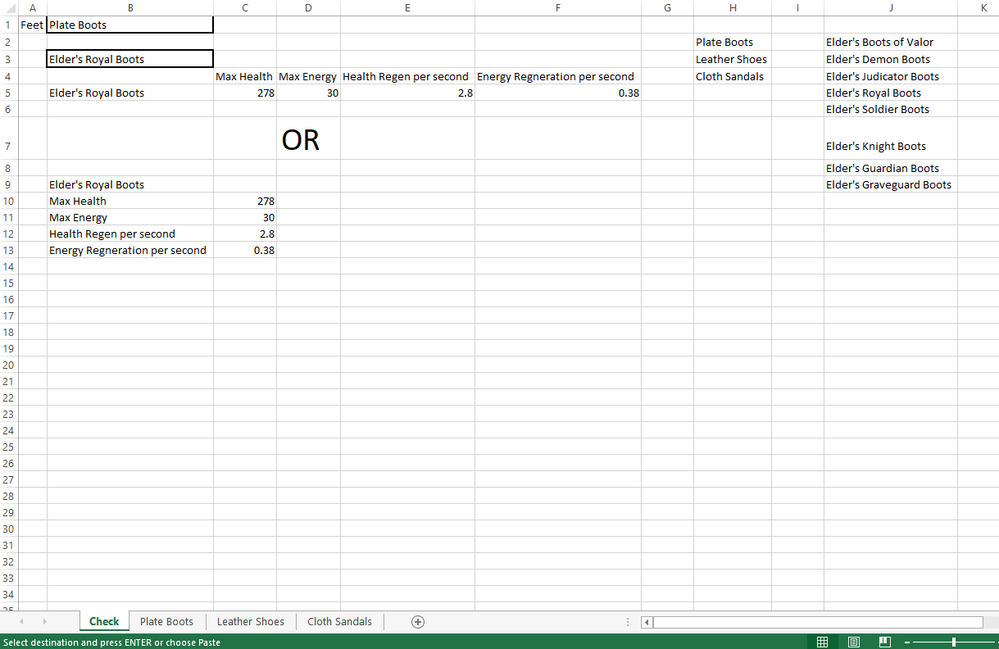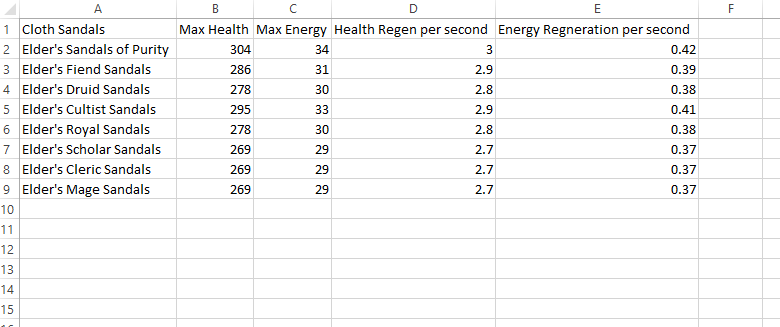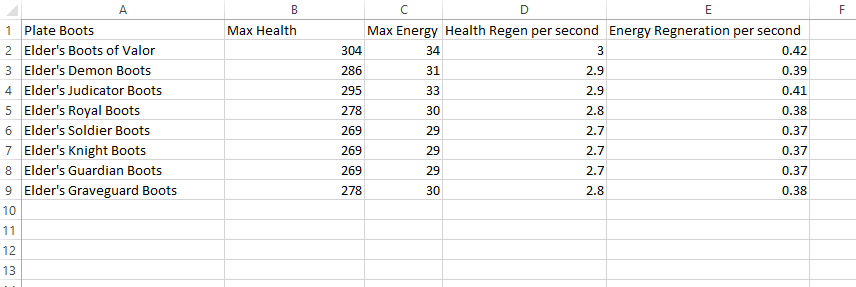- Home
- Microsoft 365
- Excel
- Data validation to data validation to table???
Data validation to data validation to table???
- Subscribe to RSS Feed
- Mark Discussion as New
- Mark Discussion as Read
- Pin this Discussion for Current User
- Bookmark
- Subscribe
- Printer Friendly Page
- Mark as New
- Bookmark
- Subscribe
- Mute
- Subscribe to RSS Feed
- Permalink
- Report Inappropriate Content
Mar 04 2022 09:26 PM
Hiya,
I have been at this for a few days now. I feel I have exhausted YouTube tutorials and google searches. Maybe I am not sure what to say to find what I am looking for exactly. In my head it seems like it should be easy...
I am trying to create a database of items in an online game i play. It has multiple types of items, in this example, shoes (Plate Boots, Leather Shoes, Cloth Sandals). I have gathered all the data for these shoes, shoe types, names, and stats. I have labeled sheets as such. Plate Boots. Leather Shoes. Cloth Sandals.
In those sheets it has the item name and relevant stats.
In sheet 1 i want to be able to select a shoe type (Plate Boots, Leather Shoes, Cloth Sandals) using data validation (This i was able to figure out, i think??). Under that cell i want another ?data validation? that points at the sheet selected and pulls up the item names of that sheet. After the second selection i want the data to populate underneath ?table?.
From all the videos and tutorials/guides I've found so far its only on one sheet and only a single data validation not a double data validation across multiple sheets.
The data sheets are arranged as such
w x y z
name stat stat stat stat
Any help or links would be greatly appreciated.
Thanks,
Lonecrow
- Labels:
-
Excel
-
Formulas and Functions
- Mark as New
- Bookmark
- Subscribe
- Mute
- Subscribe to RSS Feed
- Permalink
- Report Inappropriate Content
Mar 04 2022 09:49 PM
@Lonecrow Would be helpful if you upload some screenshots, showing the data and the validation that you already have set up. And which Excel version are you using?
If you don't have Excel for MS365 or 2021, you need to work with named ranges and the INDIRECT function. Otherwise you can use the UNIQUE and FILTER functions.
In case you need to work with named ranges, be aware that if your item is called "Leather Shoes", then the named range will become "Leater_Shoes" (i.e. with an underscore replacing the space).
Attached a file with a very simple example working with named ranges.
- Mark as New
- Bookmark
- Subscribe
- Mute
- Subscribe to RSS Feed
- Permalink
- Report Inappropriate Content
Mar 05 2022 12:47 PM
Thank you for your response. Attached is a few snips of the data i have collected so far about footwear. Along with that i have my end design vision.
I am currently and still running with 2013 Excel and Office products. 2007 office I had for the longest time because of the absolute simplicity of it all, upgraded a year or two ago to the last free version.
In the first snip is ultimately what i would like to do. I copied and pasted in sheet 1 alot because the idea i have in my head is not working between sheets with data validation. From column H over is only used as reference since i am unable to figure out how to link a sheet to the data validation function.
I want to grab from the first data validation one of three items, which then prompts the one below, based on your decision above to ask for a list from that sheet then once selected of the those that data populates below.
- Mark as New
- Bookmark
- Subscribe
- Mute
- Subscribe to RSS Feed
- Permalink
- Report Inappropriate Content
Mar 05 2022 03:08 PM
Two ideas for you. One--put the separate data tables into a single database, just adding a column that represents the higher level category (Cloth Sandals, Leather Shoes, etc). That--having a single database--make it a lot easier for Excel to extract data, since it's working from a single table. Just have an additional criterion, the column that designates the type of shoe involved.
Two: I've attached an example of what I call a Cascading Data Validation, where the second selection varies (the data validation varies) based on what was chosen in the first selection. It sounds to me as if that might be a fit for what you're looking for. HOWEVER, it does depend on the UNIQUE and FILTER functions, which require the most recent version of Excel.
- Mark as New
- Bookmark
- Subscribe
- Mute
- Subscribe to RSS Feed
- Permalink
- Report Inappropriate Content
Mar 06 2022 12:02 AM
@Lonecrow Since you mention using Excel 2013, the modern functions are not available to you. Attached a file that (more or less) replicates your description. Though, I was a bit lazy and did not type all the fancy shoe types :)
But I did use named ranges for everything in the Items sheet (each range of shaded cells is referred to by a named range), as described in my previous post. Combined these with INDIRECT, INDEX and MATCH to create the type of summary you asked for.