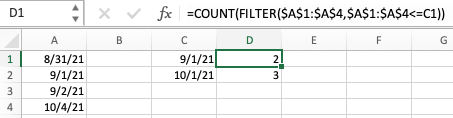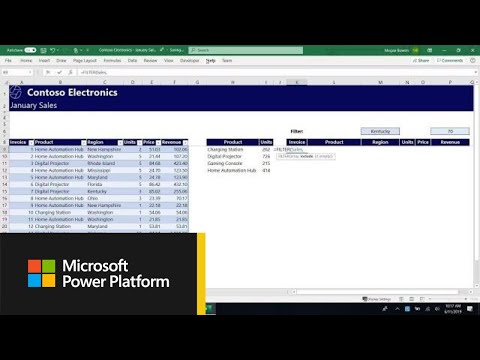- Subscribe to RSS Feed
- Mark Discussion as New
- Mark Discussion as Read
- Pin this Discussion for Current User
- Bookmark
- Subscribe
- Printer Friendly Page
- Mark as New
- Bookmark
- Subscribe
- Mute
- Subscribe to RSS Feed
- Permalink
- Report Inappropriate Content
Sep 20 2021 05:52 AM
Hi Hive
I'm struggling with the below "countifs" statements. this is a simplified version of my actual formula, but I'm getting the same weird output.
Basically, I'm trying to count up the number of dates in column B that are greater than or equal to dates in column A by month(defined in cells D1 & E1), and where column B is not blank.
This is my formula in cell D2:
=COUNTIFS($A$2:$A$5,">="&D1,$A$2:$A$5,"<="&EOMONTH(D1,0),$B$2:$B$5,"<>"&"",$B$2:$B$5,"<="&@$A$2:$A$5)
and in E2:
=COUNTIFS($A$2:$A$5,">="&E1,$A$2:$A$5,"<="&EOMONTH(E1,0),$B$2:$B$5,"<>"&"",$B$2:$B$5,"<="&@$A$2:$A$5)
| Planned | Actual | Sep-21 | Oct-21 | |
| 01/09/2021 | 31/08/2021 | 2 | 0 | |
| 02/09/2021 | 01/09/2021 | |||
| 03/09/2021 | 02/09/2021 | |||
| 01/10/2021 | 30/09/2021 |
using the current values in column B, my actual answers should be 3 for September and 1 for October. I think this may be with the new spill feature in excel 365 as I don't think I've had this problem before. The "@" was added by excel
my logic in the formula is:
count where cells in range $A$2:$A$5 are greater than or equal to start of month
AND
where cells in range $A$2:$A$5 are less than or equal to end of month
AND
where cells in range $B$2:$B$5 are not equal to ""
AND
where cells in range $B$2:$B$5 are less than or equal to their corresponding cells in range $A$2:$A$5 (eg B3 <=A3)
To get round this problem, I've added a helper column with formulas to my workbook, but I'd rather not use that if I can solve this problem.
Any suggestions much appreciated
- Labels:
-
Excel
-
Formulas and Functions
- Mark as New
- Bookmark
- Subscribe
- Mute
- Subscribe to RSS Feed
- Permalink
- Report Inappropriate Content
Sep 20 2021 06:10 AM
In formula you use &@$A$2:$A$5, that means you compare with value in current row of A2:A5, i.e. all less than or equal to 01 Sep for the first row. It correctly returns 2.
- Mark as New
- Bookmark
- Subscribe
- Mute
- Subscribe to RSS Feed
- Permalink
- Report Inappropriate Content
Sep 20 2021 06:21 AM
I don't understand though. :(
What I was expecting to see with those values is a match for all rows, and therefore D2 should be a total of 3 and E2 a total of 1. I want the total count of rows matching the criteria.
Is there a better formula to use to achieve this?
Thanks
- Mark as New
- Bookmark
- Subscribe
- Mute
- Subscribe to RSS Feed
- Permalink
- Report Inappropriate Content
Sep 20 2021 06:36 AM
Solution
If you have the most recent version of Excel, then the dynamic array function FILTER can be used, in conjunction with COUNT (as this image shows)... [You can use multiple criteria in FILTER as well]
Here's a video that Microsoft released to explain FILTER and a couple other Dynamic Array functions. Well worth learning about.
https://www.youtube.com/watch?v=9I9DtFOVPIg
- Mark as New
- Bookmark
- Subscribe
- Mute
- Subscribe to RSS Feed
- Permalink
- Report Inappropriate Content
Accepted Solutions
- Mark as New
- Bookmark
- Subscribe
- Mute
- Subscribe to RSS Feed
- Permalink
- Report Inappropriate Content
Sep 20 2021 06:36 AM
Solution
If you have the most recent version of Excel, then the dynamic array function FILTER can be used, in conjunction with COUNT (as this image shows)... [You can use multiple criteria in FILTER as well]
Here's a video that Microsoft released to explain FILTER and a couple other Dynamic Array functions. Well worth learning about.
https://www.youtube.com/watch?v=9I9DtFOVPIg