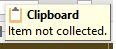- Home
- Microsoft 365
- Excel
- Copy/paste no longer working in Excel
Copy/paste no longer working in Excel
- Subscribe to RSS Feed
- Mark Discussion as New
- Mark Discussion as Read
- Pin this Discussion for Current User
- Bookmark
- Subscribe
- Printer Friendly Page
- Mark as New
- Bookmark
- Subscribe
- Mute
- Subscribe to RSS Feed
- Permalink
- Report Inappropriate Content
Oct 03 2017 09:54 AM
Sometime in the last few months the copy/paste function within Excel (Office 365 version) stopped working for me. I have updated Windows and all Office apps to the latest version but that hasn't fixed the problem. I've also run the Office 365
The symptom is very strange. When I hit Ctrl-C (or use the drop-down menus) on a cell in Excel the dashed lines that surround a cell selected for copying show up very briefly but immediately disappear. If I go to another cell and paste it just puts a open parenthesis "(" in the cell. Using Ctrl-X to cut exhibits similar behavior.
If I repeatedly hit Ctrl-C it will occasionally work (the dashed lines remain and I can paste) but it typically takes 15-20 tries before it will work and if I try again it will fail. This only seems to affect me when I try to copy cells. If I select a cell and then edit the cell and manually select the content of the cell I can copy and paste with no issue. It also appears to only be an issue when a cell is not empty. If I select an empty cell I can copy/paste just fine. If I select a cell that has been highlighted but has no content that also works properly. It's only when there's text or a formula in the cell that this is an issue.
This only affects Excel, I haven't observed the issue in any other app.
Any ideas?
- Labels:
-
Excel
- Mark as New
- Bookmark
- Subscribe
- Mute
- Subscribe to RSS Feed
- Permalink
- Report Inappropriate Content
Sep 10 2018 09:34 AM
Thank you, Michael MasterLinguist
- Mark as New
- Bookmark
- Subscribe
- Mute
- Subscribe to RSS Feed
- Permalink
- Report Inappropriate Content
Oct 17 2018 08:09 PM
Complete all your copy and paste activity. Whenever you want the accurate results of your formulas recalculate the worksheet by "Select cells that contain formulas you'd like to update. Press CTRL+ H . Find what: = Replace with: = "
- Mark as New
- Bookmark
- Subscribe
- Mute
- Subscribe to RSS Feed
- Permalink
- Report Inappropriate Content
Oct 18 2018 07:29 AM
Change formula "calculation options" from manual to automatic. Rumor has it that some obscure hotkey inadvertently hit may change this setting from "automatic" to "manual. Change it back to automatic.
- Mark as New
- Bookmark
- Subscribe
- Mute
- Subscribe to RSS Feed
- Permalink
- Report Inappropriate Content
Oct 23 2018 02:00 PM
Clear temp files in user profile that is logged on \\User name\appdata\local\Temp. Clear all items there. A shorter method to drill down to the folder is go to "Run" then enter %temp%, hit enter.
Also clear the Windows Temp Files \\OSDisk (C) \ Windows\ Temp.
- Mark as New
- Bookmark
- Subscribe
- Mute
- Subscribe to RSS Feed
- Permalink
- Report Inappropriate Content
Nov 06 2018 12:39 AM
Jim's suggestion about making the "calculate options" automatic took care of this issue for me. I do not know how it got to manual, but it did. I had noticed that the formula was correctly being pasted but the data was not updating.
Thanks!
- Mark as New
- Bookmark
- Subscribe
- Mute
- Subscribe to RSS Feed
- Permalink
- Report Inappropriate Content
Nov 24 2018 01:02 PM
The problem is with multiple worksheets, created by Excel due to problems, and Excel can't deal with changes in just one version.
The solution is to look at any worksheet it wants to save under an alternate name and to save it as a replacement for the original worksheet if it is fine, or to save it under a different name and then eliminate it. In any case eliminate saved duplicate files.
Then restart the program, choose your files from the file menu (File-Open-Browse), not the list of previously opened files.
Copy from one worksheet to another - the problem should be gone.
- Mark as New
- Bookmark
- Subscribe
- Mute
- Subscribe to RSS Feed
- Permalink
- Report Inappropriate Content
Jan 16 2019 03:36 AM
I just found out that if I "close my Adobe Acrobat XI Pro" program I was able to again copy and paste - I was also having the same issues from time to time - with Excel and with Word 360.
Hope this helps... Ben
- Mark as New
- Bookmark
- Subscribe
- Mute
- Subscribe to RSS Feed
- Permalink
- Report Inappropriate Content
Mar 22 2019 11:58 AM
- Mark as New
- Bookmark
- Subscribe
- Mute
- Subscribe to RSS Feed
- Permalink
- Report Inappropriate Content
Mar 22 2019 12:00 PM
- Mark as New
- Bookmark
- Subscribe
- Mute
- Subscribe to RSS Feed
- Permalink
- Report Inappropriate Content
May 27 2019 10:45 PM
@Jon Firooz Hi, same issue i faced for dashed lines being disappearing. but its kind of solved, when i understand that it was happening due to a remote app " Teamviewer" being used at the same time. As when i closed the teamviewer app, excel started behaving normally. I hope this could help for any one facing same issue within similar circumstances.
- Mark as New
- Bookmark
- Subscribe
- Mute
- Subscribe to RSS Feed
- Permalink
- Report Inappropriate Content
Jul 12 2019 08:40 AM
I've had the same problem with Excel, and now a similar problem with Word, pasting content from one table to another. The company uses 365 on PCs.
I take problematic documents home with me to test with an older version of Office, on a different OS (Mac). 9 times out of 10, it works, and converts back without issues. That's what I'll do in this case. I'll update accordingly if it works.
Otherwise, if you can get this to function with your current configuration, I recommend saving a copy of your work on a USB stick, and storing it in a Grand Cayman bank vault.
- Mark as New
- Bookmark
- Subscribe
- Mute
- Subscribe to RSS Feed
- Permalink
- Report Inappropriate Content
Aug 13 2019 10:06 AM
@Jon Firooz FWIW, I had a similar problem. I was unable to copy or cut (nothing appeared in the Clipboard). I discovered that I had opened another Excel file in Protected View. When I allowed editing for the protected file, I recovered the ability to copy and cut in the original file.
I'm running Microsoft Office Business, Version 1907 (Build 11901.20176 Click-to-Run).
- Mark as New
- Bookmark
- Subscribe
- Mute
- Subscribe to RSS Feed
- Permalink
- Report Inappropriate Content
Sep 05 2019 02:10 PM
Just trying to copy a blank cell I get this. It is maddening. My clip board has nothing in it, except the bit of screen shot to show you the Clipboard Item not collected. I've rebooted.
Sent the file to a co-worker and they can cut and paste. This is office Microsoft Office Professional Plus 2016. The document was created by me and is not protected. Safe mode does not help. I would like to submit a frown but in file I have no feedback option.
- Mark as New
- Bookmark
- Subscribe
- Mute
- Subscribe to RSS Feed
- Permalink
- Report Inappropriate Content
Sep 05 2019 03:37 PM
Feedback might be under File (then down the bottom left corner)
- Mark as New
- Bookmark
- Subscribe
- Mute
- Subscribe to RSS Feed
- Permalink
- Report Inappropriate Content
Sep 05 2019 03:56 PM
- Mark as New
- Bookmark
- Subscribe
- Mute
- Subscribe to RSS Feed
- Permalink
- Report Inappropriate Content
Jan 02 2020 08:23 AM
- Mark as New
- Bookmark
- Subscribe
- Mute
- Subscribe to RSS Feed
- Permalink
- Report Inappropriate Content
Jan 02 2020 02:01 PM
@jrizor That does not help me. When I open Excel I get an error that says Cannot use object linking and embedding. Not cut and paste will work in Excel for me period works fine in all other apps. I had to create a couple new directories in order to use Excel programmatically. Maybe Microsoft does not want you to do both use excel with out the app and have the ability to cut and paste.
- Mark as New
- Bookmark
- Subscribe
- Mute
- Subscribe to RSS Feed
- Permalink
- Report Inappropriate Content
Feb 07 2020 04:51 PM
A POSSIBLE FIX FOR YOU
Hi@jrizor refer to this link: https://www.drivereasy.com/knowledge/solved-copy-and-paste-not-working/ STEP 3 worked for me & several others on that site.
Hope this helps ;)
- Mark as New
- Bookmark
- Subscribe
- Mute
- Subscribe to RSS Feed
- Permalink
- Report Inappropriate Content
Apr 30 2020 11:24 AM
I have been having the same problem sporadically. For me, the problem is when I try to copy text in MSWord, and paste it to EXCEL, or vice versa. But I think it's the same underlying problem. For some reason, EXCEL hangs onto what ever was previously in the clipboard, instead of updating it with the new stuff you've copied. For you, it was a bracket in the previous clipboard. I found a solution that worked for me, on another site. See if this works for you, or anyone else with this issue:
in EXCEL, under the "file" tab, go into "options", and then "general", and UNCLICK THE BOX "enable live preview". It worked for me, and it's a pretty innocuous change to try.
Greg
- Mark as New
- Bookmark
- Subscribe
- Mute
- Subscribe to RSS Feed
- Permalink
- Report Inappropriate Content