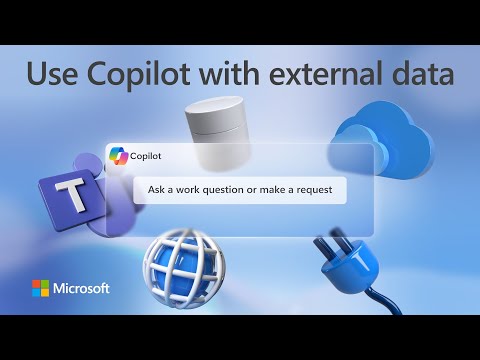microsoft 365
21 TopicsOne-click AI agents in SharePoint and Teams — focused on files you select (Microsoft 365 Copilot)
Streamline your workflow and enhance team collaboration with one-click AI agents in Microsoft 365 Copilot. Automate responses, generate detailed documents, and maintain up-to-date content without moving files outside Microsoft 365. Agents utilize your existing content to provide accurate and efficient outputs, saving you time and ensuring consistency. Integrate them into Microsoft Teams to facilitate real-time information sharing and collaboration. CJ Tan, Microsoft SharePoint and OneDrive GPM, shares the steps to get started building custom AI agents. Create AI agents in one click to handle projects and tasks. Ensure important questions are answered — even while you’re away. See it here. Save time with agents in SharePoint. Scoped to only select SharePoint files for your specific business needs. See how you can create AI agents in one click. Use and share agents in SharePoint in Teams chats. @mention your agent, get instant responses and precise information for team discussions. See it here. Watch our video here. QUICK LINKS: 00:00 — Create specialist agents in one click 00:42 — How to create an agent 02:12 — Data security & version control 02:39 — Customize your agent 04:14 — Access and permissions 05:39 — Test it out 06:23 — Use agents in Teams 07:50 — Agent files 08:25 — Wrap up Link References For more ideas and details for building your own agents, check out https://aka.ms/SharePointAgentsAdoption Unfamiliar with Microsoft Mechanics? As Microsoft’s official video series for IT, you can watch and share valuable content and demos of current and upcoming tech from the people who build it at Microsoft. Subscribe to our YouTube:https://www.youtube.com/c/MicrosoftMechanicsSeries Talk with other IT Pros, join us on the Microsoft Tech Community:https://techcommunity.microsoft.com/t5/microsoft-mechanics-blog/bg-p/MicrosoftMechanicsBlog Watch or listen from anywhere, subscribe to our podcast:https://microsoftmechanics.libsyn.com/podcast Keep getting this insider knowledge, join us on social: Follow us on Twitter:https://twitter.com/MSFTMechanics Share knowledge on LinkedIn:https://www.linkedin.com/company/microsoft-mechanics/ Enjoy us on Instagram:https://www.instagram.com/msftmechanics/ Loosen up with us on TikTok:https://www.tiktok.com/@msftmechanics Video Transcript: -Did you know that if you have Microsoft 365 Copilot, you can create specialist agents in just one click to help you and your team with your specified topics and tasks? For example, imagine if you are working in a different time zone to the rest of your team, so you often wake up to a bunch of their unanswered messages at the start of your day. Now, while you are asleep or away, your agent, grounded in the knowledge you give it, can answer specific questions from your team on your behalf, freeing you up. In fact, all you need to build your agent is your content in SharePoint and an idea for where an agent can help you in the course of your day. Let me show you how easy it is to create one. My team writes product specifications for Contoso Energy’s solar panel arrays. In SharePoint, all I have to do is select the folders or individual files that I want this agent to focus on. -Here, I have files that have already been uploaded. You can also upload new files, where SharePoint will index those files for you in a few moments. I’ll select all of these product specifications. On top of the screen, you can see the create an agent control. I’ll click that. And with just one click, the agent is ready and grounded with all my selected files. And I can try it right from here. So, I’ll prompt it with compare each solar panel array with details on the home range in square feet for the two types of materials offered. Add the average home square footage per array size and price ranges for each. And it gives me all the details across the files that I added as grounding information. So it’s generated a response by panel array type and home square footage. And I can let my agent reason over that information, too. For example, if I’m new to the team and am looking for a product recommendation based on the size of a house. I’ll use my customer has a 2900 square foot home and wants the most efficient solar panel type and the right size solar panel array. What do you recommend? And here, it recommends a specific panel array based on the home size and tells me what panel type is most efficient with more detail. So, let’s rewind what we saw because I want to point out a few things. -First, unlike other options you may have tried, you don’t have to move your files outside of Microsoft 365. You don’t need to worry about version control. Your files are always up-to-date as you and your team continue to edit them. And your agent is always working with the latest information. And all of your data security protections, such as file labels and encryption, remain in place to help prevent data loss. Now, let me walk through another example of this, and this time I’ll customize the agent to show you the options. Let’s say that you spend a lot of time building written project plans. Each has a similar structure and tone, but details will change based on each project-related tasks and other aspects. Wouldn’t it be great to use your existing files as baseline templates, and then just point to a small set of details to author new project plans? Let me show you how that would work. So I’m looking at another SharePoint site for project planning. There are two folders here. This one contains all the recent completed project plans, like you saw before. -Now, I’ll show you what’s in the other folder. It contains project intake forms. I’ll also open up one of these intake forms. And you’ll see that it just lists key details and differentiators for one specific project. So, this time I’m just going to select the Completed Installation Project Plans folder as the baseline knowledge for my agent. Then I just need to click Create an agent. And if I wanted to, I could start using it right away by hitting Try it. But in this case, I want to add a few more details to make it easy for anyone on my team to start using it, so I’m going to choose Edit. Here, I can choose to rename. I’ll do that. There’s an option to brand it with a different icon image, but I’ll skip that for now, and give it a more detailed description here. In the Sources tab, I can see that my SharePoint folder is already selected, and I can choose to add another SharePoint site or more libraries, folders, or files. I can select here up to 20 sources. Importantly, agents do not grant access to your selected content. Which means that for anyone using the agent, they will only get responses based on the files and locations that they already have access to. In my case, I’m going to keep what’s on the Sources tab. -Now, I’ll move to the Behavior tab. Here, I can add a message to help others understand how best to use this agent. And below that, I can add starter prompts. These are recommendations that you can make for anyone to quickly get value from what your agent can do. I’m going to add one here for creating a new project plan based on the defined knowledge from our folder of completed project plans. It also has an instruction to reference a specific project intake form using the paperclip or forward slash. I can add two more starter prompts, but in this case, I’ll remove the other two by deleting the text. That way my agent is focused on this one task. Below that are the instructions for the agent. Here, it’s best to be very specific about your expectations for what it should do. I’m going to paste in a command to output content very close to our completed project plans. I can test it from here, but I’ll hit Save instead, so I can use it full screen from our SharePoint site. So now the agent is ready and discoverable for anyone with access and permissions to this SharePoint site. -Let’s try it out. This agent file is my new agent, and I’ll open it. And I’m going to use the starter prompt that I configured earlier. I’ll use this paperclip button to attach the project intake form that I just opened with the new details and submit my prompt. And you’ll see the output as it’s getting generated is following the structure of the completed project document and adding the details from the project intake form that I referenced in my prompt. Now I have a completed project plan like I wanted. Again, I didn’t need to move files from their original location, and everything remained within my compliance boundary in Microsoft 365. -From here, I can copy the output and put it into Word or an email and make any additional edits. And something else I want to show you is how you will be able to use this agent in the context of Microsoft Teams. I’m going to use Share and Copy link to add this to my clipboard. Now, I’ll move over to Microsoft Teams in a group chat. Note that this also works in meeting chats. So I’ll paste in the link and send it to the group. There it is. I’ll confirm that I want to add it to this chat. And from there, I can just @mention my agent to work with it like a team member in this chat. -This time, instead of asking it to generate a project plan, I’ll prompt it for details about the completed project plans in the knowledge source folder. I’ll prompt the agent with which project plans have been created for locations in Sunnyvale? And I can see that four of them are completed for that location. Now, I’ll prompt it, how many weeks does it take to run the full project for an A400 solar panel array? And it gives me a detailed breakdown of the project phases. Others in this chat can ask follow-up questions, like you’re seeing now, whether smaller homes take less time. And there is another detailed response. So, we can use this information for future projects and customer inquiries. Of course, that is just one example, and you can use the same approach to help develop other types of documents and collaborate with your team. And by the way, your context documents don’t need to be as structured or complete. They can even reference notes or meeting transcripts for similar outputs. -Now, let’s dig into the .agent files that you might have noticed earlier in our SharePoint document library. You can use these files and click on them to open your agents. And the files themselves contain everything that you configured in your agent. Here’s the agent file I built before and this is the schema. And you’ll see the starter prompts here, the agent name, the description that was added, and the instructions, and below that are the selected grounding data sources. Additionally, these files use the same labeling and policy protections as other files stored in SharePoint and OneDrive, too. -So, that was an overview of the approaches you can use for building agents. As you saw, all you need to bring to this experience is your content and an idea for where your agent can help you in the course of your day. Beyond building your own agents, each SharePoint site will include a built-in agent focused on the content on the site, so you can get started right away. For more ideas and details for building your own agents, check out aka.ms/SharePointAgentsAdoption to see what’s possible. And be sure to subscribe to Microsoft Mechanics, and thanks for watching.3KViews3likes0CommentsIntroducing Copilot in the Microsoft 365 admin centers
Streamline daily admin tasks with AI-powered insights, natural language queries, and automation using Copilot in Microsoft 365 admin centers. Quickly recap key updates, monitor service health, and track important changes — all in one place. No more digging through multiple pages — just ask Copilot for the answers you need, grounded in real-time data from your tenant. From finding users and managing licenses to generating visual insights and automating tasks with PowerShell, use Copilot to simplify complex admin workflows and save valuable time. For Copilot in the admin center to light up, all you need is one active Microsoft 365 Copilot license for any user in your tenant and from the Microsoft 365 admin center, you can get started right away. Jeremy Chapman, Director of Microsoft 365, demonstrates how to leverage Copilot for proactive guidance, whether in the Microsoft 365 admin center or directly within Copilot Chat. Save time with Copilot. Type Recap to instantly see critical admin updates and actions in one view. Check it out in the Microsoft 365 admin center. Stay on top of changes. Copilot summarizes new features & updates from the Message Center, so you never miss an important rollout. Get started. Instant visual insights. Ask Copilot how many Copilot licenses are left and see a breakdown, no manual reports needed. Watch it here. Watch our video here. QUICK LINKS: 00:00 — Copilot in Microsoft 365 admin centers 00:42 — Use Copilot for change management 02:13 — Stay ahead of upcoming changes 03:31 — User and licensing queries 04:21 — Generate Visual Insights for Licensing and Usage 04:50 — Author PowerShell scripts for bulk operations 06:07 — Copilot Chat using Microsoft 365 Admin agent 07:37 — Copilot coming soon to other admin centers 07:51— Wrap up Link References For more information, check out https://aka.ms/CopilotinMAC Start using Copilot in the Microsoft 365 admin center at https://admin.microsoft.com Unfamiliar with Microsoft Mechanics? As Microsoft’s official video series for IT, you can watch and share valuable content and demos of current and upcoming tech from the people who build it at Microsoft. Subscribe to our YouTube: https://www.youtube.com/c/MicrosoftMechanicsSeries Talk with other IT Pros, join us on the Microsoft Tech Community: https://techcommunity.microsoft.com/t5/microsoft-mechanics-blog/bg-p/MicrosoftMechanicsBlog Watch or listen from anywhere, subscribe to our podcast: https://microsoftmechanics.libsyn.com/podcast Keep getting this insider knowledge, join us on social: Follow us on Twitter: https://twitter.com/MSFTMechanics Share knowledge on LinkedIn: https://www.linkedin.com/company/microsoft-mechanics/ Enjoy us on Instagram: https://www.instagram.com/msftmechanics/ Loosen up with us on TikTok: https://www.tiktok.com/@msftmechanics Video Transcript: -If you’re a Microsoft 365 admin, you can now take advantage of Copilot and generative AI to perform tasks across different Microsoft 365 services. In the next few minutes, in fact, I’ll show you how you can interact with it using natural language, get contextual guidance, and find proactive suggestions for common admin tasks. For the experience to light up, all you need is one active Microsoft 365 Copilot license for any user in your tenant. And from the admin center, you can get started right away. That said, before we get started, in case you’re wondering, Copilot Microsoft 365 admin centers does not make configuration changes autonomously on your behalf. As I’ll show you, it’s designed to save you time and many of the things that you do every day as an admin or business owner. -And I’ll start by showing you an example of how you can use it for change management. I’m in the Microsoft 365 admin center, and now Copilot can help you keep track of new capabilities rolling out, as well as changes that you need to action as an admin. In fact, you can use the starter prompt recap, and I’ll add the latest admin info, and you’ll see that Copilot is generating an up-to-date view of important information and key insights across service health, message center, and Microsoft 365 Copilot usage insights. This summary is personalized to you based on your specific admin role, highlighting the parts of the admin center that you use most, and your real-time individual tenant information. So this saves you time looking for information and insights that are typically spread across multiple locations in the Microsoft 365 admin center. And you can click on the see details controls to expand each area, and find out more, as well as where you can go to take any corresponding actions. For example, with these now expanded, I can see my tenant service health status, and a summary of active incidents, issues and advisories. In this case, I have one issue and three total advisories across Microsoft 365 suite, Microsoft Purview, and others. -From here I can even use these as deep links to click into my active issue for the updated attack simulations, and training URL endpoint, in this case, to find out more. Copilot can also help you stay ahead of upcoming changes, along with the items that you need to take care of from the message center. For example, back in my recap, I can see details highlighting three new features, and also three feature updates. So for this new feature, I can see details about Copilot in Edge, new contextual features to find out more about its capabilities and rollout details. I can also use the view in buttons for deep links directly into service health or the message center, like you’re seeing here with all my recent unread messages. -So as we saw, Copilot helps you stay on top of issues with its suggested prompt starters, like recap, and, of course, you can author your own prompts too, and they’ll also be grounded on data from your individual tenant. In this case, I’ll type in “Summarize my announcements for Outlook,” and Copilot generates a full summary with feature updates from the past week for Outlook. For example, here’s a new capability rolling out for the Microsoft 365 app, getting updated to be the Microsoft 365 Copilot app, and corresponding changes to the Outlook apps for iOS and Android. This change will allow more people to experience Copilot chat from their mobile apps. And now you have all the details you need to prepare for the update. -Next, let me show you how Copilot can help you with common admin tasks, like user and licensing queries using natural language. So I’ll prompt Copilot to find users in the marketing department with a Copilot license, and submit. Now, behind the scenes, it’s combining a directory attribute, the marketing department, with a licensing attribute for Copilot, what would’ve previously required advanced filtering or PowerShell. And it finds three people that match the query. And if it’s a larger group of people, you can use the CSV file option to export a list that you might use for a broader email campaign or with PowerShell scripting. -To be clear, everything that you’ve just seen is running under the permissions context of the admin using Copilot, so it can only find information that the individual account specifically has access to. Now, another area where Copilot can help is with generating visualizations for bulk insights into things like usage and licensing. For example, you might want to see how many Copilot licenses in your tenant have been acquired, and how many are available to assign. So for that, I can prompt Copilot, “How many Copilot licenses do I have available to assign?” And it generates an inline bar chart with details about Microsoft 365 Copilot, Copilot Studio, and Sales Copilot licenses available to assign. -And since this is Mechanics, let me show you an early look at a more advanced admin scenario to help author PowerShell scripts for bulk operations. Now, this is useful where performing specific tasks in the admin center at scale might be too manual or in cases where the control is not available in the admin center. For example, as part of my Microsoft 365 Copilot rollout, if I want to enable restricted SharePoint search using a list of allowed sites, which is only possible using PowerShell, I can prompt Copilot with “How do I get the SharePoint online PowerShell module, then enable restricted SharePoint search using a CSV file with a allowed sites using PowerShell?” And Copilot will use the Microsoft 365 admin documentation and PowerShell reference guides so that I can save time by not having to look that information up myself. And notice that everything is formatted so I can easily parse what the commands are doing, and I just need to change the placeholder values for the URL and file path, and I can run what’s presented. -Okay, and just to prove that it will work, let’s test it out. So these are the cmdlets that we just saw from Copilot with updated placeholders. So I’ll go ahead and run it. You’ll see there are no errors. Now, I’ll get the status of the feature. It’s enabled. Then get the list of allowed sites, and there they are. Next, let me show you another early look for performing these tasks in Copilot Chat using a Microsoft 365 admin agent. If your day-to-day Microsoft 365 account is the same account that you use for admin tasks, and you don’t use a separate admin-only account, you’ll be able to access these admin experiences from Copilot Chat. I’m in the Microsoft 365 Copilot app. I just need to type the @ symbol to pull up a list of available agents or I could directly type @Microsoft365Admin. -And from here I can run the same admin recap we saw earlier by typing “recap important info for me” as my prompt. You’ll see that it surfaces the same information that we saw before in the admin center. In fact, when I expand the details under service health, there’s our attack simulation’s URL endpoint update. The view in buttons also link me directly to the Microsoft 365 admin center. And because it’s an agent, you’ll also be able to access the Microsoft 365 admin agent from other app endpoints, like you’re seeing here with Microsoft Word. I can get the same information with my recap from before, and once it completes, I can use that right from Word, for example, if I wanted to write a change management report. Now, it’s worth pointing out that whereas everything I showed from the admin center does not require a Microsoft 365 Copilot license for your admin account, to use the Microsoft 365 admin agent, your admin account would need one. Finally, Copilot in admin center’s experiences will extend to other surface areas, as we presented in November, including the admin centers for Microsoft Teams, as well as SharePoint online, and more details for those are coming soon. -So those are just a few examples of how Copilot can help you as an admin save time with your day-to-day work, and give you proactive suggestions for different admin tasks. Again, all you need is just one active Microsoft 365 Copilot license in your tenant, and you can get started right away. To find out more, check out aka.ms/CopilotinMAC, and start using it today in the Microsoft 365 admin center at admin.microsoft.com. Keep watching Microsoft Mechanics for the latest tech updates. Subscribe to our channel and thanks for watching.2.7KViews2likes0Comments