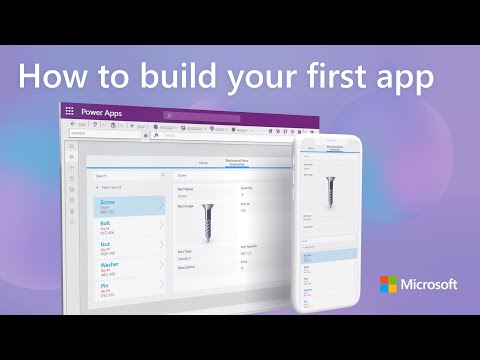copilot
30 TopicsNew Microsoft 365 Copilot Tuning | Create fine-tuned models to write like you do
Fine-tuning adds new skills to foundational models, simulating experience in the tasks you teach the model to do. This complements Retrieval Augmented Generation, which in real-time uses search to find related information, then add that to your prompts for context. Fine-tuning helps ensure that responses meet your quality expectations for specific repeatable tasks, without needing to be prompting expert. It’s great for drafting complex legal agreements, writing technical documentation, authoring medical papers, and more — using detailed, often lengthy precedent files along with what you teach the model. Using Copilot Studio, anyone can create and deploy these fine-tuned models to use with agents without data science or coding expertise. There, you can teach models using data labeling, ground them in your organization’s content — while keeping the information in-place and maintaining data security and access policies. The information contained in the task-specific models that you create stay private to your team and organization. Task-specific models and related information are only accessible to the people and departments you specify — and information is not merged into shared large language models or used for model training. Jeremy Chapman, Director on the Microsoft 365 product team, shows how this simple, zero-code approach helps the agents you build write and reason like your experts — delivering high-quality, detailed responses. Keep information permissions as-is. Use your organization’s knowledge and sharing controls. See how Copilot Tuning works. Guide Copilot with labeled examples. Copilot learns to reason and write like you are your expert team. Check it out. Build Copilot agents powered by your fine-tuned models. Automate work with your tone, structure, and standards. Take a look at Copilot Chat. QUICK LINKS: 00:00 — Fine-tune Copilot 01:21 — Tailor Copilot for specialized tasks 05:12 — How it works 05:57 — Create a task-specific model 07:43 — Data labeling 08:59 — Build agents that use your fine-tuned model 11:42 — Wrap up Link References Check out https://aka.ms/FineTuningCopilot Unfamiliar with Microsoft Mechanics? As Microsoft’s official video series for IT, you can watch and share valuable content and demos of current and upcoming tech from the people who build it at Microsoft. Subscribe to our YouTube: https://www.youtube.com/c/MicrosoftMechanicsSeries Talk with other IT Pros, join us on the Microsoft Tech Community: https://techcommunity.microsoft.com/t5/microsoft-mechanics-blog/bg-p/MicrosoftMechanicsBlog Watch or listen from anywhere, subscribe to our podcast: https://microsoftmechanics.libsyn.com/podcast Keep getting this insider knowledge, join us on social: Follow us on Twitter: https://twitter.com/MSFTMechanics Share knowledge on LinkedIn: https://www.linkedin.com/company/microsoft-mechanics/ Enjoy us on Instagram: https://www.instagram.com/msftmechanics/ Loosen up with us on TikTok: https://www.tiktok.com/@msftmechanics Video Transcript: -You can now teach or fine-tune your Microsoft 365 Copilot experience by creating your own task-specific fine-tune models that channel your expertise and experience to carry out specialized jobs and tasks accurately and on your behalf. In fact, from Copilot Studio, anyone can use this zero-code approach to teaching Copilot’s underlying model the skills from your organization to produce more usable, high-quality responses that can be as detailed as they need to be, even hundreds of pages long to get the job done. And the model remains exclusive to your organization and only the people and departments you specify. -If you compare this to the traditional way of doing this until now, this level of customization would require data science, machine learning, and coding skills. So this process is a lot simpler. And unlike existing approaches where, as a data scientist, you may be copying data into locations that may not be aware of your protections and access controls, this is enterprise-grade by design. You just focus on the outcome that you want to achieve. And because your data stays in place, your existing data access and protection policies are respected by default. Let me show you the power of this in action by comparing the results of an agent that’s calling a fine-tuned, task-specific model of Copilot versus one that’s just calling the original underlying Copilot model. So both agents are configured to author loan agreement documents. On the left is our agent using the task-specific model, on the right is our SharePoint-based agent using a general model. -Now, both agents are focused on the same exact underlying knowledge. It’s all in a SharePoint location, as you can see here with this precedent file set. And both user prompts are identical with example reference files and the client term sheets containing new information. In fact, this is a precedent file that I’ll use. It’s a long and detailed document with 14 pages and more than 5,000 words. The term sheet is quite a bit shorter as you can see here, but it’s still long and detailed with information about the loan amounts, all the details, and if I scroll all the way down to the bottom, you’ll see signatory information for both parties. -So let’s go back to our side-by-side view and run them. So, I’ll start with the general model agent on the right. And it starts to generate its response. And I’ll let this one respond for a moment until it completes. There we go. And now I’ll move over to the agent on the left. It immediately informs me that it’ll receive an email once it’s finished. Now, this is going to be a longer-form document, so we’ll fast forward in time to see each completed response. -So, starting with the general model, I’ve copied it into a Word document, and the output is solid. You’ll see that the two parties are correct, the loan structure, all the amounts are also correct from the term sheet, but it has a few tells. It’s missing a lot of specificity and nuance that a member of our legal team would typically include in all of the terms. It’s also very summarized and not how our firm would draft an agreement like this. When I scroll down to the bottom, the signatories and addresses are captured correctly and match the term sheet. That said, though, it’s just four pages long and has around 800 words, versus more than 5,000 words in our precedent document. So it kind of follows the 80–20 rule where a good portion of the response could maybe work with some edits, but it’s not reflecting how my firm thinks and how it writes when authoring legal documents like this one. -So let’s go ahead and look at the results of a fine-tuned, task-specific agent. So immediately, you can see this document is verbose. It’s 14 pages long with more than 5,300 words. The word count doesn’t always equate to quality, so let’s look at the document itself. Now, as I scroll down, you’ll see that this agent has been taught our firm-specific patterns and the clauses that we use in existing case files. It is structured and worded things just like the precedent document. It’s reasoning and writing with more precision, like an experienced member of our firm would. And while as with any other AI-generated document, I still need to check it for accuracy, it really captures that extra detail and polish to save us time and effort. So model fine-tuning is a powerful way to tailor state-of-the-art large language models that are used behind Copilot to your specific needs. -And as you saw, it also can significantly improve the handling of specialized tasks. So let me explain how fine-tuning works in this case. Unlike Retrieval Augmented Generation, it doesn’t rely on search and orchestration processes that run external to the large language model. The additional knowledge added as part of the fine-tuning process is a protected container of information that attaches the large language models training set to teach it effectively a new skill. Now, it’s never merged into the LLM or used for future model training, and is temporarily attached to the LLM when it’s needed. Again, the skill and knowledge that it contains is exclusive to you and the people or groups that you’ve shared it with, so it can’t be accessed without the right permissions. -Next, let me show you what it takes to create and fine-tune your own task-specific model. I’m in Microsoft Copilot Studio, which you can reach from your browser by navigating to copilotstudio.microsoft.com. I’m on the task-specific model page and I want to customize a model to generate partner agreements. So I’ll paste in a corresponding name. Then I’ll paste in a description. Then as the task type, I’ll select a customization recipe that reflects what I want it to do. And my options here include expert Q&A, document generation, and document summarization, with more task types coming over time. From there, I can provide additional instructions to tailor the fine-tuning recipe, like how the model should use original files, for example, to inform the structure, formatting, company-specific clauses, and other areas important to your model, like we saw before. -Next, I can define my own knowledge sources. Now, these can use information from SharePoint sites and folders, and soon, you’ll be able to add information external to Microsoft 365 using Microsoft Graph connectors. In this case, I’ll define a SharePoint source. Then browse the sites that I have access to. I’ll choose this folder inside the Agreements library. And from there, I can even drill into specific folders for the precise information that I want to use to teach the model, which I’ll do here with the Agreements folder. -For permissions, this process aligns to the enterprise-grade controls that you already have in your organization backed by your Microsoft Entra account. Now, the next step is to process the data you selected for training or what’s known as data labeling. So here, you’ll be presented with data labeling tasks in small, iterative batches. They’re kind of like questionnaires for you to complete, where the fine-tuning process will generate documents and request assessment of them for clarity, completeness, accuracy, and professionalism. This process requires subject matter expertise to open these documents and rate the quality of the generative output for each. I’m just going to show one question here, but you’d repeat this process for every batch. And once all batches are labeled, I can start model training. Now, this will take some time to process, so I’ll fast forward a little in time. -Now with everything finished, I can publish the model to my Microsoft 365 tenant. And it will be available to anyone we’ve shared it with, like our audit team from before, to build new agents. And the process I just showed is called supervised learning, where the model is trained on label data. And soon, you’ll also have the option to use reinforcement learning to enhance the agent’s reasoning capabilities. Now let me show you how to build an agent from Copilot Chat that can leverage our new task-specific model for partner agreement generation. So I’m going to select Create agent. And for the purpose, I have a new option here to build a task-specific agent. Next, I can choose from the existing task-specific models. So I’m going to choose the one that we just created for new partner agreements. There we go. And with any agent, I just need to give it a name. Now I’ll paste in a description for people on the team to know its purpose and what it can do. -And next, I can specify additional instructions as guidelines to provide more context to the agent, as I’m doing here to ensure the structure aligns with our organizational standards. Because this is a very specific agent to write partner agreements, I’ll just specify one starter prompt with details for referencing a precedent source document to start with and a term sheet to get specific new information from, kind of like we saw before. Now, the preview on the right looks good, and I can create the agent right from here. For sharing, permissions also need to align with whoever my task-specific model was shared with, which, as you’ll remember, again, was our audit team. In this case, for my own validation, I’ll select only you so that I can test it before sharing it out with other auditors on my team. -So let’s go ahead and test it out. So I’m going to use the starter prompt. Then I’ll replace the variable file names here. I’ll use the forward slash reference, starting with the precedent file. Now I’ll look for the term sheet file. There it is. From there I can submit my prompt. This is going to take a moment for the response. You can see the structure with sections based on our task-specific files used with the fine-tuning. It tells me that it’ll send me a Word document and email once it’s finished again. In fact, if I fast forward in time a little, I’ll move over to Outlook. And this is the file the agent sent me with links to the new agreement draft. So I’ll open it using Word in the browser. There’s my agreement. And you’ll see it follows exactly how we wrote the precedent agreement. As I scroll through the document, I can see all the structure and phrasing aligned with how we write these types of agreements. In fact, this Representations and Warranties section is word for word direct from our standard terms that our firm always incorporates. And that’s it. My agent is now backed with my task-specific, fine-tuned knowledge, and it’s ready to go and I’m ready to share it with my team. -So those are just a few examples of how fine-tuning in Microsoft 365 Copilot can give you on-demand expertise, and task-specific models respond more accurately using your specified voice and process so that you and your team can get more done. -To find out more, check out aka.ms/FineTuningCopilot, and keep watching Microsoft Mechanics for the latest tech updates, subscribe to our channel, and thanks for watching.2.1KViews2likes0CommentsIntroducing Copilot in the Microsoft 365 admin centers
Streamline daily admin tasks with AI-powered insights, natural language queries, and automation using Copilot in Microsoft 365 admin centers. Quickly recap key updates, monitor service health, and track important changes — all in one place. No more digging through multiple pages — just ask Copilot for the answers you need, grounded in real-time data from your tenant. From finding users and managing licenses to generating visual insights and automating tasks with PowerShell, use Copilot to simplify complex admin workflows and save valuable time. For Copilot in the admin center to light up, all you need is one active Microsoft 365 Copilot license for any user in your tenant and from the Microsoft 365 admin center, you can get started right away. Jeremy Chapman, Director of Microsoft 365, demonstrates how to leverage Copilot for proactive guidance, whether in the Microsoft 365 admin center or directly within Copilot Chat. Save time with Copilot. Type Recap to instantly see critical admin updates and actions in one view. Check it out in the Microsoft 365 admin center. Stay on top of changes. Copilot summarizes new features & updates from the Message Center, so you never miss an important rollout. Get started. Instant visual insights. Ask Copilot how many Copilot licenses are left and see a breakdown, no manual reports needed. Watch it here. Watch our video here. QUICK LINKS: 00:00 — Copilot in Microsoft 365 admin centers 00:42 — Use Copilot for change management 02:13 — Stay ahead of upcoming changes 03:31 — User and licensing queries 04:21 — Generate Visual Insights for Licensing and Usage 04:50 — Author PowerShell scripts for bulk operations 06:07 — Copilot Chat using Microsoft 365 Admin agent 07:37 — Copilot coming soon to other admin centers 07:51— Wrap up Link References For more information, check out https://aka.ms/CopilotinMAC Start using Copilot in the Microsoft 365 admin center at https://admin.microsoft.com Unfamiliar with Microsoft Mechanics? As Microsoft’s official video series for IT, you can watch and share valuable content and demos of current and upcoming tech from the people who build it at Microsoft. Subscribe to our YouTube: https://www.youtube.com/c/MicrosoftMechanicsSeries Talk with other IT Pros, join us on the Microsoft Tech Community: https://techcommunity.microsoft.com/t5/microsoft-mechanics-blog/bg-p/MicrosoftMechanicsBlog Watch or listen from anywhere, subscribe to our podcast: https://microsoftmechanics.libsyn.com/podcast Keep getting this insider knowledge, join us on social: Follow us on Twitter: https://twitter.com/MSFTMechanics Share knowledge on LinkedIn: https://www.linkedin.com/company/microsoft-mechanics/ Enjoy us on Instagram: https://www.instagram.com/msftmechanics/ Loosen up with us on TikTok: https://www.tiktok.com/@msftmechanics Video Transcript: -If you’re a Microsoft 365 admin, you can now take advantage of Copilot and generative AI to perform tasks across different Microsoft 365 services. In the next few minutes, in fact, I’ll show you how you can interact with it using natural language, get contextual guidance, and find proactive suggestions for common admin tasks. For the experience to light up, all you need is one active Microsoft 365 Copilot license for any user in your tenant. And from the admin center, you can get started right away. That said, before we get started, in case you’re wondering, Copilot Microsoft 365 admin centers does not make configuration changes autonomously on your behalf. As I’ll show you, it’s designed to save you time and many of the things that you do every day as an admin or business owner. -And I’ll start by showing you an example of how you can use it for change management. I’m in the Microsoft 365 admin center, and now Copilot can help you keep track of new capabilities rolling out, as well as changes that you need to action as an admin. In fact, you can use the starter prompt recap, and I’ll add the latest admin info, and you’ll see that Copilot is generating an up-to-date view of important information and key insights across service health, message center, and Microsoft 365 Copilot usage insights. This summary is personalized to you based on your specific admin role, highlighting the parts of the admin center that you use most, and your real-time individual tenant information. So this saves you time looking for information and insights that are typically spread across multiple locations in the Microsoft 365 admin center. And you can click on the see details controls to expand each area, and find out more, as well as where you can go to take any corresponding actions. For example, with these now expanded, I can see my tenant service health status, and a summary of active incidents, issues and advisories. In this case, I have one issue and three total advisories across Microsoft 365 suite, Microsoft Purview, and others. -From here I can even use these as deep links to click into my active issue for the updated attack simulations, and training URL endpoint, in this case, to find out more. Copilot can also help you stay ahead of upcoming changes, along with the items that you need to take care of from the message center. For example, back in my recap, I can see details highlighting three new features, and also three feature updates. So for this new feature, I can see details about Copilot in Edge, new contextual features to find out more about its capabilities and rollout details. I can also use the view in buttons for deep links directly into service health or the message center, like you’re seeing here with all my recent unread messages. -So as we saw, Copilot helps you stay on top of issues with its suggested prompt starters, like recap, and, of course, you can author your own prompts too, and they’ll also be grounded on data from your individual tenant. In this case, I’ll type in “Summarize my announcements for Outlook,” and Copilot generates a full summary with feature updates from the past week for Outlook. For example, here’s a new capability rolling out for the Microsoft 365 app, getting updated to be the Microsoft 365 Copilot app, and corresponding changes to the Outlook apps for iOS and Android. This change will allow more people to experience Copilot chat from their mobile apps. And now you have all the details you need to prepare for the update. -Next, let me show you how Copilot can help you with common admin tasks, like user and licensing queries using natural language. So I’ll prompt Copilot to find users in the marketing department with a Copilot license, and submit. Now, behind the scenes, it’s combining a directory attribute, the marketing department, with a licensing attribute for Copilot, what would’ve previously required advanced filtering or PowerShell. And it finds three people that match the query. And if it’s a larger group of people, you can use the CSV file option to export a list that you might use for a broader email campaign or with PowerShell scripting. -To be clear, everything that you’ve just seen is running under the permissions context of the admin using Copilot, so it can only find information that the individual account specifically has access to. Now, another area where Copilot can help is with generating visualizations for bulk insights into things like usage and licensing. For example, you might want to see how many Copilot licenses in your tenant have been acquired, and how many are available to assign. So for that, I can prompt Copilot, “How many Copilot licenses do I have available to assign?” And it generates an inline bar chart with details about Microsoft 365 Copilot, Copilot Studio, and Sales Copilot licenses available to assign. -And since this is Mechanics, let me show you an early look at a more advanced admin scenario to help author PowerShell scripts for bulk operations. Now, this is useful where performing specific tasks in the admin center at scale might be too manual or in cases where the control is not available in the admin center. For example, as part of my Microsoft 365 Copilot rollout, if I want to enable restricted SharePoint search using a list of allowed sites, which is only possible using PowerShell, I can prompt Copilot with “How do I get the SharePoint online PowerShell module, then enable restricted SharePoint search using a CSV file with a allowed sites using PowerShell?” And Copilot will use the Microsoft 365 admin documentation and PowerShell reference guides so that I can save time by not having to look that information up myself. And notice that everything is formatted so I can easily parse what the commands are doing, and I just need to change the placeholder values for the URL and file path, and I can run what’s presented. -Okay, and just to prove that it will work, let’s test it out. So these are the cmdlets that we just saw from Copilot with updated placeholders. So I’ll go ahead and run it. You’ll see there are no errors. Now, I’ll get the status of the feature. It’s enabled. Then get the list of allowed sites, and there they are. Next, let me show you another early look for performing these tasks in Copilot Chat using a Microsoft 365 admin agent. If your day-to-day Microsoft 365 account is the same account that you use for admin tasks, and you don’t use a separate admin-only account, you’ll be able to access these admin experiences from Copilot Chat. I’m in the Microsoft 365 Copilot app. I just need to type the @ symbol to pull up a list of available agents or I could directly type @Microsoft365Admin. -And from here I can run the same admin recap we saw earlier by typing “recap important info for me” as my prompt. You’ll see that it surfaces the same information that we saw before in the admin center. In fact, when I expand the details under service health, there’s our attack simulation’s URL endpoint update. The view in buttons also link me directly to the Microsoft 365 admin center. And because it’s an agent, you’ll also be able to access the Microsoft 365 admin agent from other app endpoints, like you’re seeing here with Microsoft Word. I can get the same information with my recap from before, and once it completes, I can use that right from Word, for example, if I wanted to write a change management report. Now, it’s worth pointing out that whereas everything I showed from the admin center does not require a Microsoft 365 Copilot license for your admin account, to use the Microsoft 365 admin agent, your admin account would need one. Finally, Copilot in admin center’s experiences will extend to other surface areas, as we presented in November, including the admin centers for Microsoft Teams, as well as SharePoint online, and more details for those are coming soon. -So those are just a few examples of how Copilot can help you as an admin save time with your day-to-day work, and give you proactive suggestions for different admin tasks. Again, all you need is just one active Microsoft 365 Copilot license in your tenant, and you can get started right away. To find out more, check out aka.ms/CopilotinMAC, and start using it today in the Microsoft 365 admin center at admin.microsoft.com. Keep watching Microsoft Mechanics for the latest tech updates. Subscribe to our channel and thanks for watching.2.7KViews2likes0Comments